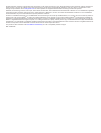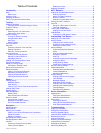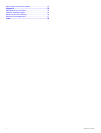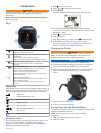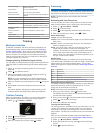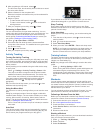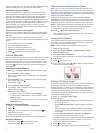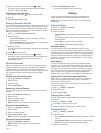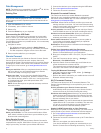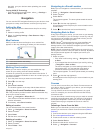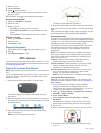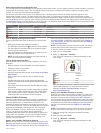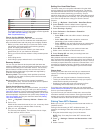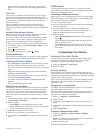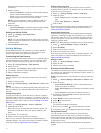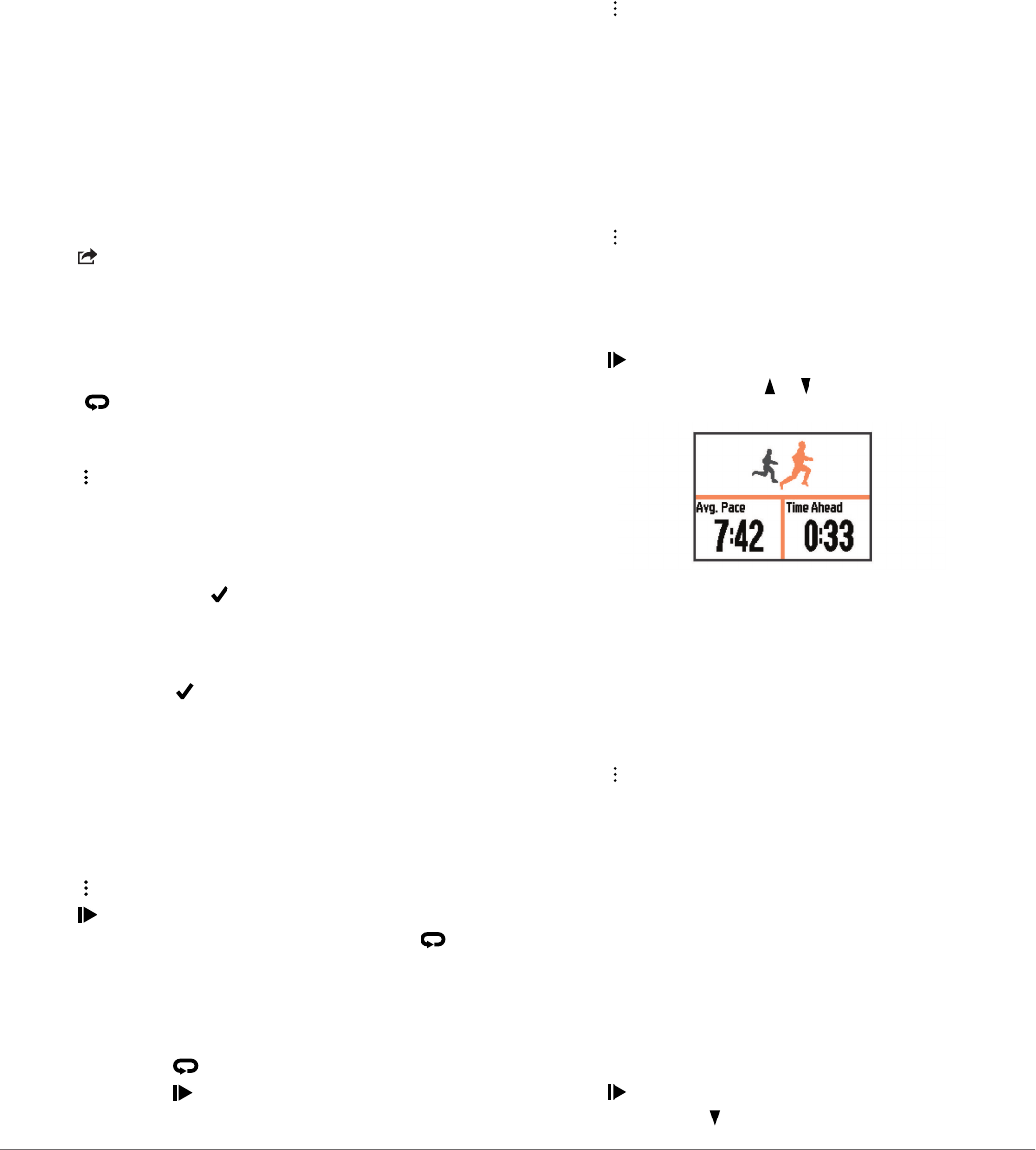
After you begin a workout, the device displays each step of the
workout, the target (if any), and current workout data.
About the Training Calendar
The training calendar on your device is an extension of the
training calendar or schedule you set up in Garmin Connect.
After you have added a few workouts to the Garmin Connect
calendar, you can send them to your device. All scheduled
workouts sent to the device appear in the training calendar list
by date. When you select a day in the training calendar, you can
view or do the workout. The scheduled workout stays on your
device whether you complete it or skip it. When you send
scheduled workouts from Garmin Connect, they overwrite the
existing training calendar.
Using Garmin Connect Training Plans
Before you can download and use a training plan from Garmin
Connect, you must have a Garmin Connect account (Garmin
Connect).
You can browse Garmin Connect to find a training plan,
schedule workouts and courses, and download the plan to your
device.
1
Connect the device to your computer.
2
Go to www.garminconnect.com.
3
Select and schedule a training plan.
4
Review the training plan in your calendar.
5
Select , and follow the on-screen instructions.
Interval Workouts
You can create interval workouts based on distance or time. The
device saves your custom interval workout until you create
another interval workout. You can use open intervals for track
workouts and when you are running a known distance. When
you select , the device records an interval and moves to a
rest interval.
Creating an Interval Workout
1
Select > Training > Intervals > Edit > Interval > Type.
2
Select Distance, Time, or Open.
TIP: You can create an open-ended interval by setting the
type to Open.
3
Select Duration, enter a distance or time interval value for
the workout, and select .
4
Select Rest > Type.
5
Select Distance, Time, or Open.
6
If necessary, enter a distance or time value for the rest
interval, and select .
7
Select one or more options:
• To set the number of repetitions, select Repeat.
• To add an open-ended warm up to your workout, select
Warm Up > On.
• To add an open-ended cool down to your workout, select
Cool Down > On.
Starting an Interval Workout
1
Select > Training > Intervals > Do Workout.
2
Select .
3
When your interval workout has a warm up, select to
begin the first interval.
4
Follow the on-screen instructions.
When you complete all of the intervals, a message appears.
Stopping a Workout
• At any time, select to end a workout step.
• At any time, select to stop the timer.
Viewing Your Predicted Race Times
Before you can view your projected race times (running only),
you must put on a heart rate monitor and pair it with your device.
For the most accurate estimate, complete the user profile setup
(Setting Up Your User Profile), and set your maximum heart rate
(Setting Your Heart Rate Zones).
Your device uses the VO2 max. estimate (About VO2 Max.
Estimates) and published data sources to provide a target race
time based on your current state of fitness. This projection also
presumes you have completed the proper training for the race.
NOTE: The projections may seem inaccurate at first. The device
requires a few runs to learn about your running performance.
1
Put on your heart rate monitor, and go for a run.
2
Select > My Stats > Race Predictor.
Your projected race times appear for 5K, 10K, half marathon,
and marathon distances.
Using Virtual Partner
Your Virtual Partner is a training tool designed to help you meet
your goals. You can customize the Virtual Partner to train (run,
bike, other) at a target speed or pace.
NOTE: Virtual Partner is not available in swim mode.
1
Select an activity profile.
2
Select > Activity Settings > Data Screens > Virtual
Partner > Status > On.
3
Select Set Pace or Set Speed.
You can use pace or speed as your format (Format Settings).
4
Enter a value.
5
Select to start the timer.
6
During your activity, select or to view the Virtual Partner
screen and see who is leading.
Setting a Training Target
The training target feature works with the Virtual Partner feature
so you can train toward a set distance, distance and time,
distance and pace, or distance and speed goal. This feature can
be used with the running, cycling, and other single sport activity
profiles (excludes swimming). During your training activity, the
device gives you real-time feedback about how close you are to
achieving your training target.
1
Select > Training > Set a Target.
2
Select an option:
• Select Distance Only to select a preset distance or enter
a custom distance.
• Select Distance and Time to select a distance and time
target.
The time target can be entered manually, use prediction
(based on your VO2 max. estimate), or use your personal
record time.
• Select Distance and Pace or Distance and Speed to
select a distance and pace or speed target.
The training target screen appears indicating your estimated
finish time. Estimated finish time is based on your current
performance and the time remaining.
3
Select to start the timer.
4
If necessary, select to view the Virtual Partner screen.
4 Training