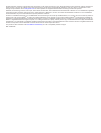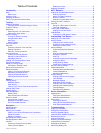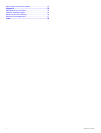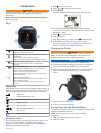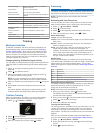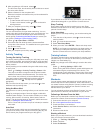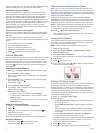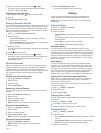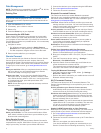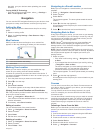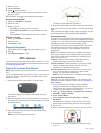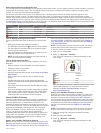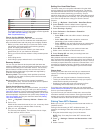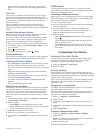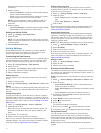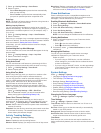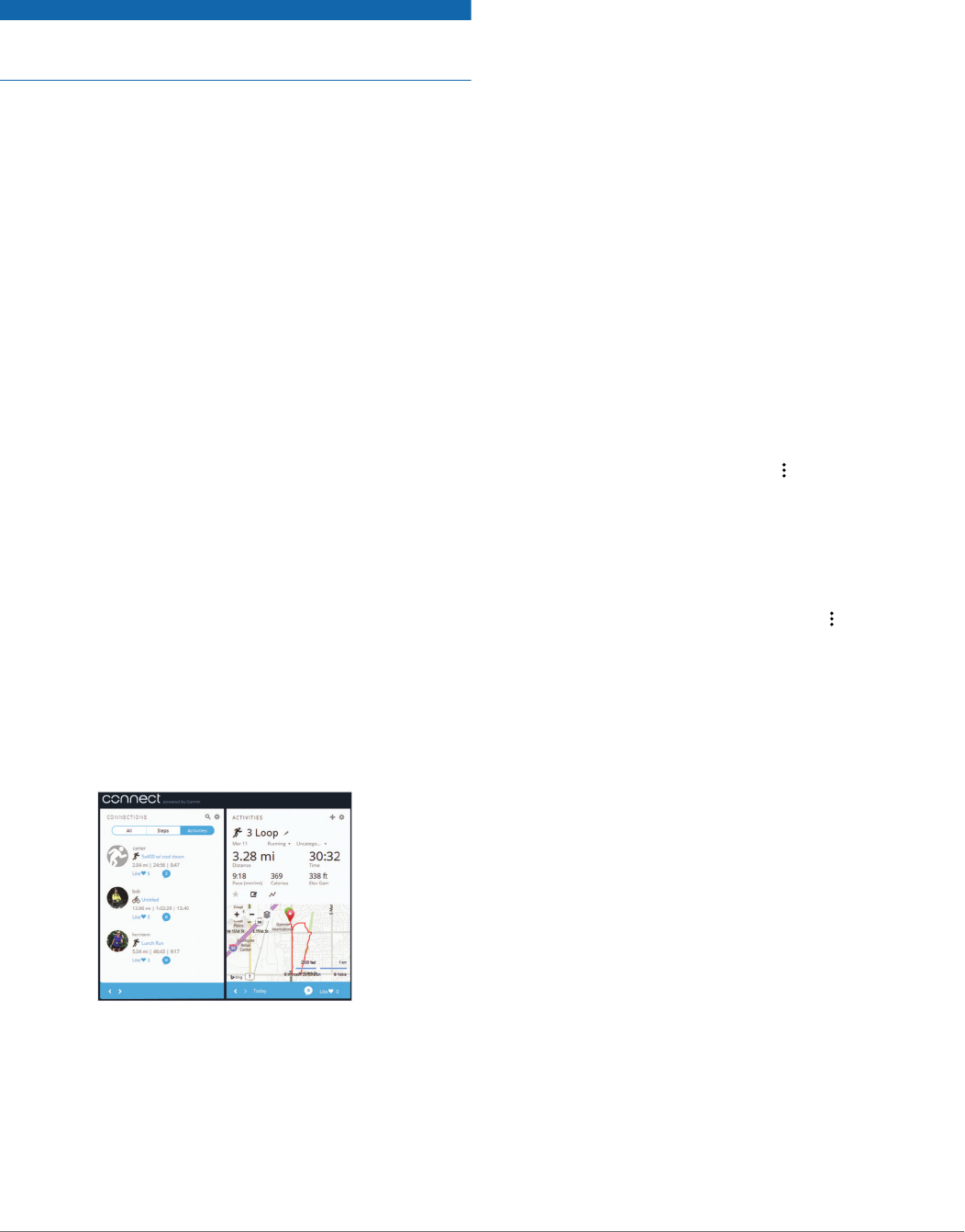
Data Management
NOTE: The device is not compatible with Windows
®
95, 98, Me,
Windows NT
®
, and Mac
®
OS 10.3 and earlier.
Deleting Files
NOTICE
If you do not know the purpose of a file, do not delete it. Your
device memory contains important system files that should not
be deleted.
1
Open the Garmin drive or volume.
2
If necessary, open a folder or volume.
3
Select a file.
4
Press the Delete key on your keyboard.
Disconnecting the USB Cable
If your device is connected to your computer as a removable
drive or volume, you must safely disconnect your device from
your computer to avoid data loss. If your device is connected to
your Windows computer as a portable device, it is not necessary
to safely disconnect.
1
Complete an action:
• For Windows computers, select the Safely Remove
Hardware icon in the system tray, and select your device.
• For Mac computers, drag the volume icon to the trash.
2
Disconnect the cable from your computer.
Garmin Connect
You can connect with your friends on Garmin Connect. Garmin
Connect gives you the tools to track, analyze, share, and
encourage each other. Record the events of your active lifestyle
including runs, walks, rides, swims, hikes, triathlons, and more.
To sign up for a free account, go to www.garminconnect.com
/start.
Store your activities: After you complete and save an activity
with your device, you can upload that activity to Garmin
Connect and keep it as long as you want.
Analyze your data: You can view more detailed information
about your activity, including time, distance, elevation, heart
rate, calories burned, cadence, VO2 max., running dynamics,
an overhead map view, pace and speed charts, and
customizable reports.
NOTE: Some data requires an optional accessory such as a
heart rate monitor.
Plan your training: You can choose a fitness goal and load one
of the day-by-day training plans.
Share your activities: You can connect with friends to follow
each other's activities or post links to your activities on your
favorite social networking sites.
Using Garmin Connect
You can upload all of your activity data to Garmin Connect for
comprehensive analysis. With Garmin Connect, you can view a
map of your activity, and share your activities with friends.
1
Connect the device to your computer using the USB cable.
2
Go to www.garminconnect.com/start.
3
Follow the on-screen instructions.
Bluetooth Connected Features
The Forerunner device has several Bluetooth connected
features for your compatible smartphone or mobile device using
the Garmin Connect Mobile app. For more information, go to
www.garmin.com/intosports/apps.
LiveTrack: Allows friends and family to follow your races and
training activities in real time. You can invite followers using
email or social media, allowing them to view your live data on
a Garmin Connect tracking page.
Activity uploads: Automatically sends your activity to Garmin
Connect Mobile as soon as you finish recording the activity.
Workout and course downloads: Allows you to browse for
workouts and courses in Garmin Connect Mobile and
wirelessly send them to your device.
Social media interactions: Allows you to post an update to
your favorite social media website when you upload an
activity to Garmin Connect Mobile.
Notifications: Displays phone notifications and messages on
your Forerunner device.
Pairing Your Smartphone with Your Forerunner
1
Go to www.garmin.com/intosports/apps, and download the
Garmin Connect Mobile app to your smartphone.
2
Bring your smartphone within 10 m (33 ft.) of your Forerunner
device.
3
From the Forerunner device, select > Settings >
Bluetooth > Pair Mobile Device.
4
Open the Garmin Connect Mobile app, and follow the on-
screen instructions to connect a device.
The instructions are provided during the initial setup, or can
be found in the Garmin Connect Mobile app help.
Turning Off Bluetooth Technology
• From the Forerunner home screen, select > Settings >
Bluetooth > Status > Off.
• Refer to the owner's manual for your mobile device to turn off
Bluetooth wireless technology.
Wi‑Fi Connected Features
The Forerunner device has Wi‑Fi connected features. The
Garmin Connect Mobile app is not required for you to use Wi‑Fi
connectivity.
Activity uploads to your Garmin Connect account:
Automatically sends your activity to your Garmin Connect
account as soon as you finish recording the activity.
Workouts and training plans: Allows you to browse for and
select workouts and training plans on the Garmin Connect
site. The next time your device has a Wi‑Fi connection, the
files are wirelessly sent to your device.
Software updates: Your device downloads the latest software
update when a Wi‑Fi connection is available. The next time
you turn on or unlock the device, you can follow the on-
screen instructions to install the software update.
Setting Up Wi
‑
Fi Connectivity on Your Forerunner
Before you can upload an activity wirelessly, you must have an
activity saved to your device, and the timer must be stopped.
1
Go to www.garminconnect.com/start, and download the
Garmin Express™ application.
2
Follow the on-screen instructions to set up Wi‑Fi with Garmin
Express.
TIP: You can register your device at this time.
Your device attempts to upload your saved activity to your
Garmin Connect account following each activity. You can
6 History