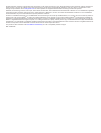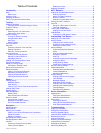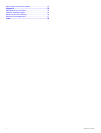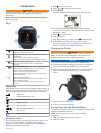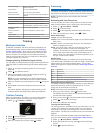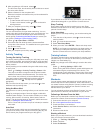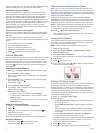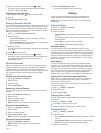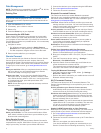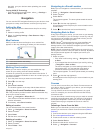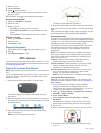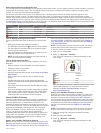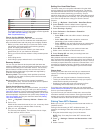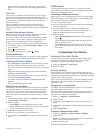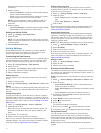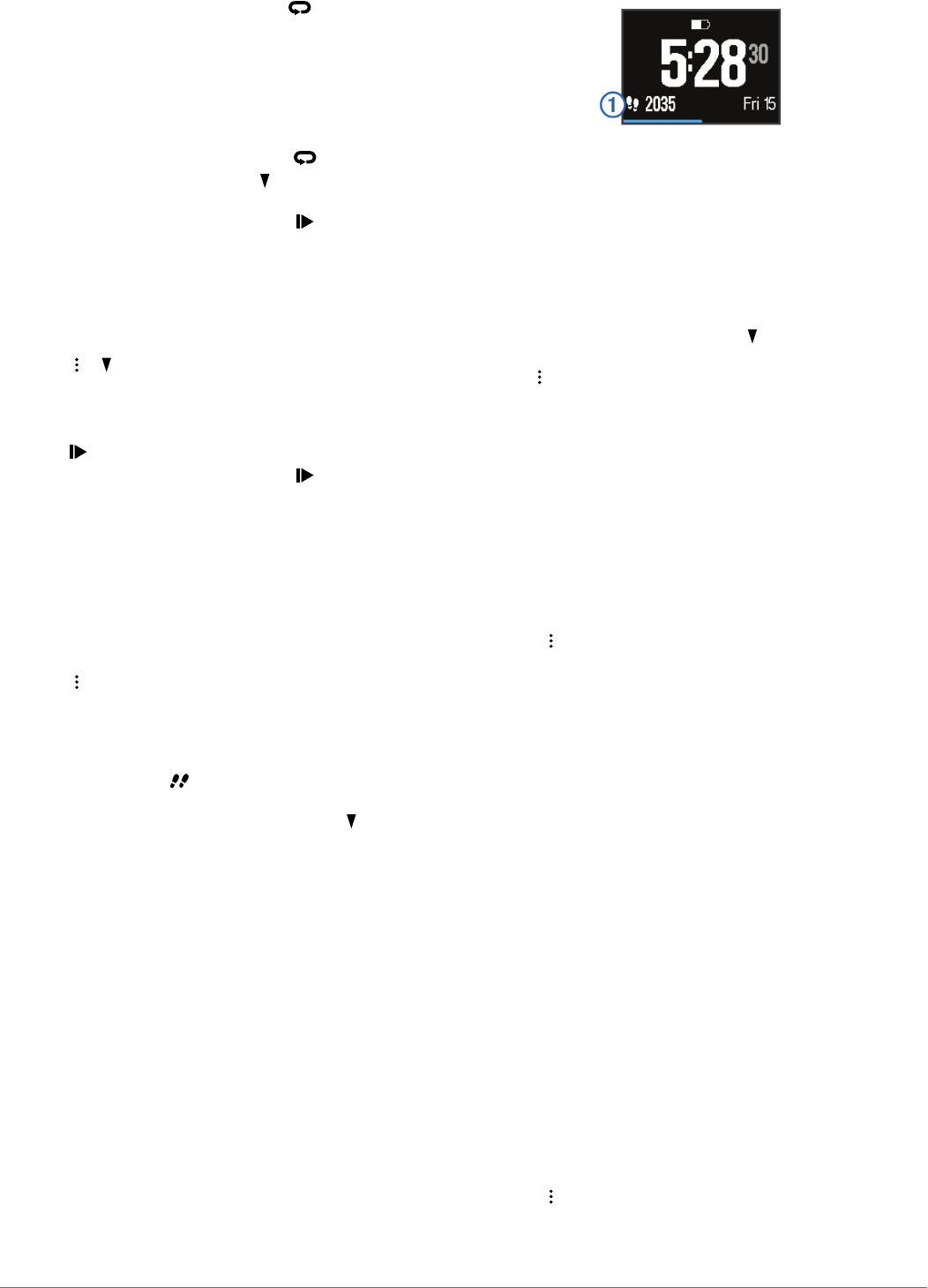
4
After completing a drill interval, select .
The drill timer stops, but the activity timer continues to record
the entire swim session.
5
Select a distance for the completed drill.
Distance increments are based on the pool size selected for
the activity profile.
6
Select an option:
• To start another drill interval, select .
• To start a swim interval, select to return to the swim
training screens.
7
After you complete your activity, select > Save.
Swimming in Open Water
You can use the device for open water swimming. You can
record swim data including distance, pace, and stroke rate. You
can add data screens to the default open water swimming
activity profile (Customizing the Data Screens) or create your
own profile (Creating a Custom Activity Profile).
1
Select > > Open Water > ENTER.
2
Go outside and wait while the device locates satellites.
It may take a few minutes. The satellite bars turn green when
the device is ready.
3
Select to start the timer.
4
After you complete your activity, select > Save.
Activity Tracking
Turning On Activity Tracking
The activity tracking feature records your daily step count, step
goal, distance traveled, and calories burned for each recorded
day. Your calories burned includes your base metabolism plus
activity calories.
Activity tracking can be enabled during the initial device setup,
or at any time.
Select > Settings > Activity Tracking > Status > On.
Your step count does not appear until the device locates
satellites and sets the time automatically. The device may
need a clear view of the sky to locate satellite signals.
Your total number of steps taken during the day appears
beneath the time of day . The step count is updated
periodically.
TIP: From the time of day screen, you can select to view
additional activity tracking data.
Using the Move Alert
You must turn on activity tracking before you can use the move
alert.
Sitting for prolonged periods of time can trigger undesirable
metabolic state changes. The move alert reminds you to keep
moving. After one hour of inactivity, Move! and the red bar
appear. The device also beeps or vibrates if audible tones are
turned on (Setting the Device Sounds).
Go for a short walk (at least a couple of minutes) to reset the
move alert.
Auto Goal
Your device creates a daily step goal automatically, based on
your previous activity levels. As you move during the day, the
device shows your progress toward your daily goal
À
.
If you choose not to use the auto goal feature, you can set a
personalized step goal on your Garmin Connect account.
Sleep Tracking
During sleep mode, the device monitors your rest. Sleep
statistics include total hours of sleep, periods of movement, and
periods of restful sleep.
Using Sleep Mode
Before you can use sleep tracking, you must be wearing the
device.
1
From the time of day screen, select to view the activity
tracking details.
2
Hold to view the shortcut menu.
3
Select Start Sleep Mode.
4
When you wake, select ENTER > Yes to exit sleep mode.
NOTE: If you forget to put the device into sleep mode, you
can enter your sleep and wake times manually into your
Garmin Connect account to recover your sleep statistics.
Training Indoors
The device includes indoor activity profiles for running, cycling,
and swimming. You can turn off GPS when you are training
indoors or to save battery life.
NOTE: Any change to the GPS setting is saved to the active
profile.
Select > Activity Settings > GPS > Off.
When running with GPS turned off, speed and distance are
calculated using the accelerometer in the device. The
accelerometer is self-calibrating. The accuracy of the speed
and distance data improves after a few outdoor runs using
GPS.
Workouts
You can create custom workouts that include goals for each
workout step and for varied distances, times, and calories. You
can create workouts using Garmin Connect or select a training
plan that has built-in workouts from Garmin Connect, and
transfer them to your device.
You can schedule workouts using Garmin Connect. You can
plan workouts in advance and store them on your device.
Following a Workout From the Web
Before you can download a workout from Garmin Connect, you
must have a Garmin Connect account (Garmin Connect).
1
Connect the device to your computer.
2
Go to www.garminconnect.com/workouts.
3
Create and save a new workout.
4
Select Send to Device, and follow the on-screen
instructions.
5
Disconnect the device.
Starting a Workout
Before you can start a workout, you must download a workout
from your Garmin Connect account.
1
Select > Training > My Workouts.
2
Select a workout.
3
Select Do Workout.
Training 3