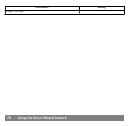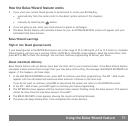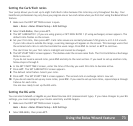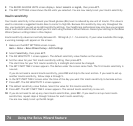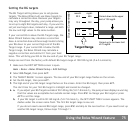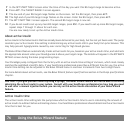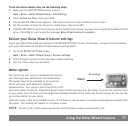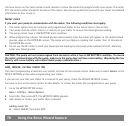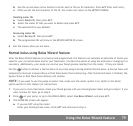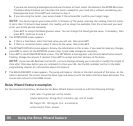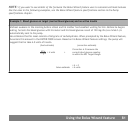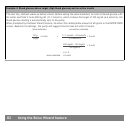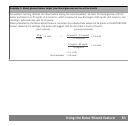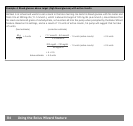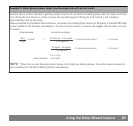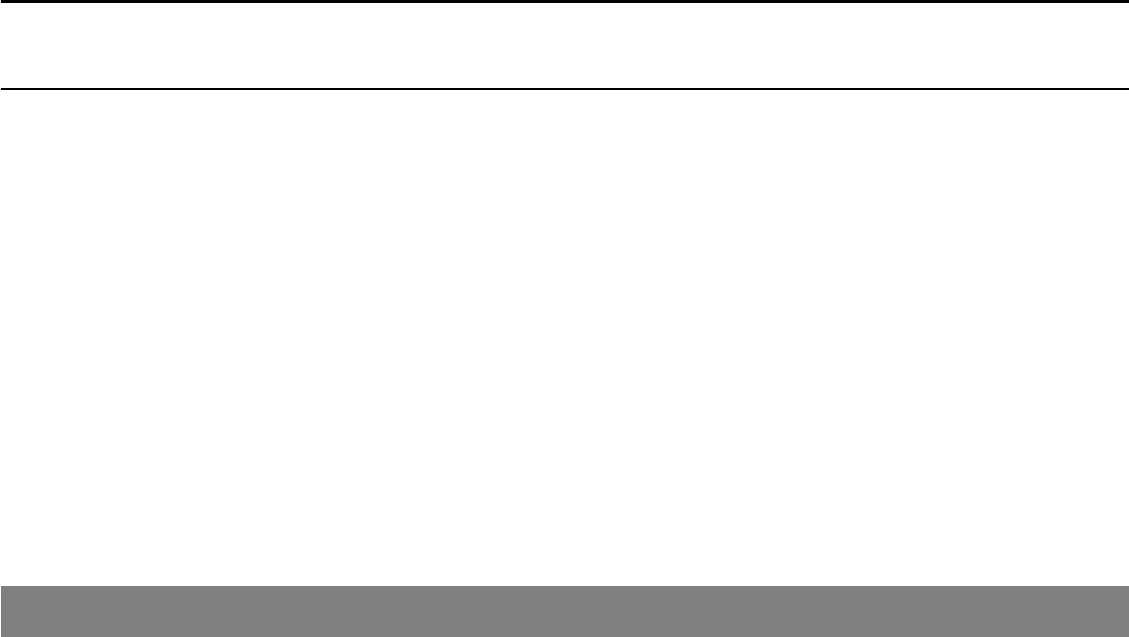
You have to turn on the meter option to add, delete or review the meter ID(s) programmed in your pump. The meter
ID is the serial number printed on the back of the meter. See the user guide that came with your meter for detailed
information on how to use it.
Meter rules
If you want your pump to communicate with the meter, the following conditions must apply:
1
ಘ
The meter option must be turned on and programmed. Refer to the instructions in this section.
2
ಘ
Your pump must be within 4 feet (1.2 meters) of your meter to receive the blood glucose reading.
3
ಘ
The pump cannot have a LOW BATTERY alert condition.
4
ಘ
When programming a bolus, the blood glucose measurement from the meter will appear as the default blood
glucose value on the ENTER BG screen. The pump will not display a reading that is older than 12 minutes on
the ENTER BG screen.
5
ಘ
Do not use the RF meter to send your blood glucose readings to the pump while onboard aircraft. Manually
enter your blood glucose.
CAUTION: The pump will not receive signals from the meter while it has a LOW BATTERY condition. To ensure
the meter communicates with the pump, make sure the pump does not have a low battery. (Replacing the low
battery with a new battery will restore meter-pump communication.)
Add, delete, review meter IDs
The meter programming screens are very similar to those for the remote control. Make sure to select Meters in the
DEVICE OPTIONS screen when programming your meter.
If you are not sure that your meter ID is entered in your pump, check the REVIEW METER ID screen.
You have to turn on the meter option to add, delete, or review the meter ID(s) programmed in your pump.
1
ಘ
Go to the METER OPTION screen.
Main > Utilities > Meter Options
2
ಘ
Select On, then press ACT. The METER ID MENU appears.
3
ಘ
Add, delete or review your meter ID(s) as desired.
Adding meter IDs
a. Select Add ID, then press ACT.
78 Using the Bolus Wizard feature