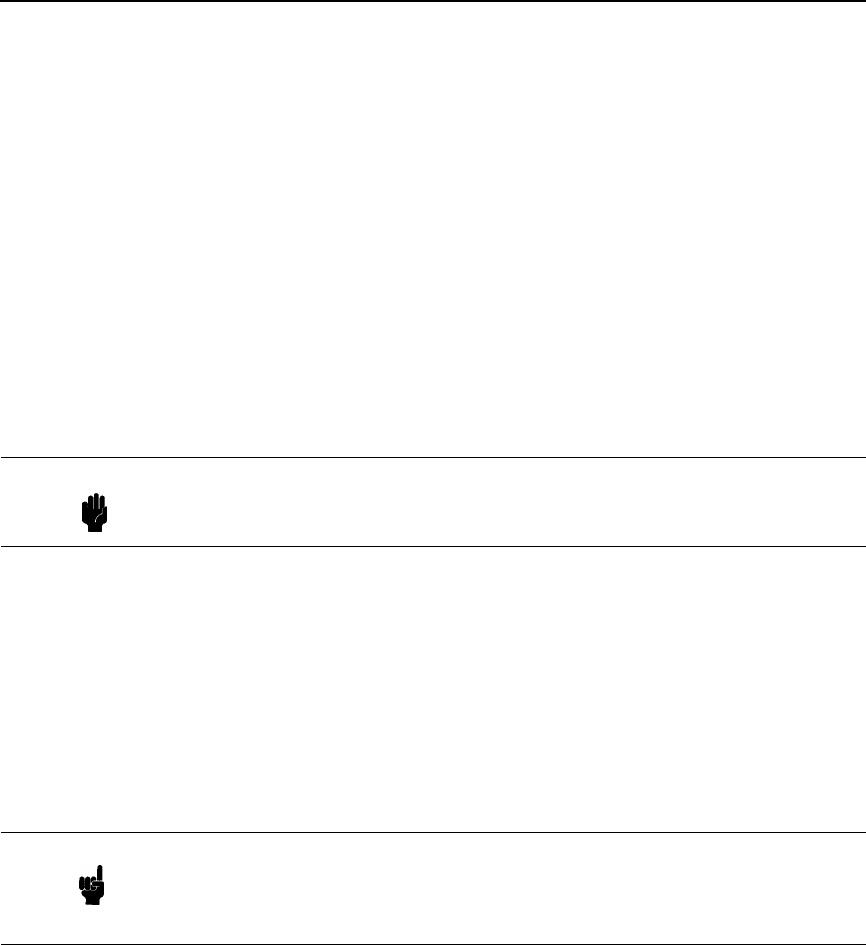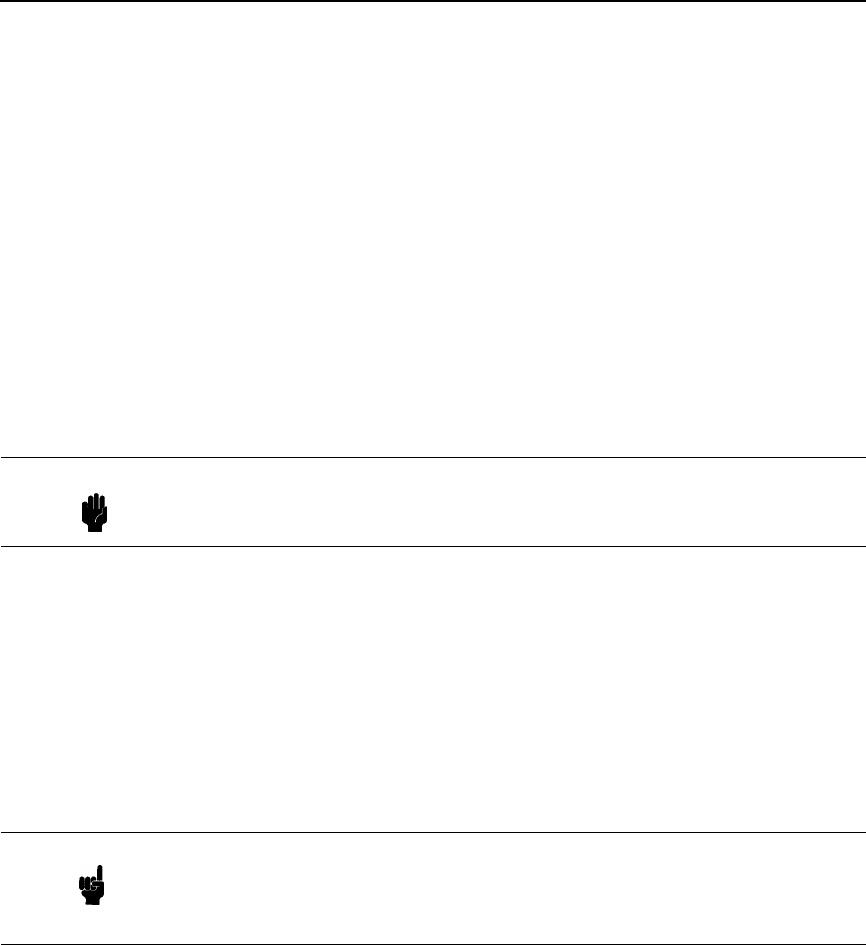
Loading Code Through The Ethernet Port Using ftp
37
8. Log in to the printer and at the user prompt type:
root<Return>
Default is no password. If the ftp program prompts you for a password,
contact the system administrator.
9. When you are logged in, type the following sequence at the DOS prompt
to download
filename
.prg to the printer:
cd dest<Return>
cd d4prn<Return> (Use d4prn to avoid potential conflict with
backchannel if
d1prn is used.)
bin<Return>
put
filename
.prg<Return>
10. As the file downloads, the ftp program shows the progress as a
percentage, as does the display on the control panel of the printer. When
the download is complete, the printer will be placed ONLINE. Exit the ftp
program by typing:
quit<Return>
11. When the new program has successfully loaded into flash memory and
the printer has reset itself and is ONLINE / E-Net Ready, reconfigure the
printer using the configuration printout(s) you made in step 1. Remember
to designate the correct Power On configuration.
12. Power the printer off then on to verify the correct saved configuration
loads at power up.
13. Reconnect the printer data cable(s).
Caution Do not interrupt the downloading process once it has started.
Interrupting a download will damage the flash memory on the
controller board and Print Server card.
Note If the ON LINE key is pressed before the display reads “E-Net Ready,” the
Ethernet PCA may not initialize properly, resulting in all zeroes for the IP
address. In this case, power off then on and wait for “E-Net Ready” to
display before pressing any keys.