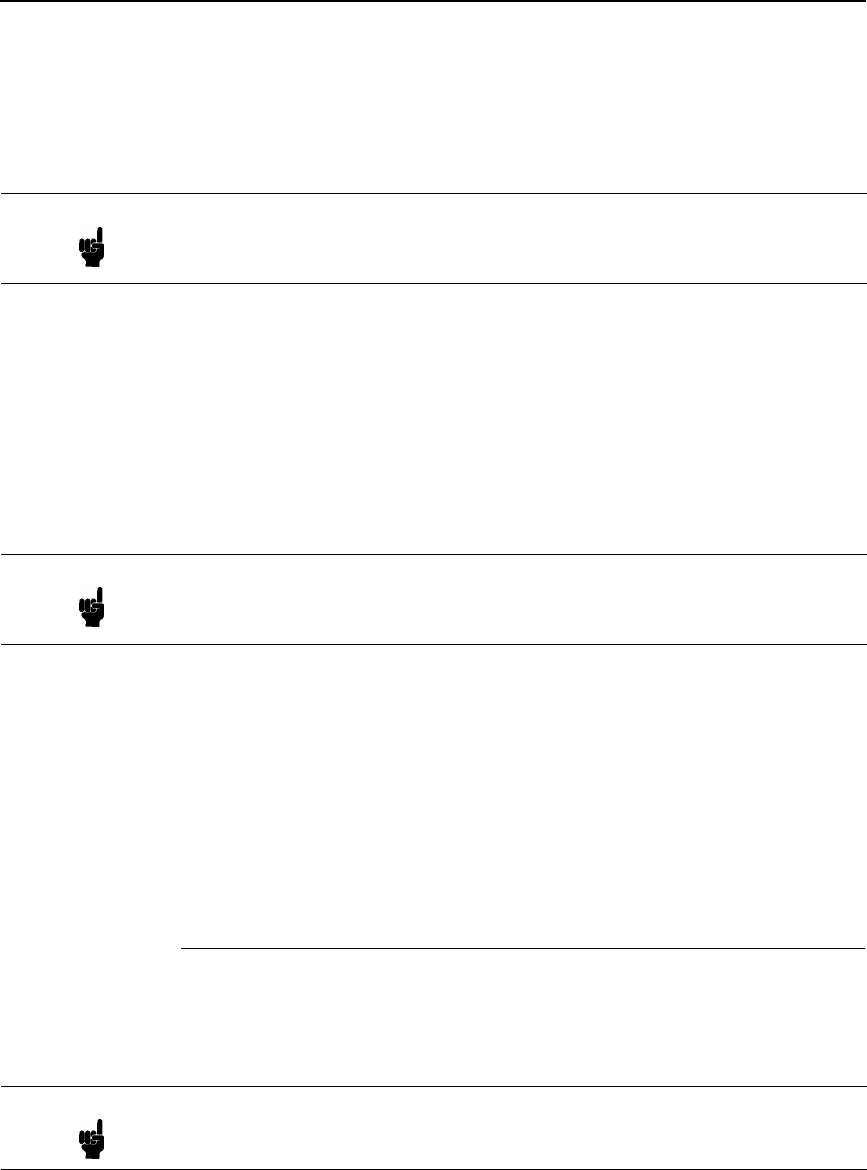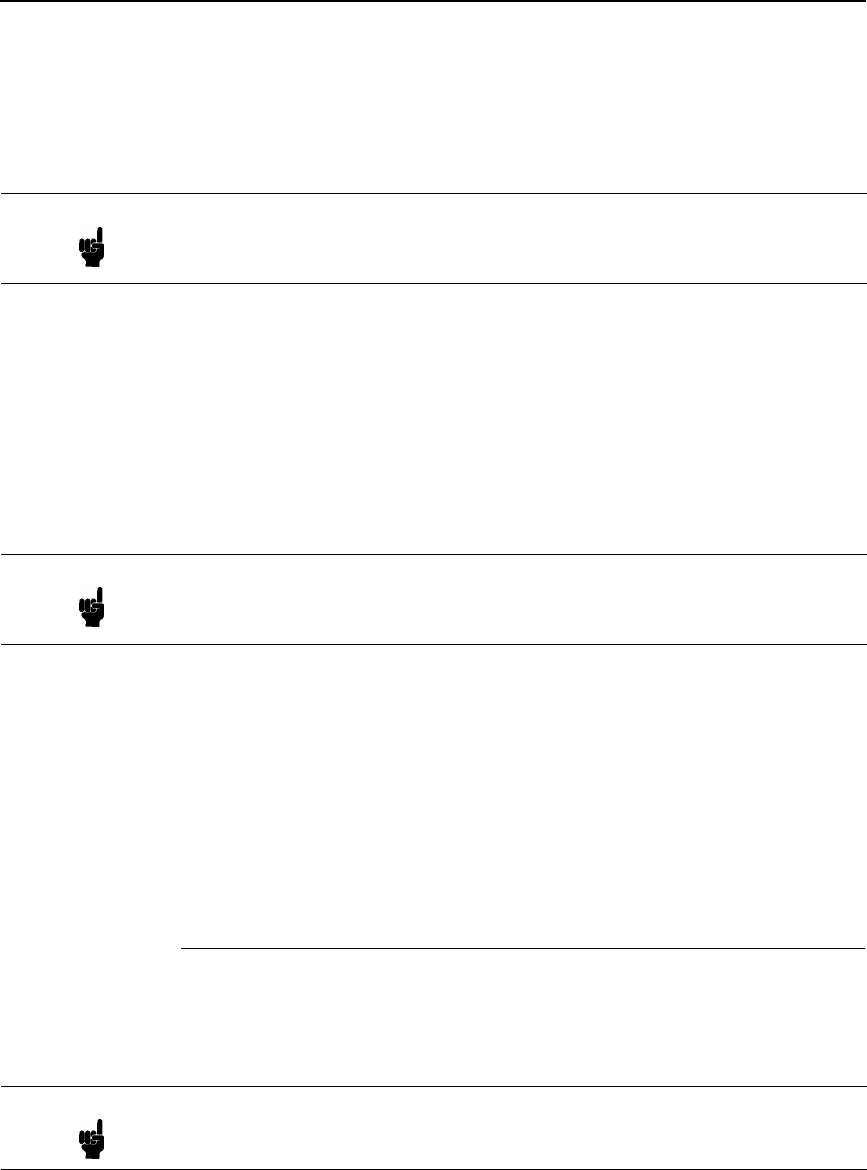
Changing The Print Server Mode (NDS & Bindery)
203
2. Direct your Web browser to URL:
http://
LineJetIPaddress
/networkConf.html
(e.g., http://192.75.11.9/networkConf.html)
3. Look under the “Novell” section and go to the “Frame Type” field to select
the appropriate frame type.
4. Click on the SUBMIT button when done and physically re-power the
printer to make the new settings take effect.
Manual (Telnet) Method
1. Telnet to the print server. This will bring up a login screen:
telnet
ipaddress
2. You should now see a prompt displayed that has the LineJet Print
Server’s IP address followed by a colon then
root
.
ipaddress
:root>
3. At the prompt, enter:
store pserver novell frametype [ethernet2 | 802.3
|802.2 |802.2snap | autosense]
4. Reset the unit to make the changes take effect.
reset
Changing The Print Server Mode (NDS & Bindery)
The LineJet Print Server allows the user to store a particular mode for the unit
to operate in. This will be either NDS, Bindery, or autosense. If autosense is
used, the LineJet Print Server will first attempt to log in to a NDS file server,
and, if it fails, it will try to log in to a Bindery file server.
HTML Method
1. Load a Web browser on a network station that can communicate with the
print server over TCP/IP.
Note
If prompted for a User ID and password first, type in
root
for the ID and
press ENTER at the password prompt since there is no password by
default.
Note
If prompted for a User ID and password first, type in
root
for the ID and
press ENTER at the password prompt since there is no password by
default.
Note If you are using both NDS and Bindery file servers in your setup, make
sure the mode is set to auto.