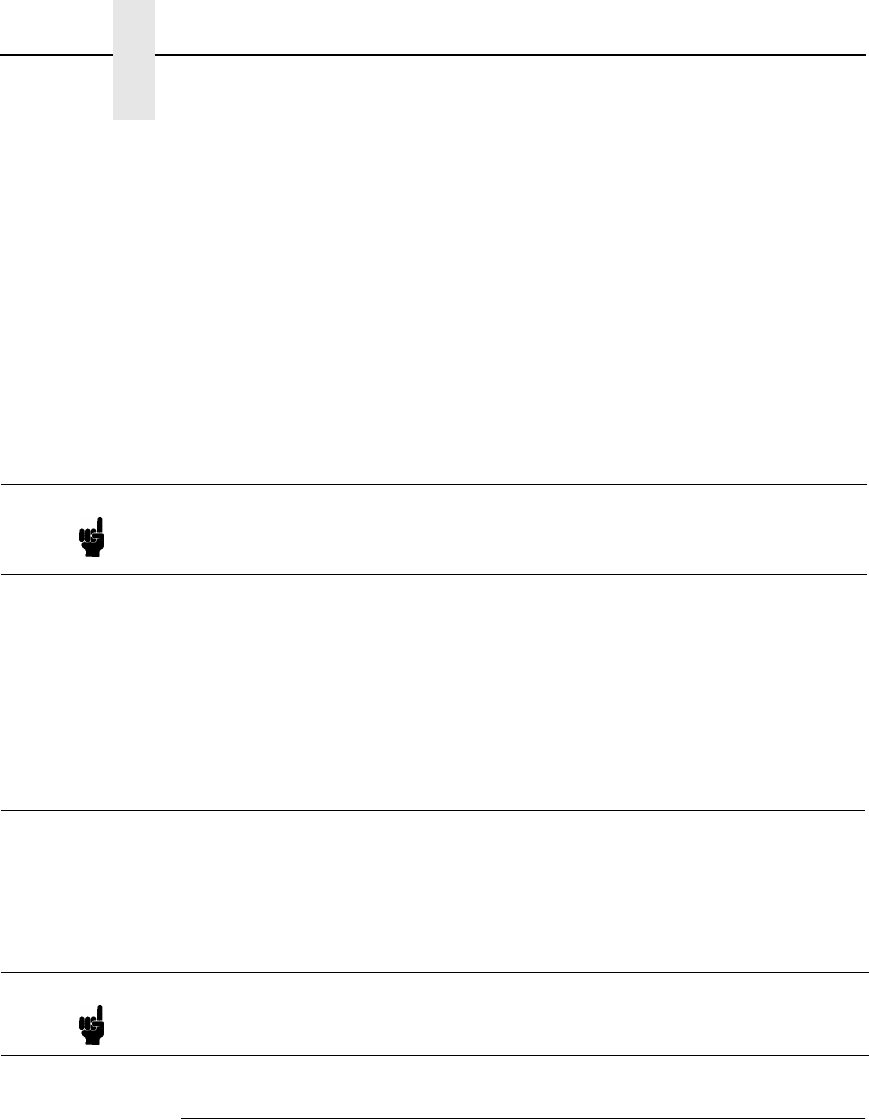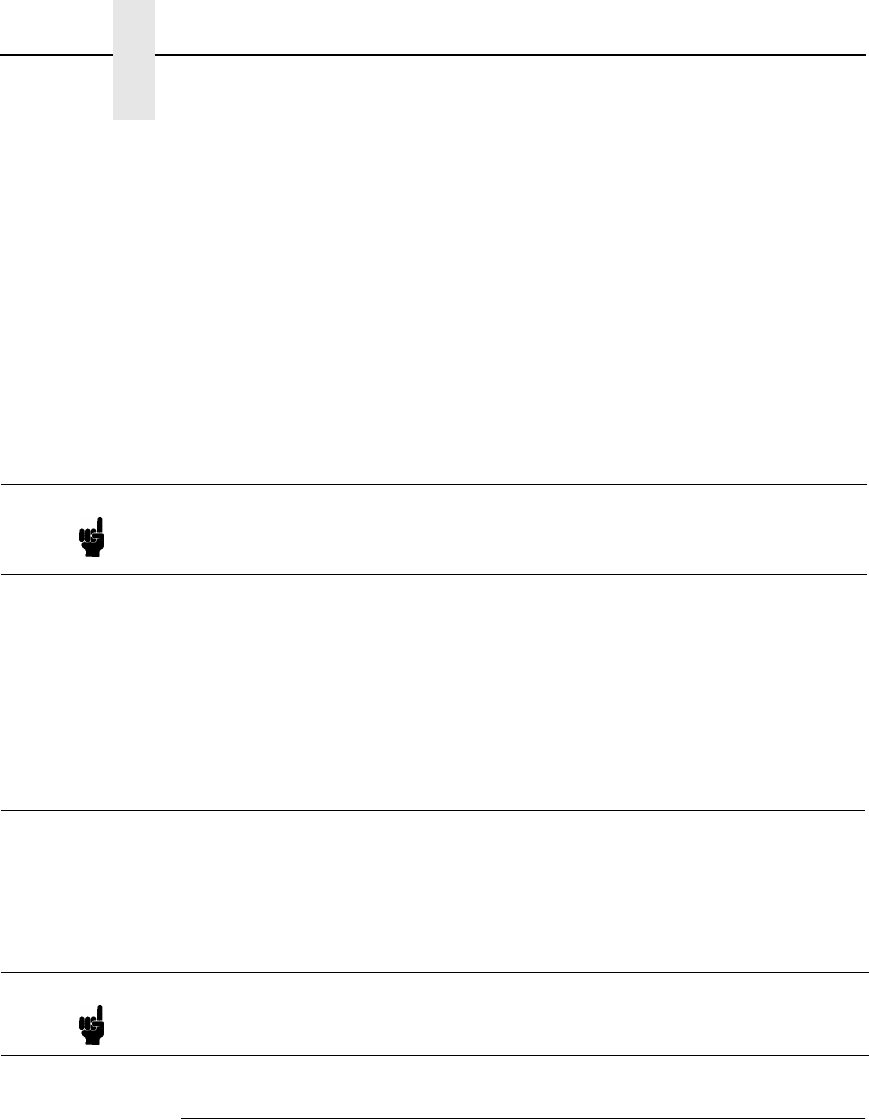
186
Chapter 10 Novell Host Configuration
To use the HTML forms to define a print queue, do the following:
1. Load a Web browser on a network station that can communicate with the
print server over TCP/IP. The command to change the print server name
is:
Syntax:
store pserver name
newname
Example to change the name to
micro1
:
store pserver name micro1
2. Direct your Web browser to URL
http://
LineJetIPaddress
/adminConf.html
(e.g., http://192.75.11.9/adminConf.html)
3. At the Administration Configuration HTML form that displays, highlight the
field beside the “Name” heading and type in the new name of the print
server.
4. Click on the SUBMIT button when done and physically repower the
printer to make the new setting take effect.
Novell Host Configuration
Under all versions of NetWare
, both PSERVER and RPRINTER setups are
supported by the LineJet Print Server. Since a PSERVER setup is the most
common, you will find the necessary steps to configure the LineJet Print
Server as a PSERVER shown first. Configuration for RPRINTER and
NPRINTER setup follow the PSERVER information.
NetWare Version 3.x PSERVER Setup
To configure a print queue on a NetWare 3.1x network:
1. Log on to the Novell file server as supervisor.
2. Enter PCONSOLE.
3. Select “Print Queue Information” from the PCONSOLE Main Menu.
4. Press INSERT to add a new queue to the list of currently defined queues
showing.
5. Type in the name of this new queue when prompted and press ENTER.
This can be any name you would like.
6. Press ESCAPE to return to the Main Menu.
Note
If prompted for a User ID and password first, type in
root for the ID and
press ENTER at the password prompt since there is no password by
default.
Note The LineJet Print Server can service up to four printers on one file server. It
can not service multiple file servers at one time.