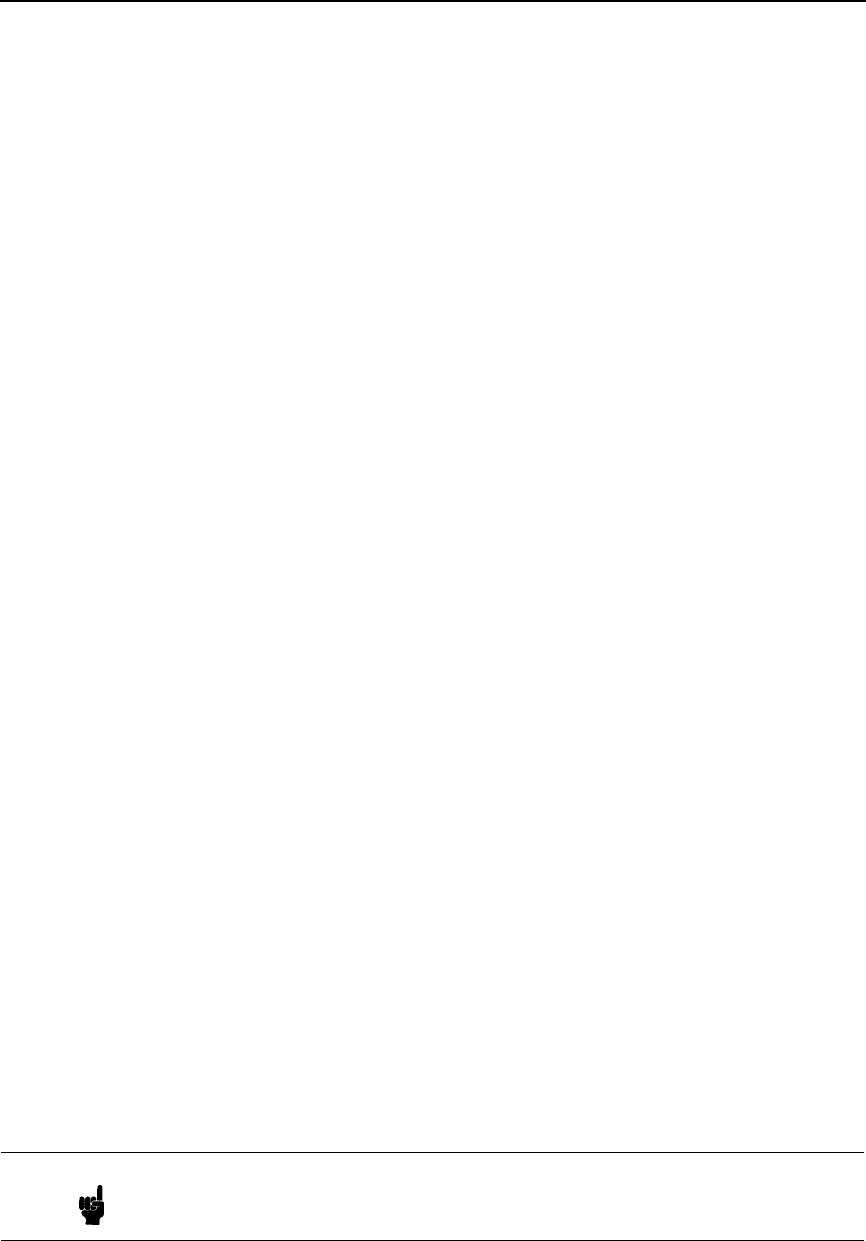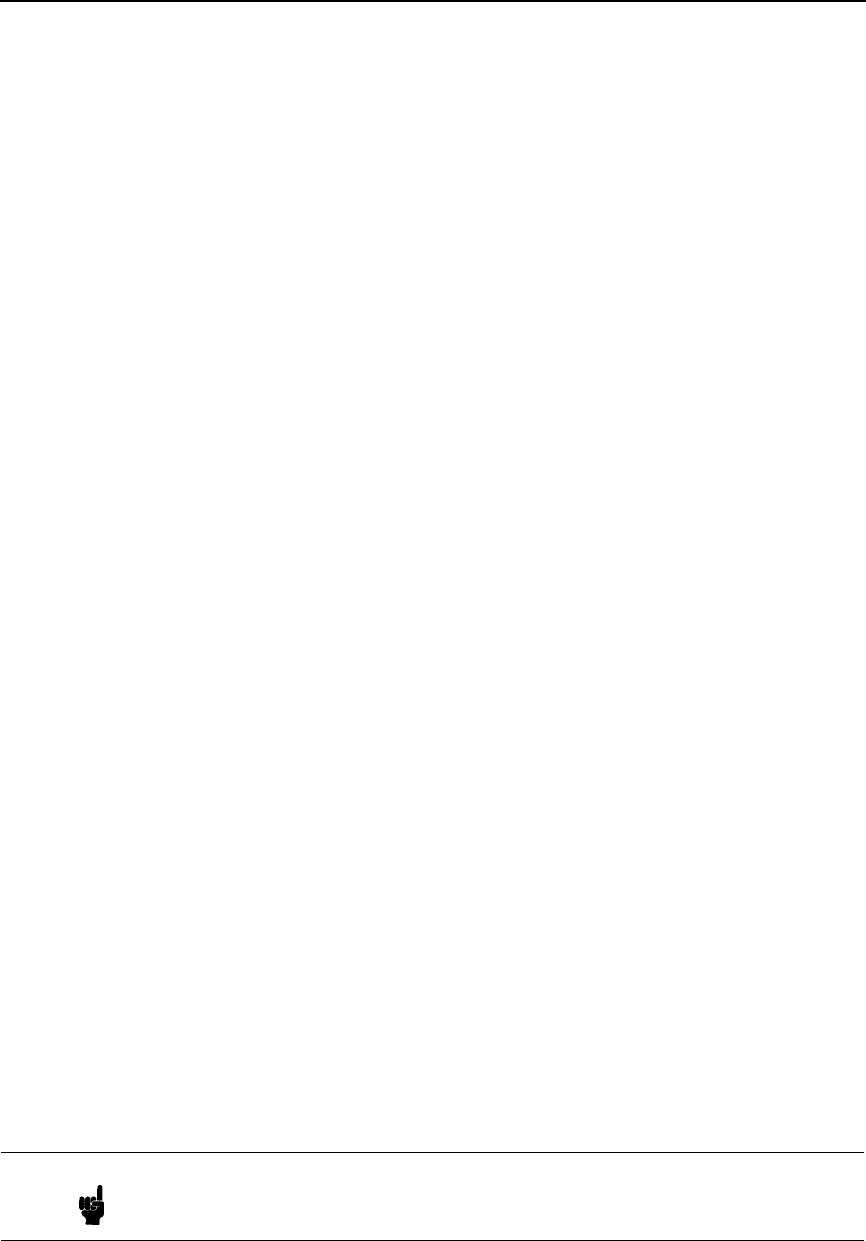
RPRINTER/NPRINTER Setup
215
• Is there an entry when a
list rprinter
telnet command is done on the
LineJet Print Server (not found on the Novell HTML status page)? When
the LineJet Print Server is configured as an RPRINTER, this command
should produce the appropriate entry.
• If the LineJet Print Server has logged in to the file server but has not
attached to the queue, there may be a permission problem. Make sure
the appropriate users have rights to this queue (they should be in the
group “everyone”). Also, you may have to assign the queue to
root
so it
is available to everyone.
• Does the destination you used in your RPRINTER setup have the Novell
service enabled? Please see Chapter 12, “Commands” for information on
enabling/disabling services.
• Try doing a
debug nest ipx
telnet command on the LineJet Print
Server (or find the “IPX Layer” section on the Novell HTML status page).
Check that a board has been bound to the LineJet Print Server and that
the network number is correct for your network. If not, you may want to
set a specific frame type for the LineJet Print Server to use. See
“Changing The Frame Type (NDS & Bindery)” on page 202. You can find
out what frame type is bound to which board number using the
debug
nest odi
command (or from the “ODI Layer” section on the Novell
HTML status page).
• Try a
debug nest sap
telnet command (or find the “SAP” section on the
Novell HTML status page) to see if the LineJet Print Server is seeing any
network activity.
• Try a
debug nest rprinter
telnet command (or find the “RPRINTER”
section on the Novell HTML status page). Look for an entry for one of the
numbers 4 to 7 under “ENP INFO.” The “dest” field should match the
destination used on the LineJet Print Server. If no entry is found, check
that the destination has the Novell service enabled. If the “ERROR-
CODE” field has an error of 308, make sure no other RPRINTER setup is
servicing this printer object at the same time. Only one RPRINTER
connection is allowed to service a PSERVER.NLM printer.
• If the LineJet Print Server has logged in to the file server but has not
attached to the queue, there may be a permission problem. Make sure
the appropriate users have rights to this queue (they should be in the
group “everyone”). Also, you may have to assign the queue to
root
so it
is available to everyone.
If none of these solutions help your situation, you may want to try the whole
setup again. Completely delete the setup that is giving you trouble and go
through the setup again following each step carefully.
Note Be sure to reboot the printer before beginning a new setup and after
completing an RPRINTER setup. Wait at least a minute for the Print
Server to login and attach to a queue.