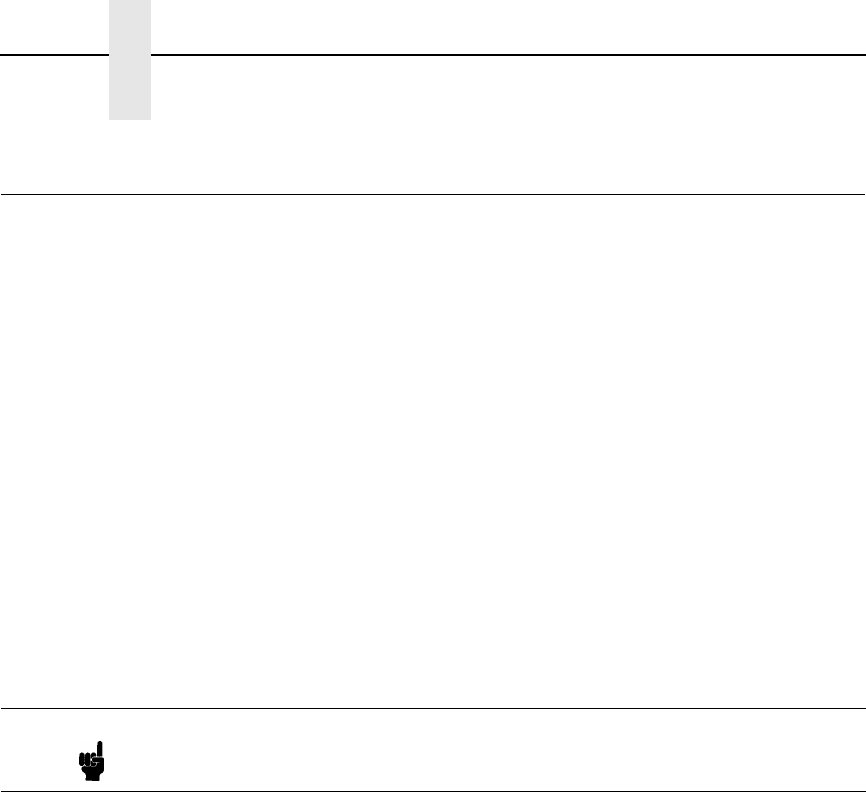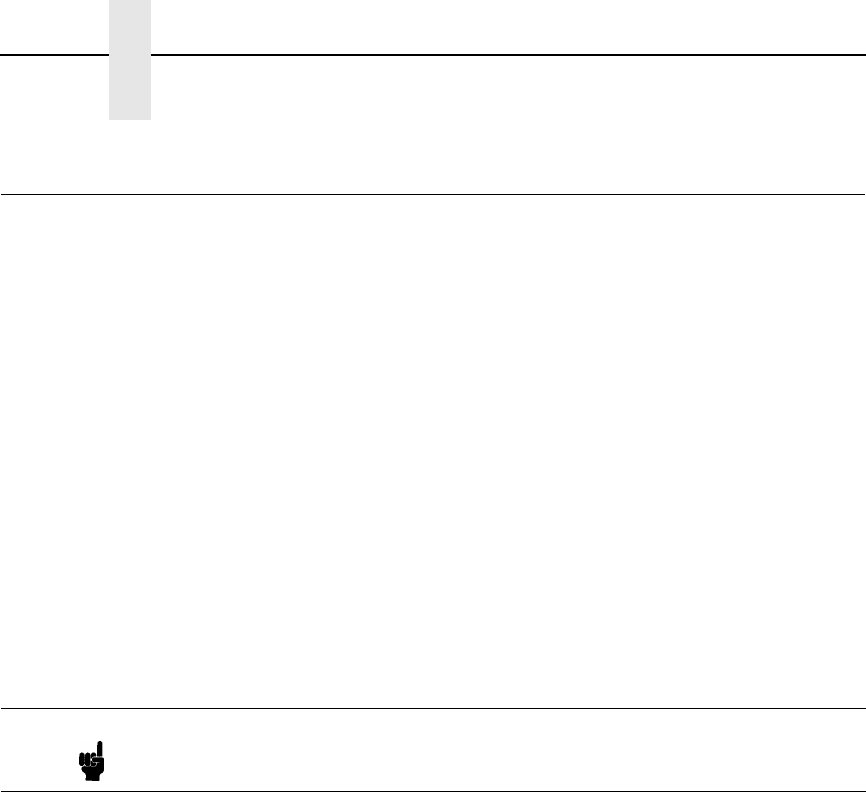
142
Chapter 7 LineJet Print Server Configuration Verification
LineJet Print Server Configuration Verification
1. Print the Current Configuration in the printer and verify the installed
Function Code (minimum version 356351, Version 2.07P or later). Install
the latest version via ftp if not present and reenter all printer
configurations. (For ftp instructions, see “Loading Code Through The
Ethernet Port Using ftp” on page 36.) The Function Code version installed
is listed as "Program File Version
xxxx
Part No.
xxxxxx
" at the top of the
configuration printout. Ethernet Version is a few lines below the program
File version on the configuration printout. The Ethernet firmware version
must be 1.1.3 or later and is only copied to the printer when the Function
Code is loaded via the Network Interface (via ftp).
2. On the Current Configuration printout:
a. Under Host Interface, verify Ethernet is selected and change the
buffer size to 8K (from 16K).
b. Under Ethernet Parameters, verify the IP address, Subnet mask, and
Gateway are correctly listed.
c. If you are not using Novell or NetBIOS for network printing, disable
Novell and NetBIOS under Ethernet parameters. This avoids
unnecessary protocol broadcasts.
3. Print the E-Net Test Page as follows:
a. OFFLINE / CONFIG CONTROL
b. LEFT ARROW twice to PRINTER DIAGNOSTICS
c. DOWN ARROW to PRINTER TESTS
d. DOWN ARROW again to SHIFT RECYCLE
e. LEFT ARROW to E-NET TEST PAGE (or, if something else displays,
press left arrow repeatedly until E-Net Test Page is displayed).
4. Verify the Subnet mask (Netmask) is correct in two locations on the E-Net
Test Page: under Network Information and TCP/IP Routing Table. The
Netmask must be the same in both locations.
For example, if the desired Netmask is listed as
255.255.255.0
under Network Information, and if the Netmask is listed as
255.255.255.255 under TCP/IP Routing Table, then the Netmask
does not match and you must correct the Netmask.
To correct an incorrectly associated Subnet mask (Netmask) complete
the following steps:
a. Take the printer offline.
b. Modify the Gateway from the front panel to the default address of
0.0.0.0.
Note When going through the menus, continue pressing the arrow key until the
menu you want displays.