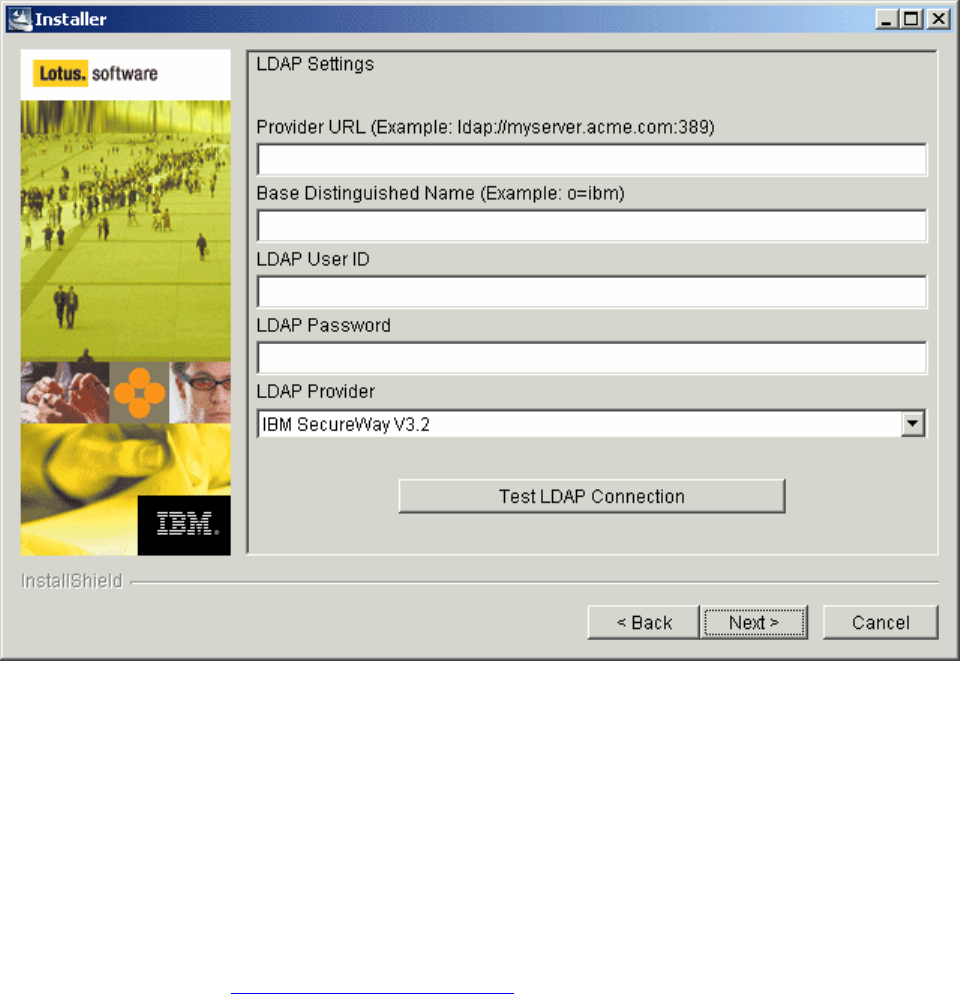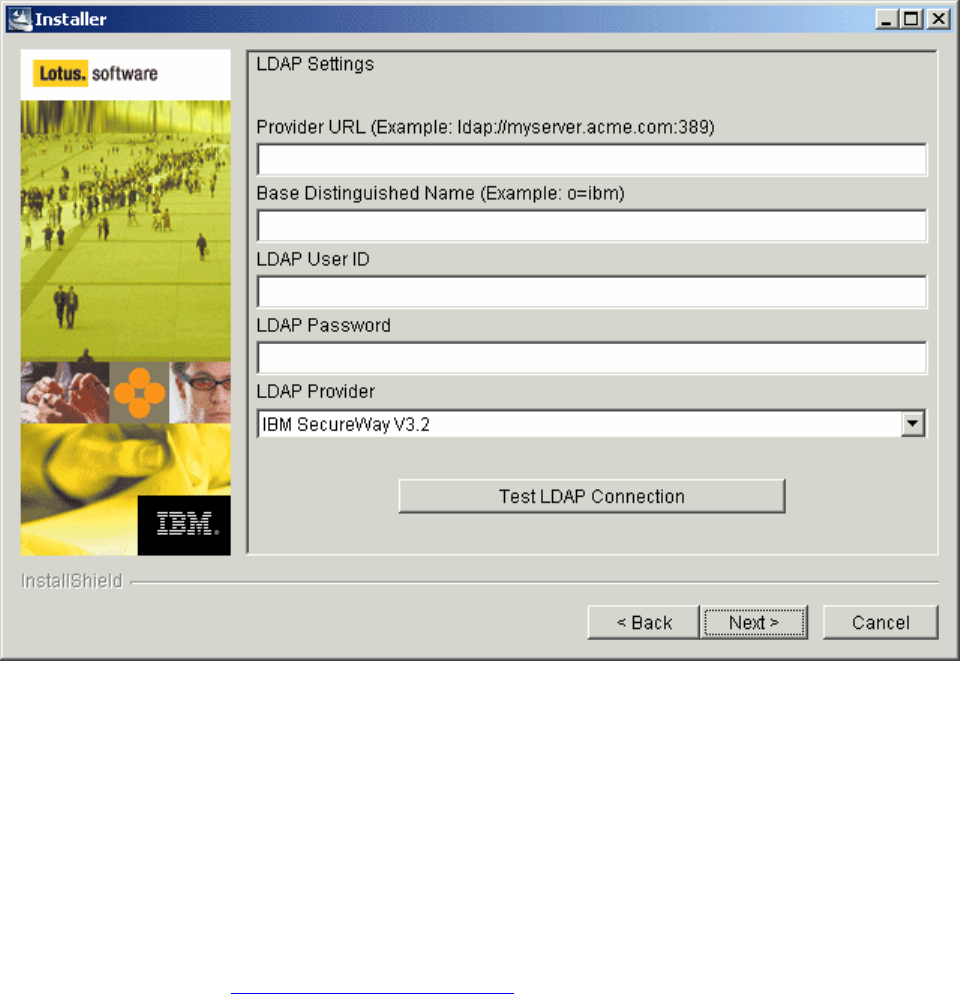
Note: The text on the LDAP Settings screen is incorrect; instead of "LDAP User ID" it should read "LDAP
User Distinguished Name (DN)."
• LDAP Password – Enter the password used for accessing and further authenticating you to the LDAP
provider.
• LDAP Provider – Select the LDAP provider that you use from the drop down list of supported
providers.
10. After you have entered all of the LDAP settings, validate them to make sure they are correct.
11. To test these settings, click on the Test LDAP Connection button. If you have entered valid settings you will
receive a message box stating that you have a successful connection otherwise you will be informed that you
connection has failed.
12. Click Next to continue.
Select the Learning Management System Server settings
13. Enter the following Learning Management System Server Settings for your Learning Management System
configuration:
• Base URL – Enter the base URL for accessing the Learning Management System Server. An example
setting would be:
http://lms.acme.com/lms-lmm
• Description – this is an optional text field to provide additional information about the Learning
Management System Server.
• User Name and Password– Enter a user name and password for the Learning Management System
Server. These will be used for authenticating the Learning Management System Server when it
Chapter 7: Installing the LMS Server Application Files 23