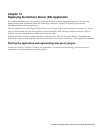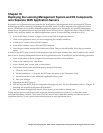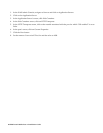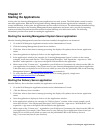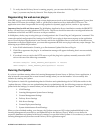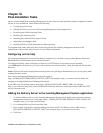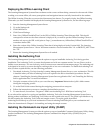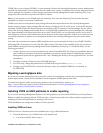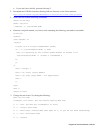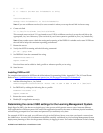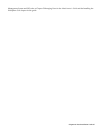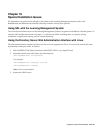Deploying the Offline Learning Client
The Learning Management System allows students to take courses without being connected to the network. When
working on a course offline, all course prerequisites and navigation features are fully functional for the student.
The Offline Learning Client lets you access the disconnected use feature. To properly deploy the Offline Learning
Client after you have installed and deployed the Learning Management System Server, use the following steps:
1. Start the Learning Management System Server.
2. Go to the Settings tab.
3. Click LMM Server.
4. Click General Settings.
5. Enter "duc/OfflineClientWin32.exe" in the URL of Offline Learning Client Software field. This should
correspond to wherever the client software is deployed. If you want to put the Offline Learning Client on
another web server, the URL could point to "http://someotherserver/offlineclient/OfflineClientWin32.exe"
or another similar URL.
6. Enter the version of the Offline Learning Client that is being deployed in the Version field. The Learning
Management System Server “About" document contains a version number like "1.0 - eu20021122_M12." Enter
the “1.0.”
7. Restart the Learning Management System Server if needed.
Installing the Authoring Tool
The Learning Management System provides the option to copy an installable Authoring Tool during product
installation. The Authoring Tool is a course development tool with two separate modes. You use Planner mode to
build a course structure. You use Authoring mode to create course content and assessment pages. The authoring tool
is designed to be used by a course developer working at his or her own workstation. To install the Authoring Tool
after you have copied the files, use the following procedure:
1. Download Authoring_Tool.zip from the Learning Management System Server to your workstation. This file
is installed when you select Authoring Tools as an option in the Server installation procedures. See the
chapters “Installing the Learning Management System Server application files” and “Installing the Delivery
Server application files” for more information.
2. Unzip the contents of the zip file to your root directory. Important: Maintain the zip file's folder names
during the unzipping process.
3. Go to the Disk1 folder created during the unzipping process and run setup.exe.
4. Follow the instructions on screen to complete the installation process.
5. To start the tool, choose Start - Programs - IBM Lotus Authoring Tool - IBM Lotus Authoring Tool.
If you selected the option for copying an installable Authoring Tool to the Learning Management System Server
during product installation, an Authoring Tool Guide was also copied to the server. The guide is provided as a zip
file that contains the Authoring Tool Guide and sample courses. To use the guide, download
AuthoringToolGuide.zip to your local workstation. Extract AuthoringToolGuide.pdf to your workstation and
follow the instructions in Chapter 1 for installing and using the sample courses.
Installing the Command Line Import Utility (CLIMP)
The Learning Management System provides the option to copy an installable Command Line Import Utility during
product installation. The Learning Management System Command Line Import Utility (CLIMP) is a Java
application.
Chapter 18: Post-Installation Tasks 93