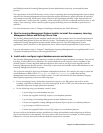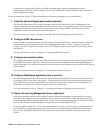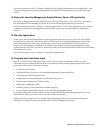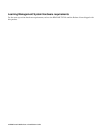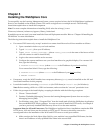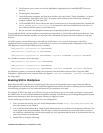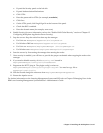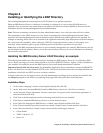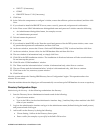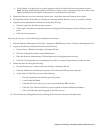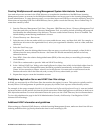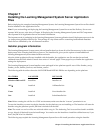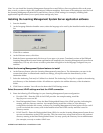• Expand the Security panel on the left side.
• Expand Authentication Mechanisms.
• Click LTPA.
• Enter the password for LTPA (for example, wasadmin)
• Click Save.
• On the LTPA panel, click Single Sign On at the bottom of the panel.
• Check that SSO is enabled.
• Enter the domain name (for example, acme.com).
4. Enable Security (for more information, refer to the “Enable WAS Global Security” section of Chapter 13
Configuring WebSphere Application Server Security).
5. Stop the servers. Stop the nodes first then stop the manager.
• For Unix use: WebSphere/AppServer/bin/stopNode.sh
• For Windows 2000 use: WebSphere\AppServer\bin\stopNode
• For Unix use: WebSphere/DeploymentManager /bin/stopManager.sh
• For Windows use: Websphere\DeploymentManager\bin\stopmanager
6. Start the servers by first starting the manager then starting the nodes.
7. Once security is enabled, you will have to provide the proper credentials when stopping the node or the
manager.
8. If you need to disable security, do it in security.xml located in
DeploymentManager/config/cells/hostNetwork.
9. Regenerate the HTTP plug-in. The plugin config is written to
DeploymentManager\config\cells\plugin-cfg.xml. You need to copy file to
AppServer\config\cells.
10. Edit the file and change the references from DeploymentManager to AppServer.
11. Restart the Apache server.
For further information on the Learning Management System and SSO refer to Chapter 5 Managing Users in the
IBM Lotus Learning Management System Release 1 Administrator's Guide.
Chapter 5: Installing the WebSphere Core 15