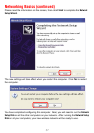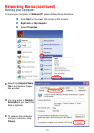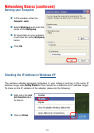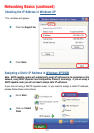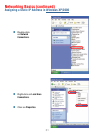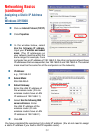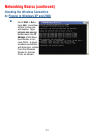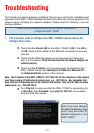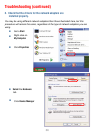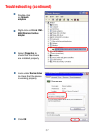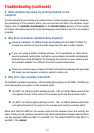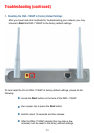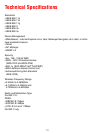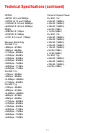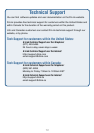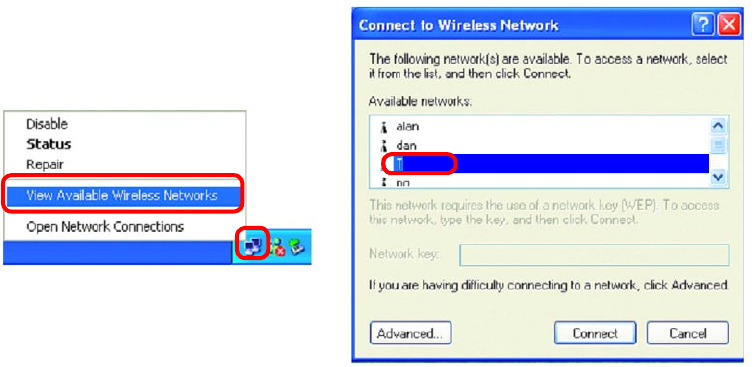
65
2.
Make sure the wireless client is associated and joined with the correct access
point. To check this connection: Right-click on the Local Area Connection icon in the
taskbar> select View Available Wireless Networks. The Connect to Wireless Network
screen will appear. Please make sure you have selected the correct available
network, as shown in the illustrations below.
Troubleshooting (continued)
Check that the IP address assigned to the wireless adapter is within the
same IP address range as the access point and gateway. (Since the DWL-
7100AP has an IP address of 192.168.0.50, wireless adapters must
have an IP address in the same range, e.g., 192.168.0.x. Each device
must have a unique IP address; no two devices may have the same IP
address. The subnet mask must be the same for all the computers on
the network.) To check the IP address assigned to the wireless adapter,
double-click on the local area connection icon in the taskbar > select the
support tab and the IP address will be displayed. (Please refer to Checking
the IP Address in the Networking Basics section of this manual.)
If it is necessary to assign a static IP address to the wireless adapter,
please refer to the appropriate section in Networking Basics. If you are
entering a DNS server address you must also enter the default gateway
address. (Remember that if you have a DHCP-capable router, you will
not need to assign a static IP address. See Networking Basics: Assigning
a Static IP Address.)
The wireless client cannot access the Internet in the
Infrastructure mode.
default