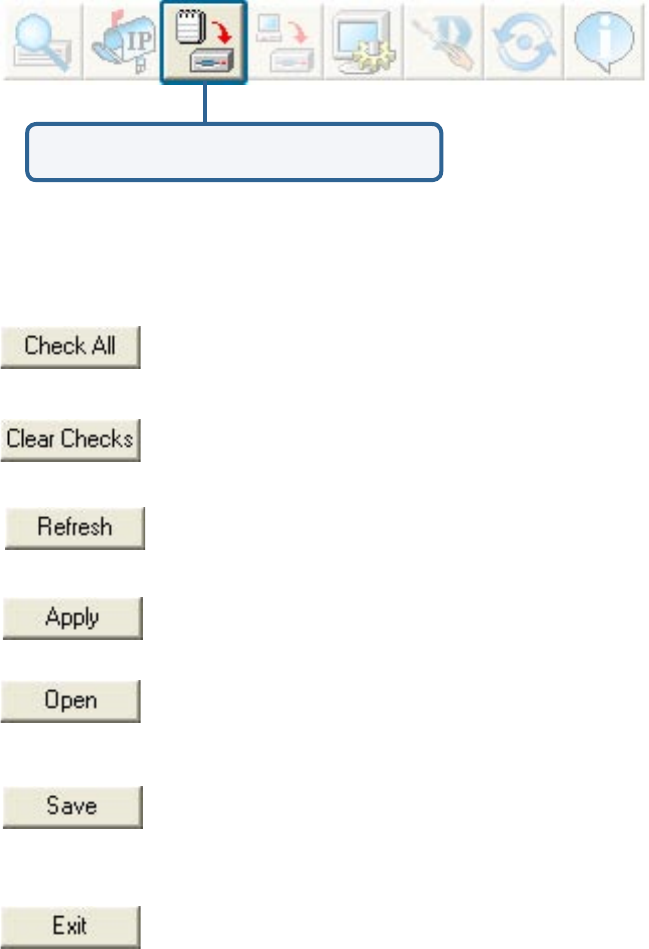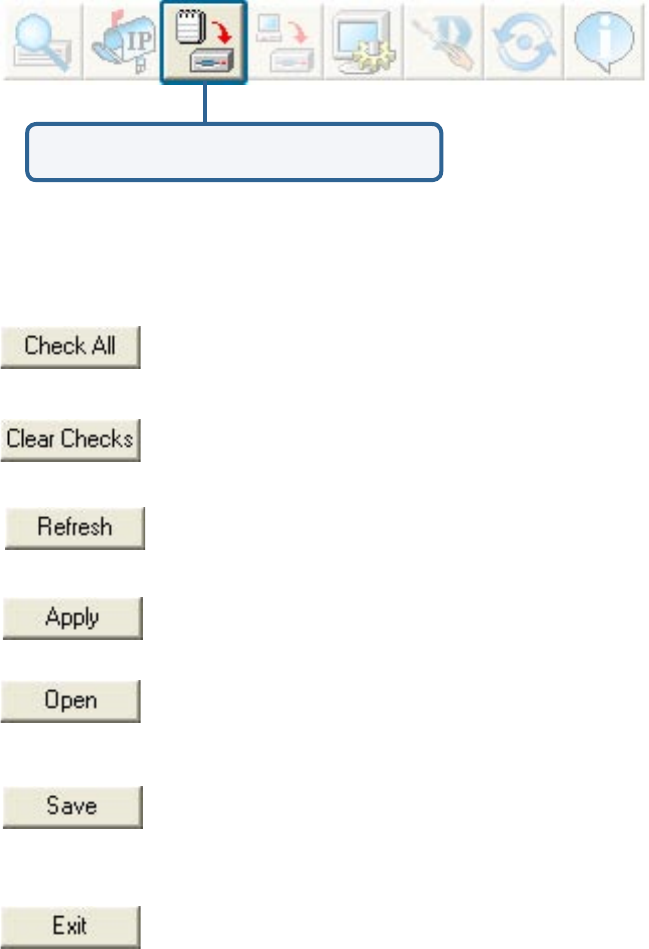
33
Using the AP Manager (continued)
Device Configuration
Click on this button to access the configuration
properties of the selected device(s).
The device configuration window allows you to configure settings but does not actually
apply the settings to the device unless you click the Apply button. You can also save and
load configuration files from this window. When you load a configuration file, you must
click Apply if you want the settings to be applied to the selected device(s).
To save settings to the device, you must click the Apply button. Only
settings that have a checkmark next to them will be applied.
The open button is used to load a previously saved configuration file.
After opening a configuration file, you must click the Apply button to
save the settings to the selected device(s).
The save button allows you to save a configuration file of the selected
device settings. Only settings that have a checkmark next to them are
saved. You cannot save a configuration file if you selected more than
one device in the device list.
The Exit button will close the device configuration window. Any settings
that haven’t been applied will be lost.
Refresh will revert to the actual device settings of the selected device(s).
The Clear Checks button deselects all configurable options. This
feature is useful if you only want to change a few settings. Deselect
all items and only check the items that you want to modify.
The Check All button will select all configurable options. Any setting
that has a checkmark next to it is applied to the device or saved to
the configuration file.