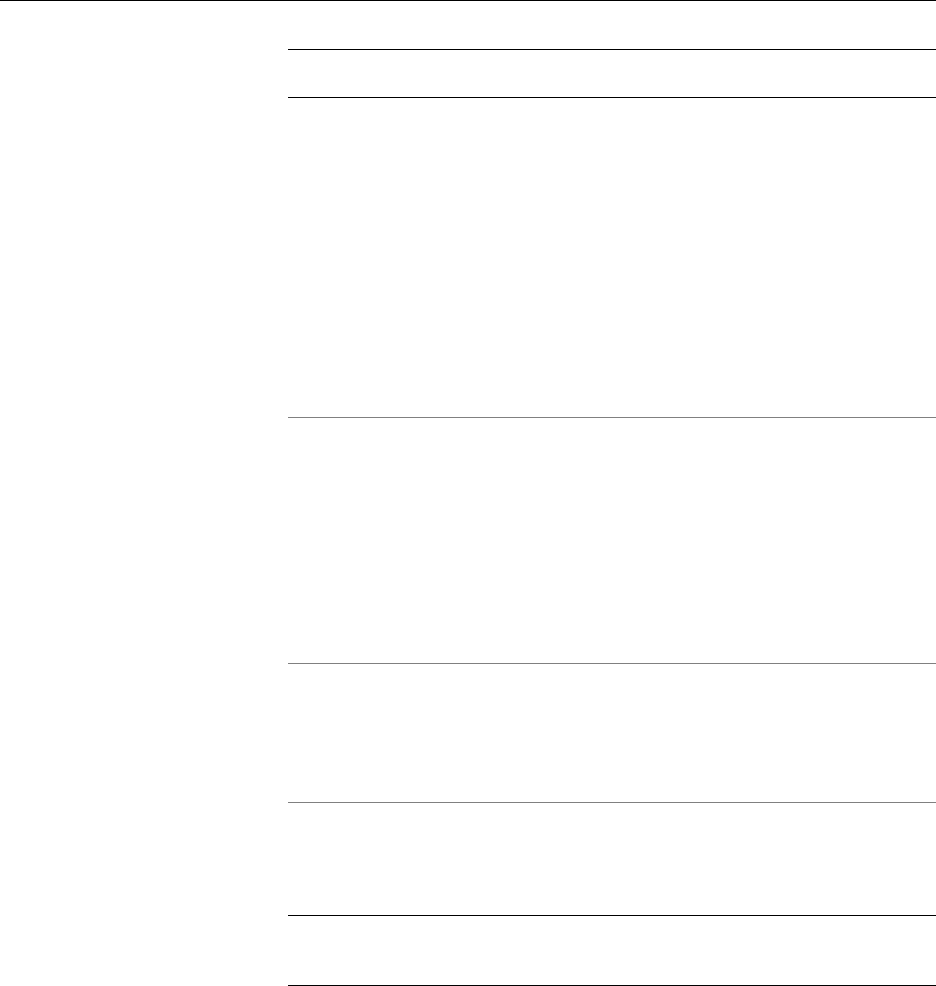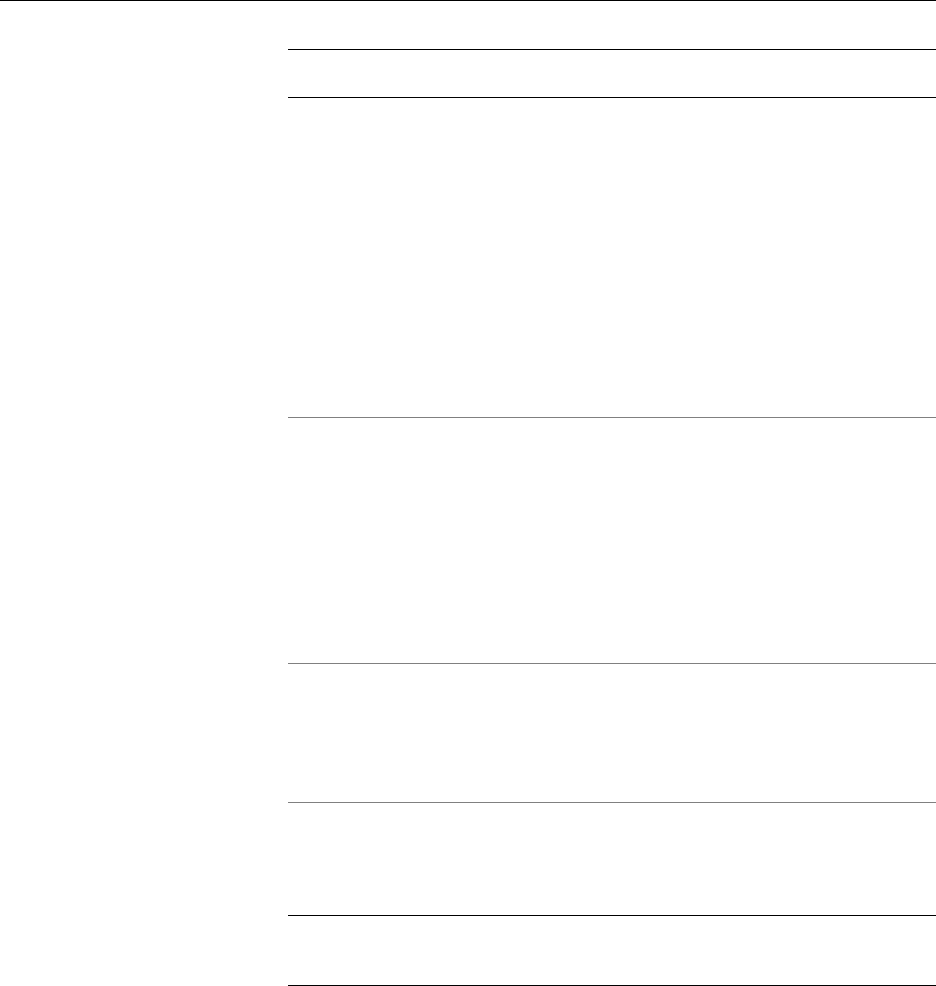
3M Dynapro ET 350 Monitor User’s Installation Guide
46
ET 350 monitor does not power
up when plugged in.
Try the following:
1. Make sure that the power to the
monitor’s power cable is turned on.
2. Make sure that the power to the host
computer’s power supply is turned on.
3. Check that the power cord is properly
connected at both ends.
4. Check the fuse (see “Replacing the
fuse” on page 32).
5. Plug the power cable back into the
monitor and restore power to the
cable.
After manually aligning the
TouchSurround buttons,
alignment of the touch screen is
unsatisfactory.
• Try downloading the standard
TouchSurround button definition file
(see “Importing standard
TouchSurround definitions” on
page 24) and then customize the
button definition files as required. For
instructions on customizing, refer to
the appropriate software guide (see
“Contacting 3M Touch Systems” on
page 3).
Touch screen not functioning. • Make sure that the touch drivers are
installed properly.
• Read the touch screen driver error
messages (below) and follow the
applicable instructions.
Keyboard/mouse not functioning
for the ET 350 monitor with KVM
extender option.
• Refer to the “keyboard/mouse”
section of the troubleshooting chapter
in the KVM extender manufacturer’s
manual.*
Problem Solution
*Note: References to “serial device” in the KVM manufacturer’s manual denote
the “touch screen” of the ET 350 monitor.