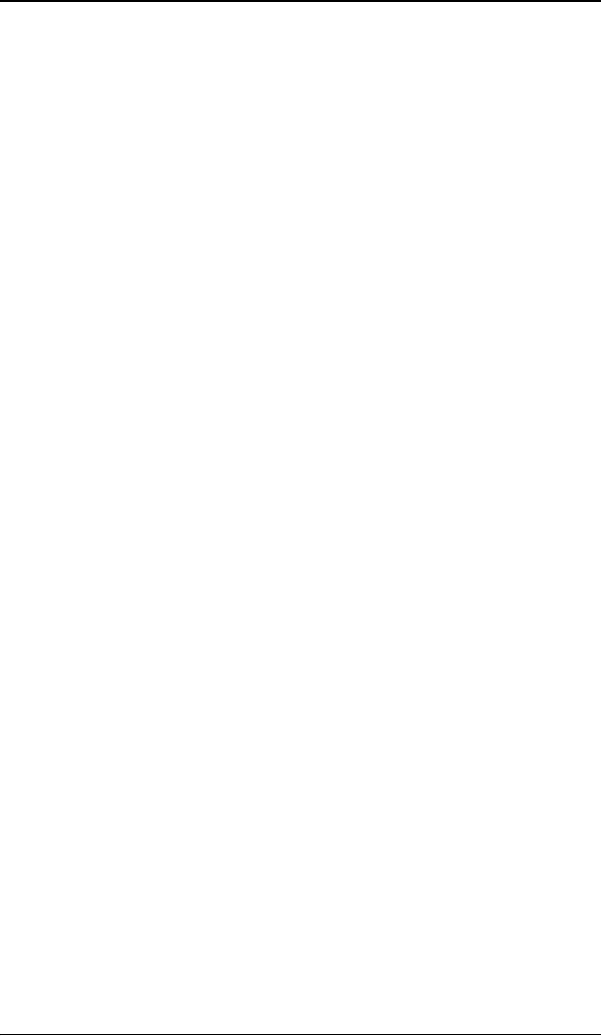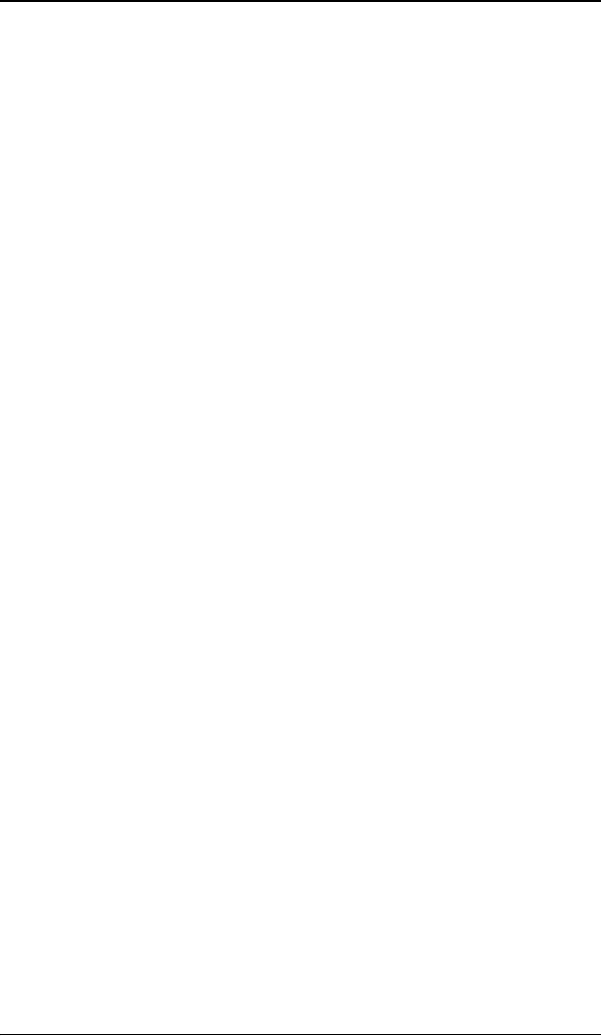
Barco Display Tab
64 Nio® medical display systems
Using the Barco Display Tab
Displays
All of the available display adapters that are of the same type as
the current barco display adapter are shown here graphically,
with one display icon representing each port of a display adapter.
The icon orientation reflects the display resolution. Only those
ports with a display attached to them are active. If an icon is
grayed out, that indicates a port with no head attached to it.
When running DualView under Windows 2000 and Windows XP
the desktop must be extended to include each display, otherwise
those ports will not be visible to the Barco Display Tab.
Hovering the cursor over a display icon will pop up a window
with information that identifies the display.
Properties
You may access the Properties page of the currently selected
display, which is represented by the monitor icon above with the
black frame around it, by either clicking on the “Properties”
button or double clicking on the icon.
BarcoMFD library
This is the version of the barcomfd library currently used. This
library provides APIs for interacting with the displays.
Nio Display Properties
You may access the Properties page of the currently selected
display, which is represented by the monitor icon above with the
black frame around it, by either clicking on the “Properties”
button or double clicking on the icon. This screen (figure 35 on
page 65) shows properties of the currently active display.
Name: Displays the model name of the display.
Serial Number: Displays the serial number of the display.