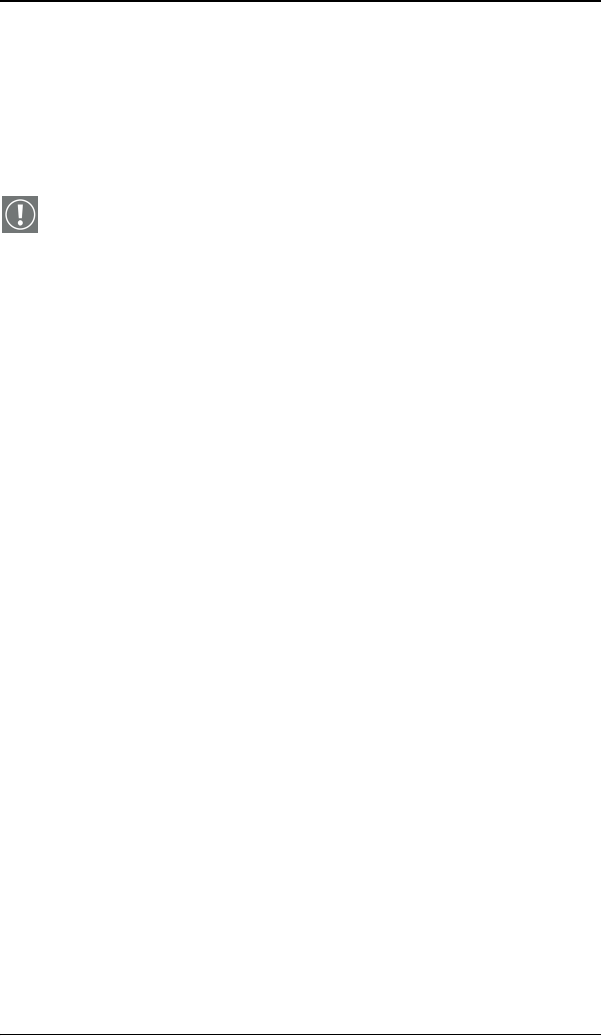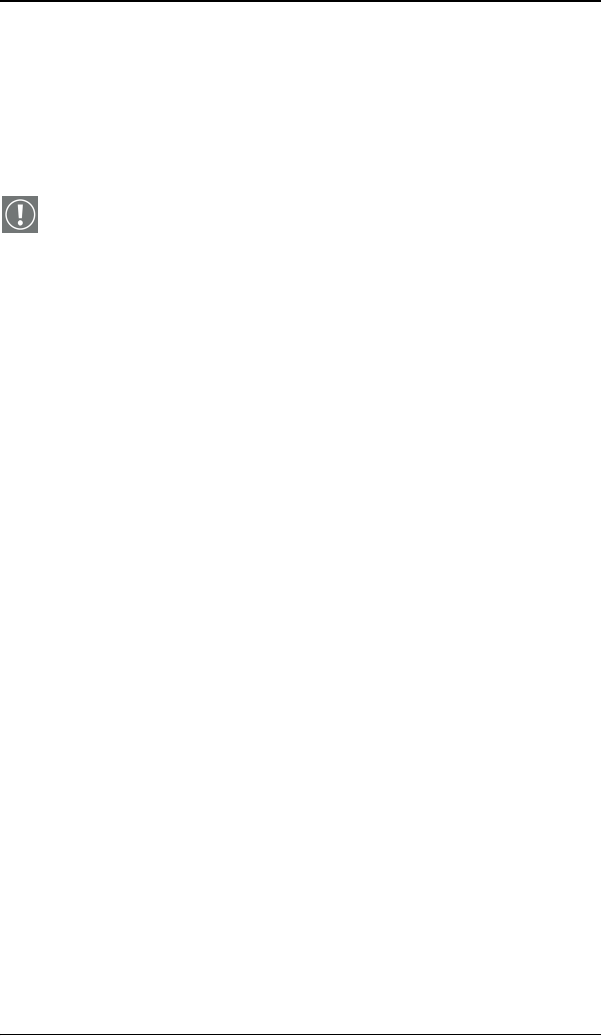
Windows 2000 BarcoMed Nio software installation
46 Nio® medical display systems
Using the BarcoMed product installation wizard
To install your BarcoMed Nio Windows display controller driver
and NioWatch Software for the first time follow the steps below.
If you are reinstalling the drivers or installing a new driver
release over an existing driver release skip to the step 5:
1. Boot your system, and log in using an account with
administrator privileges.
2. For each BarcoMed Nio display controller installed in your
system Windows will launch the “Found New Hardware
Wizard”. Click “Cancel”. Continue to click “Cancel” until
Windows stops launching the “Found New Hardware
Wizard”. Please be patient as this may take several minutes
while Windows scans its library of Plug-and-Play device
drivers to see if it has a driver for your BarcoMed Nio
controller.
3. If Windows advises you that it has finished installing all the
new devices in your system and that you must reboot your
system in order for the changes to take effect, click “No”.
4. Insert your BarcoMed Nio Software CD into your computer’s
CD drive. If the “BarcoMed Product Installation Wizard”
doesn’t start within one minute, browse the contents of your
BarcoMed Nio Software CD and double click on the file:
“Setup.exe” to start the wizard.
The BarcoMed Product Installation Wizard will begin by
inspecting your system to make certain that all of the
Windows components it needs are up to date. If they are, the
BarcoMed Product Installation Wizard will display the
BarcoMed Product Installation Wizard’s welcome screen (see
19 on page 47). If the screen shown in figure 19 appears,
please skip to step “5.” on page 48, otherwise continue to
the next page.