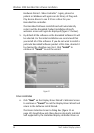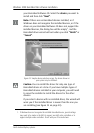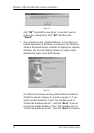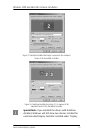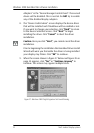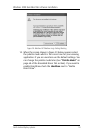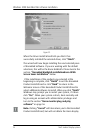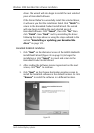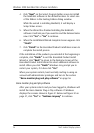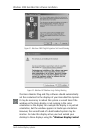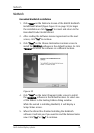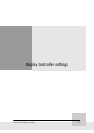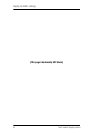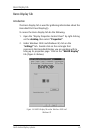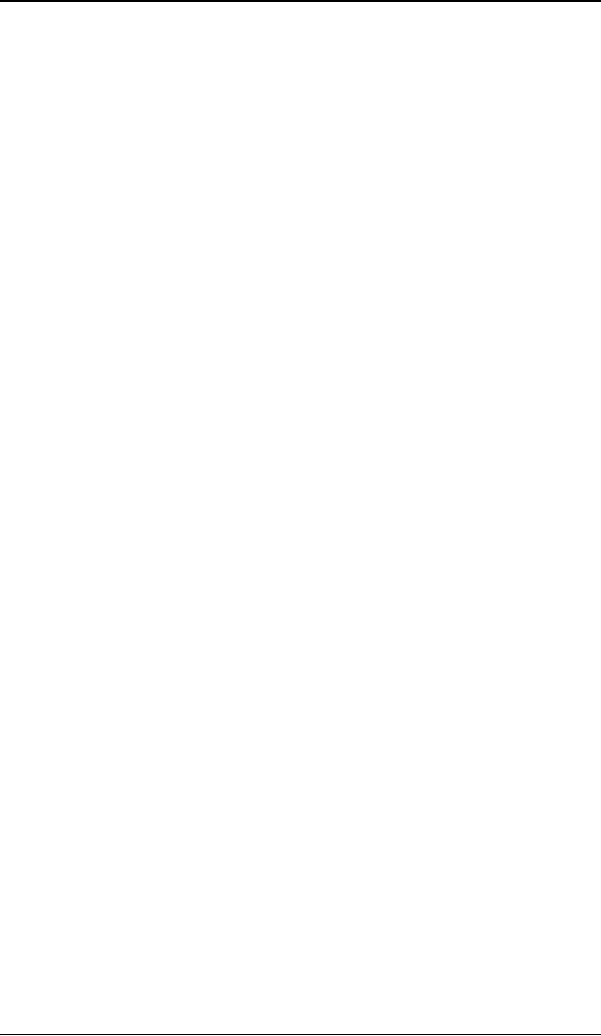
Windows 2000 BarcoMed Nio software installation
56 Nio® medical display systems
4. Click “Next” on the Select Program Folder screen to install
the NioWatch software in the default location. Or select one
of the folders in the Existing Folders dialog window.
While the wizard is installing NioWatch, it will display a
Setup Status screen.
5. When the Wizard has finished installing the NioWatch
software it will ask you if you want to read the Release Notes
now. Click “Yes” or “No” to continue.
6. When the InstallShield Wizard Complete Screen appears click
“Finish”.
7. Click “Finish” on the BarcoMed Product Installation screen to
complete the install process.
If the installation of the products you selected at the beginning is
complete, click “Finish” to exit the BarcoMed Product Install
Wizard or click “Back” to return to the Welcome Screen of the
BarcoMed Product Install Wizard to select additional software to
install. When you click “Finish” Windows may prompt you to
restart your system, if it does click “Yes”.
When your system restarts, boot normally and log in using an
account with administrator privileges and turn to the section
“Barco monitor plug and play software” on page 56.
Barco monitor plug and play software
After your system restarts and you have logged in, Windows will
install the Barco Monitor Plug-n-Play software. If Windows
displays the screens shown in figure 31 below and figure 32 on
page 57, click “Yes” or “Continue Anyway” to continue.