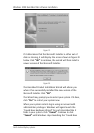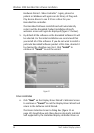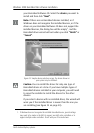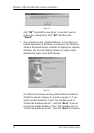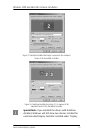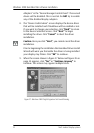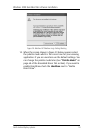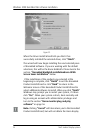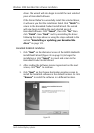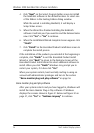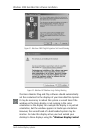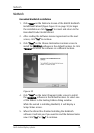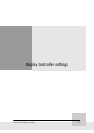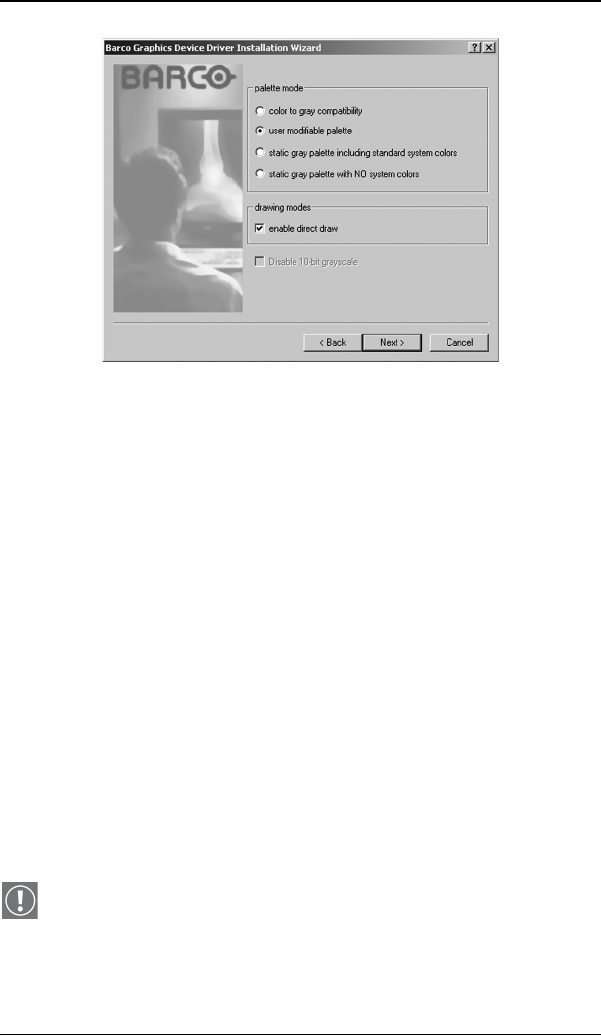
Windows 2000 BarcoMed Nio software installation
54 Nio® medical display systems
Figure 29
When the Driver Install Wizard tells you that it has
successfully installed the selected driver, click “Finish”.
The wizard will now begin installing the next selected piece
of BarcoMed Software. If you are working with the default
selections, this will be the Barco NioWatch. Please turn to the
section, “BarcoMed NioWatch installationBarco DPMS
Screen Saver installation” below.
If the installation of the products you selected at the
beginning is complete, click “Finish” to exit the BarcoMed
Product Install Wizard or click “Back” to return to the
Welcome Screen of the BarcoMed Product Install Wizard to
select additional software to install. When you click “Finish”
Windows may prompt you to restart your system, if it does
click “Yes”. When your system restarts, boot normally and
log in using an account with administrator privileges and
turn to the section “Barco monitor plug and play
software” on page 56.
Note: Clicking “Cancel” will also return you to the BarcoMed
Product Install Wizard, but will not delete the Barco display