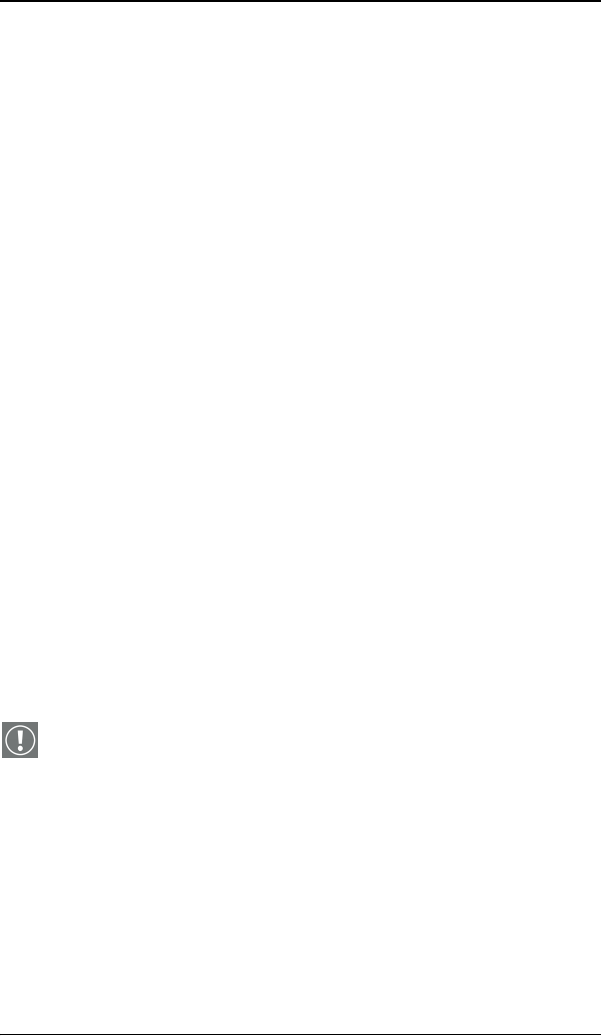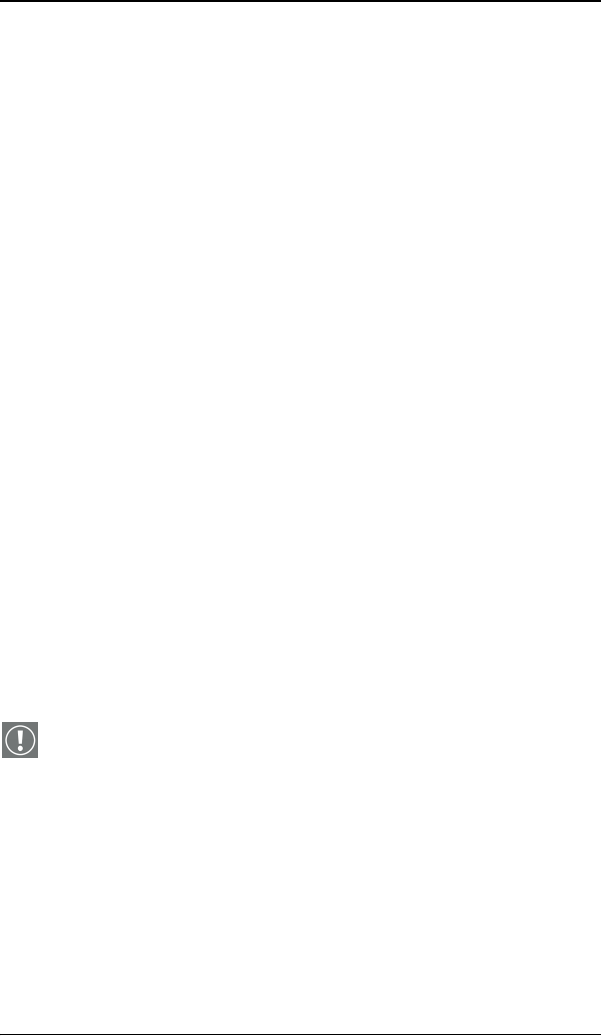
Troubleshooting
118 Nio® medical display systems
Configuring the Windows 2000 or Windows XP desktop
Under Windows 2000 or Windows XP the recommended
configuration for best grayscale image quality when using a color
display in conjunction with your high-resolution grayscale
display(s) is to set the color display as the primary monitor. Then
set the colors setting on the “Settings” tab of the Windows
Display Control Panel to the highest possible color depth (e.g. 32
bits-per-pixel “true color”) supported by the color display’s
controller.
The colors setting for your high-resolution grayscale displays
should default to 256 colors (8 bits per pixel). The palette mode
for the your high-resolution grayscale displays should be set to
Static Gray palette with NO system colors. This guarantees that
the all of the 256 gray levels available for GDI graphics will be
present, and also eliminates the danger that colors will change
when focus moves among different applications.
However, if you are using the Color to Gray Compatibility palette
mode, the color setting for your high-resolution grayscale
displays should default to True Color (32 bits per pixel). Even
though this palette mode supports 32 bit True Color, we
recommend that when using a using a color display in
conjunction with your high-resolution grayscale display(s) that
you still set the color display as the primary monitor.
Setting the resolution of your BARCOMED NIO display
In order to set the resolution of your BARCOMED NIO display you
must be logged in using an account with administrator privileges.
1. To set the resolution of your BarcoMed Nio display(s) right
click on the desktop and select “Properties”.
2. Select the “Settings” tab.