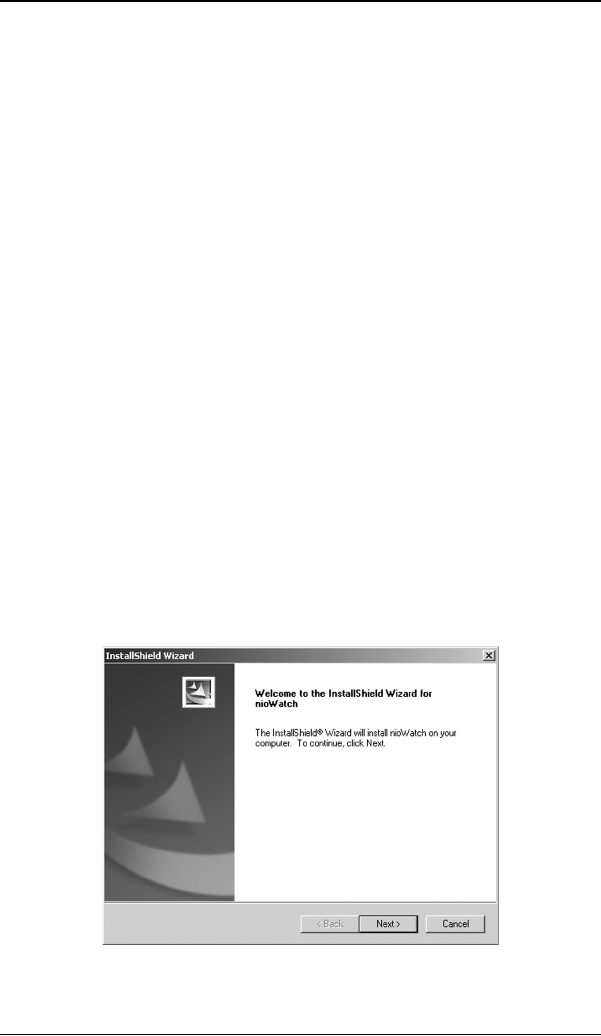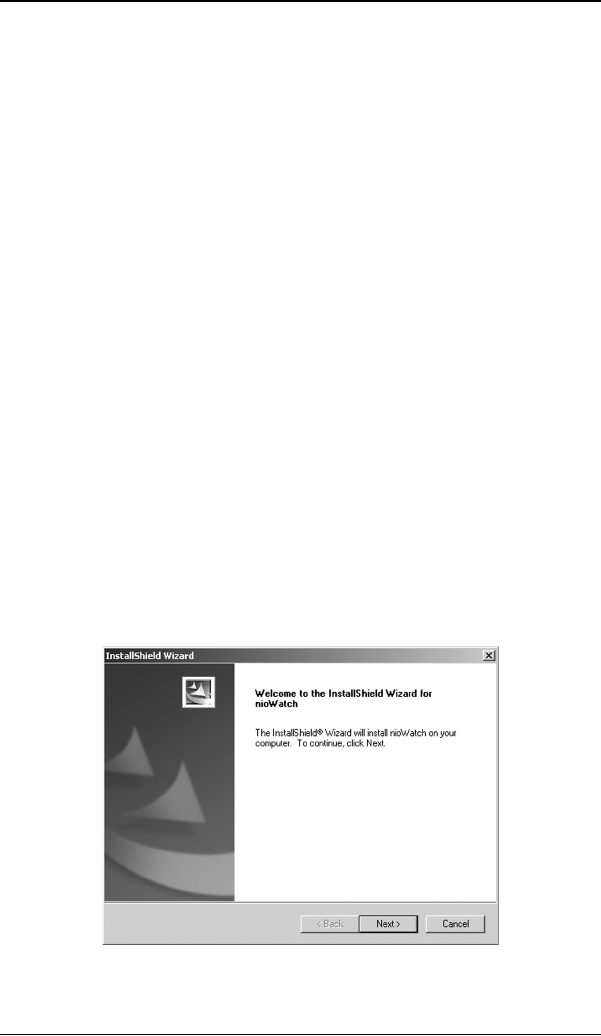
Windows 2000 BarcoMed Nio software installation
Nio® medical display systems 55
driver. The wizard will also begin to install the next selected
piece of BarcoMed Software.
If the Wizard failed to successfully install the selected driver,
it will warn you that the installation failed. Click “Finish” to
return to the BarcoMed Product Install Wizard. The wizard
will now begin installing the next selected piece of
BarcoMed Software. Click “Cancel”, then click “Yes” then
click “Finish”. Now “Back” and try reinstalling the driver
following the steps above or using the steps outlined in the
section “Reinstalling or updating your BarcoMed Nio
driver” on page 122.
BarcoMed NioWatch installation
1. Click “Next” on the Welcome Screen of the BARCO NioWatch
InstallShield Wizard (figure 30 on page 55) to begin the
installation or click “Cancel” to cancel and return to the
BarcoMed Product Install Wizard.
2. After reading the Software License Agreement on the next
screen, click ”Yes“ to continue.
3. Click “Next” on the Choose Destination Location screen to
install the NioWatch software in the default location. Or click
“Browse” to install the software in a different location.
Figure 30