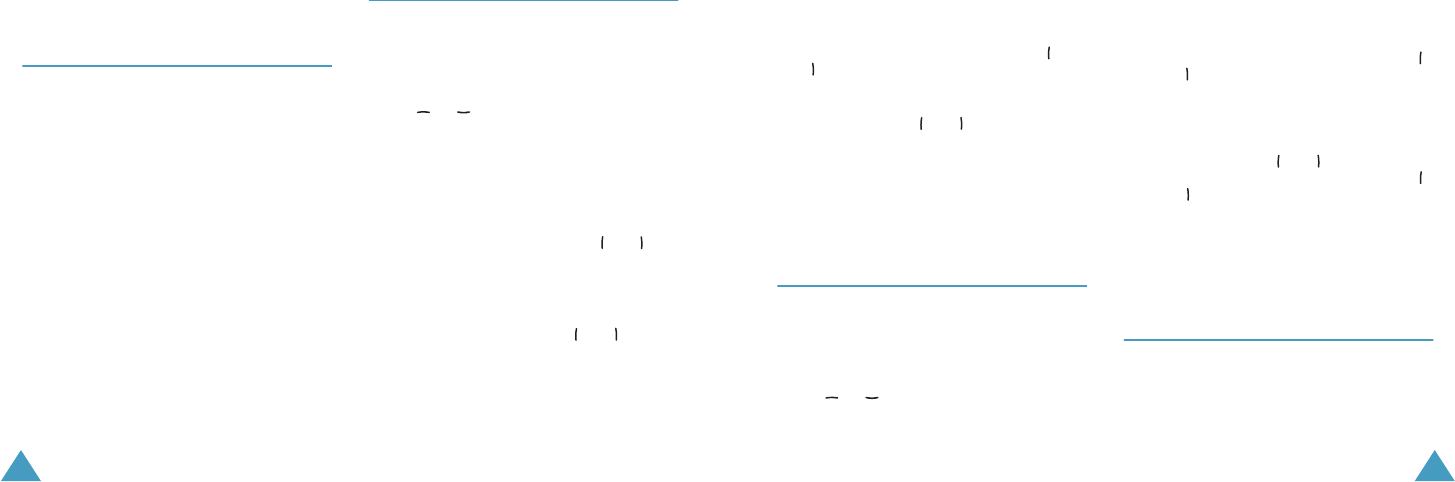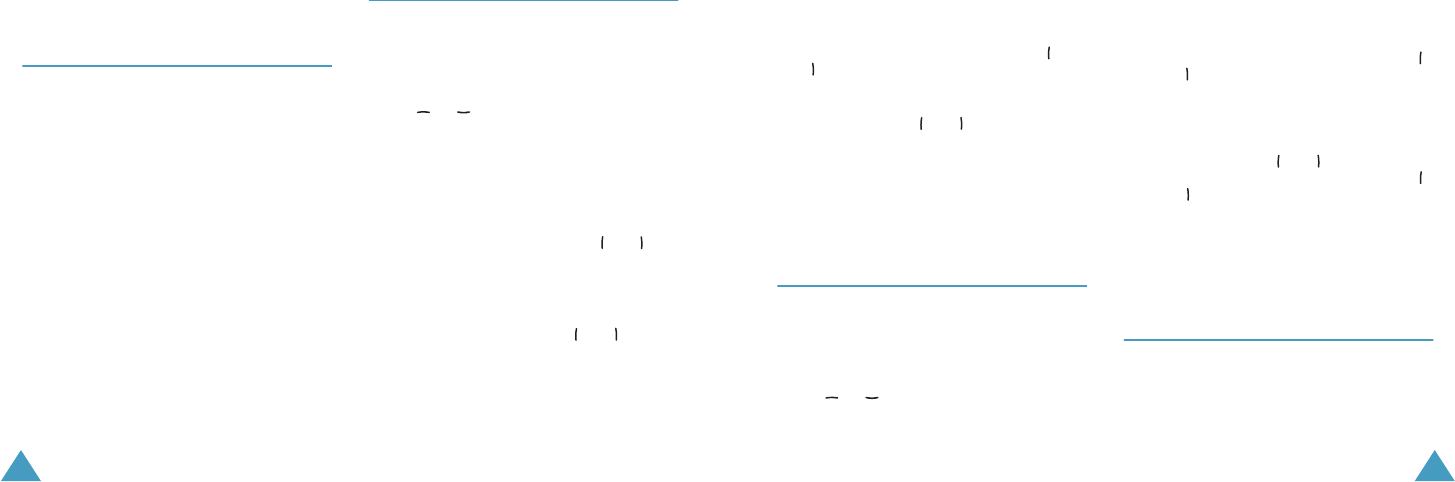
Organiser
88
Send schedule: allows you to send the schedule
by short message, multimedia message or Email.
Today’s Event
(Menu 7-2)
When you press the Options soft key, the
following options are available; these may be
different depending on the selected event type:
View: shows you details of the event.
New: allows you to make a new Schedule,
Anniversary, To do list or Memo.
Month view: returns to the calendar screen.
Reschedule: allows you to change the schedule
easily. When the calendar displays, move to a
new start date using the navigation keys and
press the OK key.
Delete: deletes the event.
Delete all: deletes all of the events on that day.
Send schedule: allows you to send the schedule
by short message, multimedia message or Email.
See how to make each type’s event.
Schedule
(Menu 7-3)
Press the Options soft key and select the New
option to make a new schedule. See page 88 for
another options.
1. Scrolling through the entry fields by pressing
the or key. Enter the required
information or select the desired settings.
• Title: enter the title of the event. See
page 31 for more information about
entering characters.
• Details: enter the details about the event.
• Start: enter the start time of the event.You
can move the cursor using the and
keys.
• End: enter the end time of the event in the
same way as entering the start time.
• Start date: enter the start date. You can
move the cursor using the and keys.
• End date: enter the end date in the same
way as entering the start date.
• Location: enter information about the
location for the event.
Organiser
89
• Alarm: press the OK key to set an alarm to
remind you of the event. Then set when the
alarm will alert you before the event starts;
enter the desired number and select a unit,
min, hour, day, or week, using the and
keys.
• Repeat: if you are entering a recurring
event, press the OK key and select a repeat
option using the and keys. Then enter
the date until which the event recurs.
• Expiry: select how long the event is stored
in your calendar.
2. When you finish entering the event, press the
Save soft key.
Anniversary
(Menu 7-4)
Press the Options soft key and select the New
option to make a new anniversary. See page 88
for another options.
1. Scrolling through the entry fields by pressing
the or key. Enter the required
information or select the desired settings.
• Occasion: enter the information about the
occasion. See page 31 for more information
about entering characters.
• Date: enter the start date and the end
date. You can move the cursor using the
and keys.
• Alarm: press the OK key to set an alarm to
remind you of the event. To set an alarm
ahead of the day required, enter the desired
number and select a unit, day, week or
month, using the and keys. Enter the
time. You can move the cursor using the
and keys.
• Repeat every year: press the OK key to
mark or unmark this option.
2. When you finish entering the anniversary,
press the Save soft key.
To Do List
(Menu 7-5)
When you press the Options soft key and select
the New option to make a new item of To do list.
Z100.book Pages 88 - 89 Thursday, October 9, 2003 9:52 AM