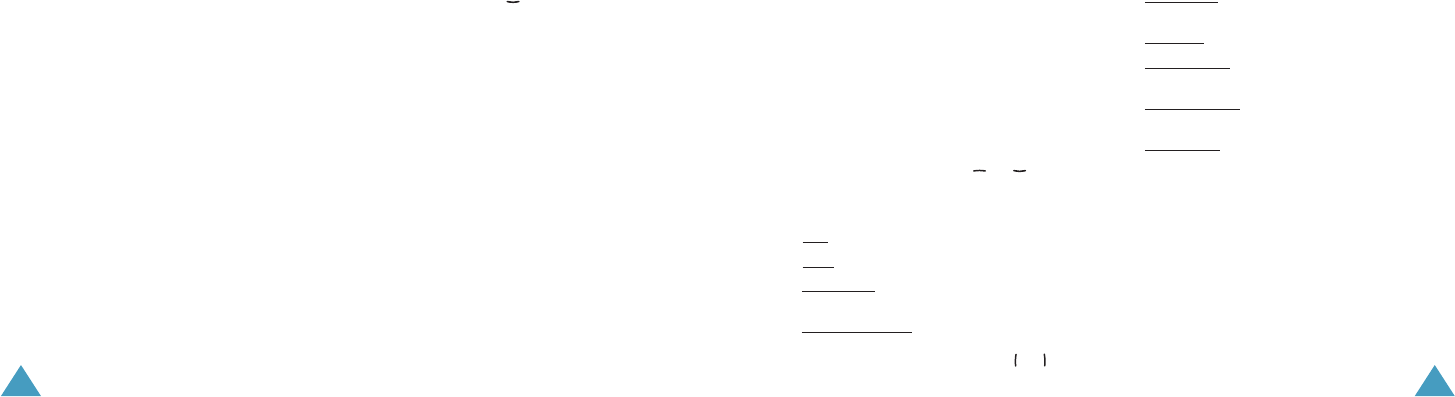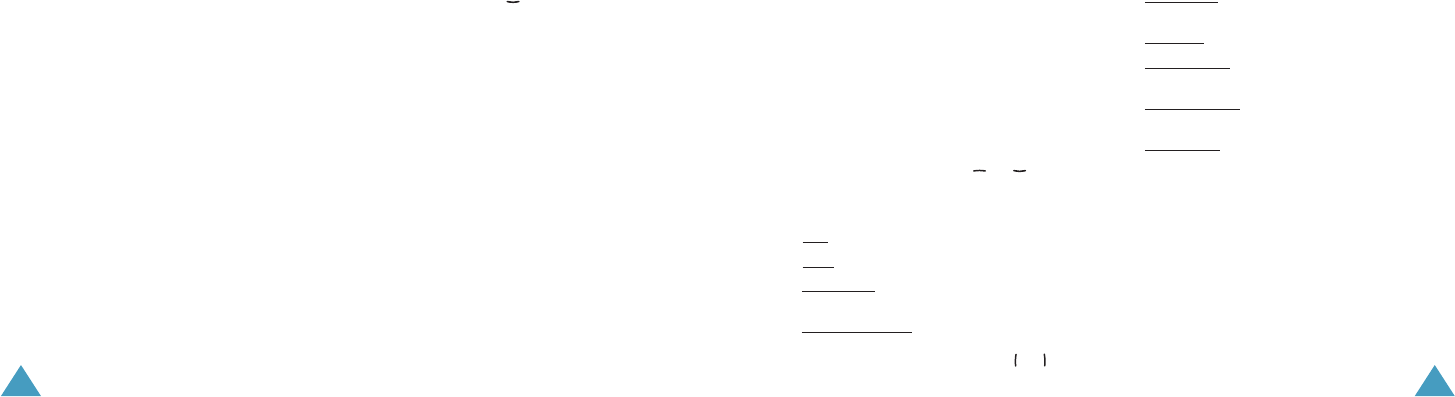
Messages
68
3. If you want to use the Message options while
entering your message, press the Options
soft key. Select one of the following options:
• Use preset: allows you to use one of the
preset message stored in the Preset box;
for further details, see page 77.
• T9 language: selects one of the languages
you want to use.
• Save draft: saves the message as a draft.
You can access it later in the Drafts menu;
for further details, see page 76.
4. When you finish writing the message, press
the Options soft key and select the Send
option.
5. Enter a destination number in the To input
box.
If you want to use the following options, press
the Options soft key.
• Send: allows you to send the message.See
page 67.
• Search: allows you to search your contacts
for a number. See page 55.
• Save draft: saves the message as a draft.
You can access it later in the Drafts menu;
for further details, see page 76.
• Send settings: allows you to change the
setting for the message transmission.
• Cancel: cancels editing and sending your
message.
6. To send the message to more than one
person, press the key to move to another
To input box.
When you want to back to edit mode, press
the Back soft key.
7. When you finish setting the destinations,
press the Options soft key and select the
Send option to send the message.
Writing and Sending Multimedia
Message
1. From the Write screen, select Multimedia
msg.
2. Enter the subject in the Subject text field.
To use a preset message stored in the Preset
box, press the Options soft key and select
the Use preset option.
3. To attach an image, video or audio file, press
the navigation key to move to the Image/
Messages
69
Video or Audio field and press the OK key.
Select a file from the list and press the Select
soft key.
Note
: When you add a video file in the
message, you can not add an audio file or write
text message. In this case you can add an audio
file or write text message after adding another
page.
4. Enter your message into the Text field.
5. If you want to use the Message options while
entering your message, press the Options
soft key. Select one of the following options:
• Preview: shows your message as it will be
displayed on the recipient’s phone. Scroll
the message by pressing or key.
Press the Stop soft key and press the
Options soft key to use folllowing options.
Pla
y: plays the preview mode.
Send
: sends the message.
P
age timing: changes the playing duration
of current page.
Colour & F
ont edit: press the Options soft
key and set the Font colour, Font style
and Back colour by pressing the or key.
• Save draft: saves the message as a draft.
You can access it later in the Drafts menu;
for further details, see page 76.
• Edit page: allows you to use following
options.
P
age timing: changes the playing duration
of current page.
Add page
: adds a new page.
F
orward page: moves current page to next
page.
Backw
ard page: moves current page to
previous pager.
Delete page
: deletes a selected page. This
option is only available if when there is more
than one page.
• Save as template: saves the message as a
template. You can access it later in the
MMS template option, see page 72.
6. When you finish writing the message, press
the Options soft key and select Send option.
7. Enter a destination number in the To input
box.
If you want to use the following options, press
the Options soft key.
Z100.book Pages 68 - 69 Thursday, October 9, 2003 9:52 AM