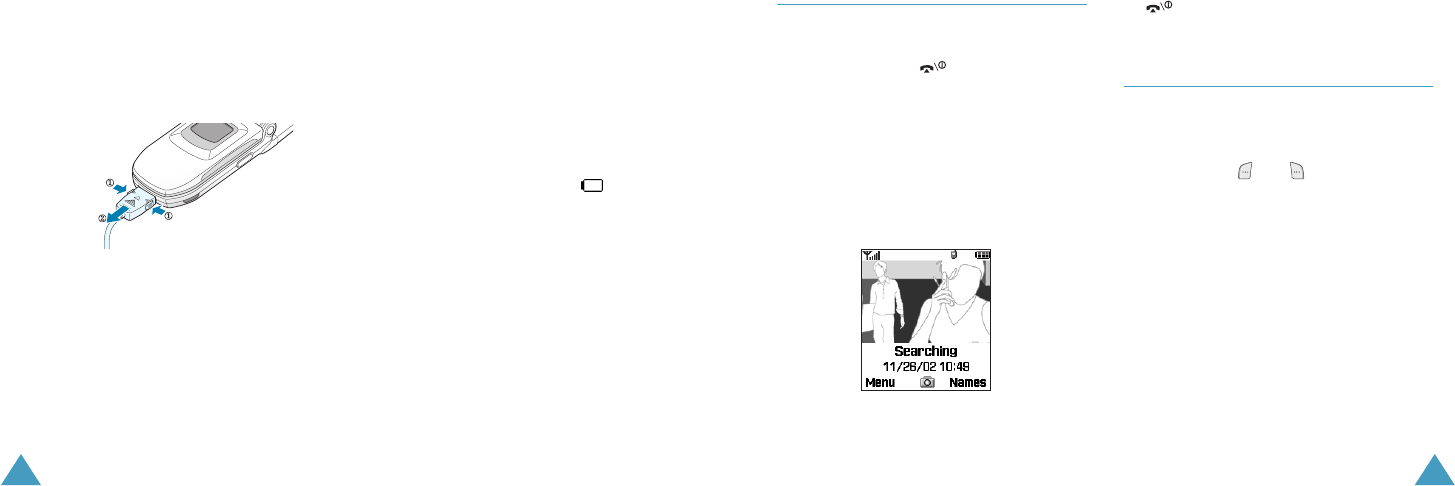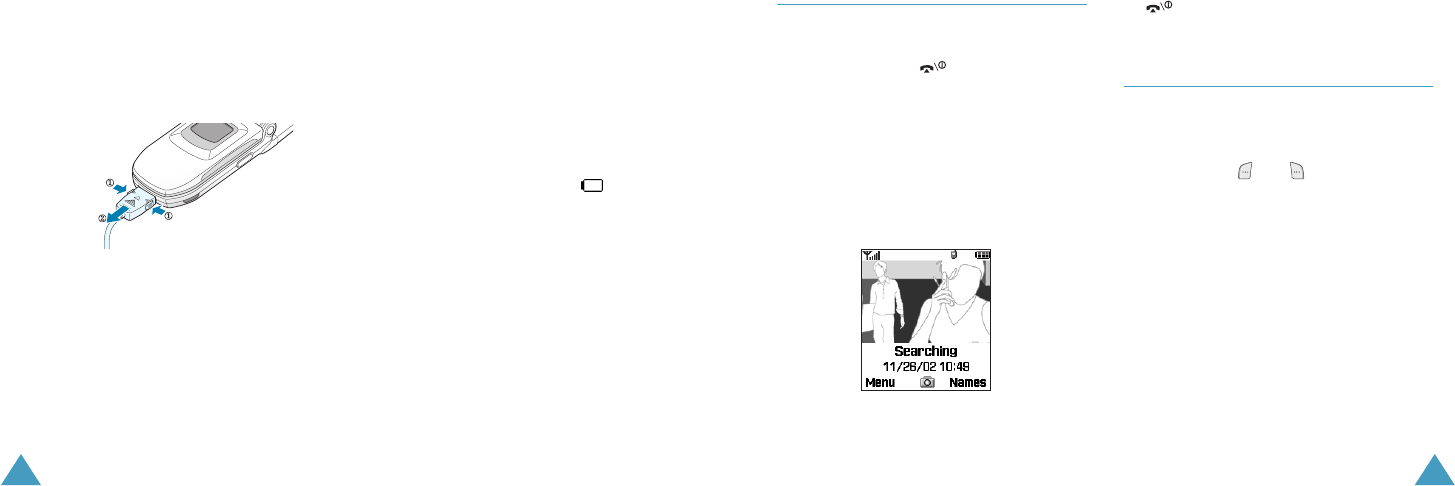
Getting Started
16
While the battery is charging, the battery icon at
the top right-hand corner of the display is
animated.
3. When charging is finished, unplug the adapter
from the power outlet and from the phone by
pressing the grey buttons on both sides of the
connector and pulling the connector out.
Charging the Battery Using the Battery
Charger
1. Plug the travel adapter connector into the
bottom of the battery charger.
2. Insert the teeth on the bottom of the battery
into the slot on the battery charger and press
the battery until it clicks into place.
3. Plug the travel adapter into a standard AC
wall outlet.
4. Ensure that the adapter has been
disconnected either from the charger or the
wall outlet before removing the battery. To
remove the battery, push and hold the catch
on the charger and lift the battery away.
Low Battery Indicator
When the battery is weak and only a few minutes
of talk time remain, the battery sensor informs
you in the following ways:
• An empty battery icon flashes ( ).
•You hear a warning tone.
•A message is repeated at regular intervals on
the display.
When the battery becomes too weak for the
phone to operate, it switches off automatically.
Getting Started
17
Switching the Phone On or Off
1. Open the phone.
2. Press and hold the key until the phone
switches on.
3. If the phone asks for a PIN, enter the PIN
code and press the Unlock soft key. For
further details, see page 123.
The phone begins searching for your network.
When it finds the network, you can see the
network operator’s name. Only when it has
found the network, you can make or receive a
call.
Note
: The SIM card determines the display
language. To change the language, use
the
Language
menu option (
Menu 9-
1-3
); for further details, see page 96.
4. To switch the phone off, press and hold the
key until the power-off animation
displays.
Selecting Functions and Options
Your phone offers a set of functions to enable you
to customise it. These functions are arranged in
menus and sub-menus, accessed using the two
soft keys marked and . Each menu and
sub-menu allows you to view and alter the
settings of a particular function.
The roles of the soft keys vary according to the
current context; the labels on the bottom line of
the display just above the keys indicate their
current roles.
Z100.book Pages 16 - 17 Thursday, October 9, 2003 9:52 AM