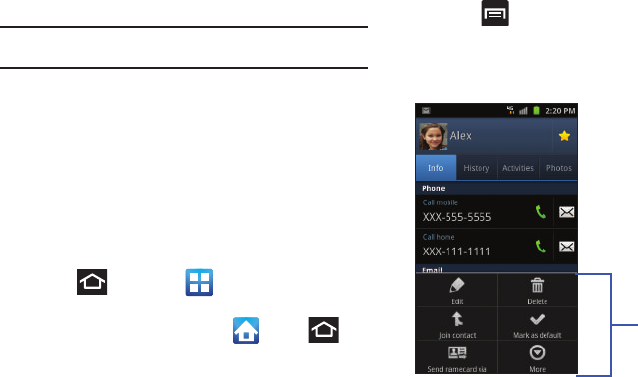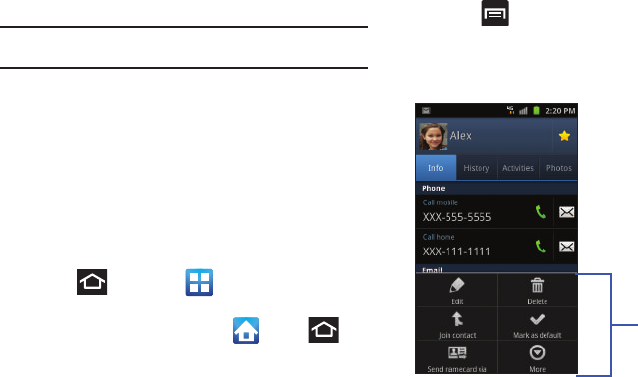
Understanding Your Device 36
Motion Navigation and Activation
: The phone comes equipped
with the ability to assign specific functions to certain phone
actions that are detected by both the accelerometer and
gyroscope.
Note:
Motion must be enabled for this feature to be active. For more
information, refer to “Motion Settings” on page 229.
Menu Navigation
You can tailor the phone’s range of functions to fit your needs
using both menus and applications. Menus, sub-menus, and
features are accessed by scrolling through the available
on-screen menus. Your phone defaults with seven home screens.
Navigating Through the Application Menus
There are four default Application Menus available. As you add
more applications from the Android Marketplace, more screens
are created to house these new apps.
1. Press and then tap (
Applications
). The first
Application Menu displays.
•
To close the Applications screen, tap or press .
2. Sweep the screen to access the other menus.
3. Tap any of the on-screen icons to launch the associated
application.
Using Sub-Menus
Sub-menus are available from within most screen and
applications.
1. Press . A sub-menu displays at the bottom of the
phone screen.
2. Tap an option.