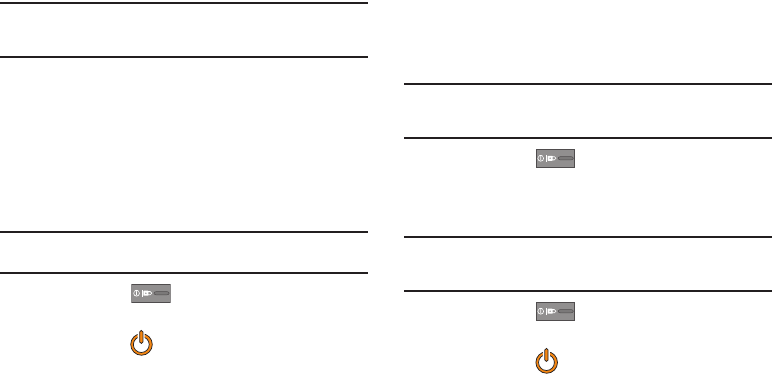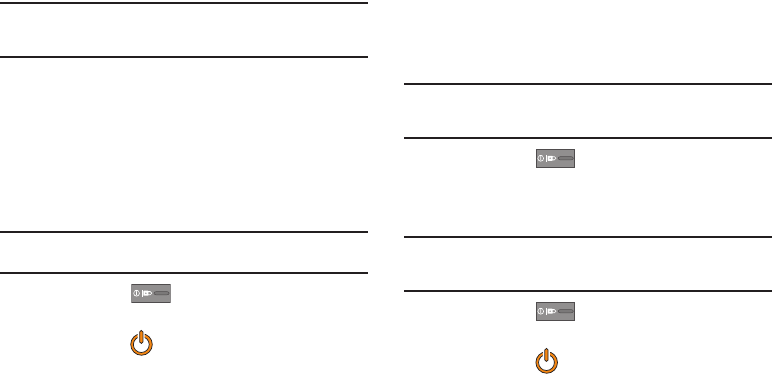
Getting Started 14
3.
Tap any of the icons on the Power Savings shortcut bar to
activate/deactivate the feature.
Note:
A green bar displayed beneath the icon means the application is active
(turned on). The green bar is removed from beneath the icon when the
feature is deactivated (turned off).
Initial Device Configuration
1. Tap the on-screen Android icon to begin the setup process.
2. Tap
Skip
to ignore the Wi-Fi connection setup process.
3. Select/deselect the desired Google location services and
tap
Next
.
4. Configure the Date and Time settings and tap
Next
.
Note:
Enabling Google location services can drain battery power. For more
information, refer to “Power Savings” on page 13.
5. Press and hold until the Phone options screen
appears.
6. Tap
Power off
() ➔
OK
.
Switching the Device On or Off
If you have not already configured your device after an initial
firmware update, you will be prompted with a series of
configuration screens.
Once the device has been configured, you will not be prompted
with these screens again.
Important!:
Before the initial configuration, you quickly access emergency
services by tapping
Emergency call
and using the on-screen
dialer.
1. Press and hold until the device switches on.
The device searches for your network and after finding it,
you can make or receive calls.
Note:
The display language is preset to English at the factory. To change the
language, use the Language menu. For more information, refer to
“Language & Keyboard Settings” on page 232.
2. Press and hold until the Phone options screen
appears.
3. Tap
Power Off
() ➔
OK
.