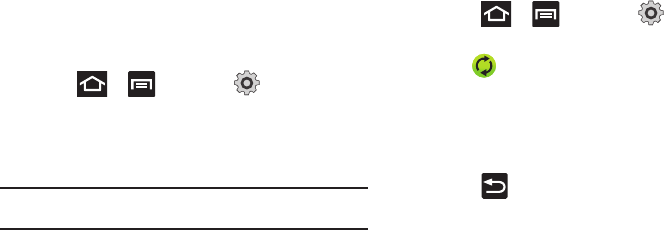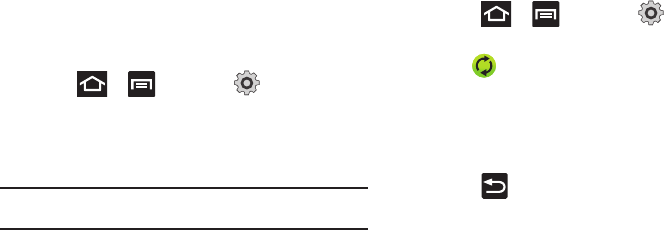
Changing Your Settings 228
Synchronizing a Google Account
By default, there are no accounts managed by the device. These
must be manually added.
To manage an existing Google account
:
1. Press ➔ and then tap (
Settings
) ➔
Accounts and sync
.
2. Tap
Add account
➔
Google
.
3. Tap
Next
➔
Sign in
.
Note:
If you do not already have a Google account, tap
Create
and follow the
on-screen prompts to create your new account.
4. Tap the
Username
(@gmail.com) and
Password
fields and
enter your information.
5. Tap
Sign in
. Your phone then communicates with the
Google servers to confirm your information. Your existing
Gmail account then appears within the
Manage accounts
area of the screen.
•
Any changes or updates to your Gmail account are then
automatically updated to your device.
To configure the Google management settings:
1. Press ➔ and then tap (
Settings
) ➔
Accounts and sync
.
2. Tap within the Google account field to reveal the
account’s synchronization settings screen.
3. Tap the parameters you wish to synchronize (
Sync Books
,
Sync Contacts
,
Sync Gmail
, or
Sync Calendar
). A green
checkmark indicates the feature is enabled.
4. Press to return to the previous screen.
For more information, refer to “Synchronizing Contacts”
on page 98.