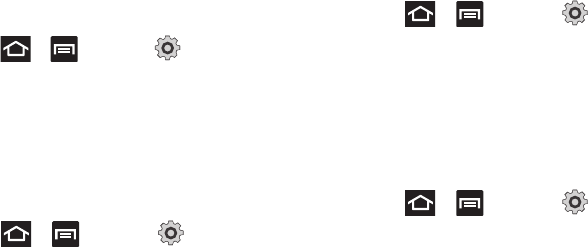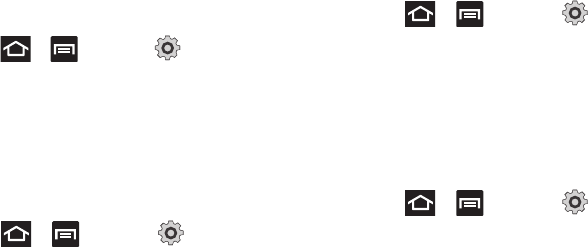
Changing Your Settings 216
3.
Tap a ringtone from the available list. The ringtone briefly
plays when selected.
4. Tap
OK
to assign a ringer.
Setting a Notification Ringtone
1. Press ➔ and then tap (
Settings
) ➔
Sound
➔
Notification ringtone
.
2. Tap one of the ringtones and tap
OK
.
Audible Tone Settings
The Audible touch tones and Audible selection options are used
when you use the dialing pad or making a screen selection. Each
time you press a key or make a selection the selected tone
sounds.
1. Press ➔ and then tap (
Settings
) ➔
Sound
.
2. Tap
Audible touch tones
or
Audible selection
. A check mark
displayed next to these features indicates active status.
Screen Lock Sounds
The screen lock sounds option is used to activate/deactivate
sounds when locking and unlocking the screen.
1. Press ➔ and then tap (
Settings
) ➔
Sound
.
2. Tap
Screen lock sounds
. A check mark displayed next to
these features indicates active status.
Haptic Feedback and Vibration Intensity
Instead of sounding a tone, the Haptic feedback option vibrates
when you press soft keys on certain screens. You can also set the
intensity of the vibration using the Vibration intensity setting.
1. Press ➔ and then tap (
Settings
) ➔
Sound.
2. Tap
Haptic feedback
. A check mark displayed next to the
feature indicates Haptic feedback
is active.
3. Tap
Vibration intensity
then touch and drag the slider to
adjust the vibration intensity, then tap
OK
.