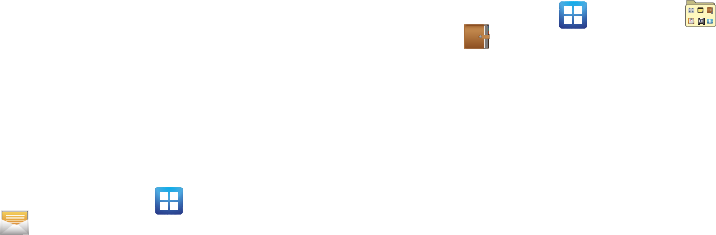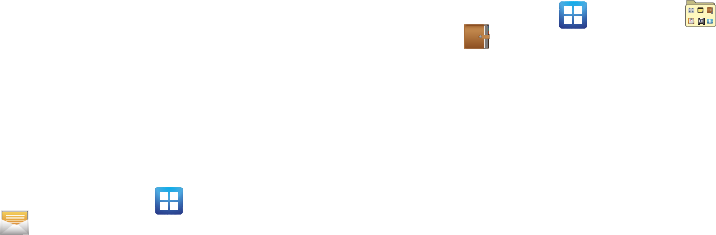
163
2.
Touch and hold the memo then select
Send
and choose the
method to send this memo:
Bluetooth
,
Email
,
Messaging
or
Wi-Fi
.
3. From the memo list, touch the upper-left edit button and
select a color for the memo’s background, then tap
Save
.
Messaging
This application allows you to use the Short Message Service
(SMS) to send and receive short text messages to and from other
mobile phones.
You can also use the Multi Media Service (MMS) to create
multimedia messages to send and receive from other mobile
phones.
ᮣ
From the Home screen, tap (
Applications
)
➔
(
Messaging
).
For more information, refer to “Messages” on page 105.
Mini Diary
This application allows you to create a mini diary where you can
add a photo, and text to describe an event or other memorable
life event.
1. From the Home screen, tap (
Applications
)
➔
(
Utility
) ➔ (
Mini Diary
). Any diary entries display in a
list.
2. If prompted, tap
Yes
to allow required network
connectivity.
3. Tap the
Tap to add photo
field to add a photo for this diary
event and touch the source. Selections are:
Camera
, or
Gallery
.
4. Tap the
Add location
area of the screen, enter text, then tap
Done
.
5. Tap the
Tap to add text
area of the screen and enter text
then tap
Done
.
6. Tap the weather data icon in the upper, right corner (above
the photo) and select a weather condition from the list to
describe the weather conditions for this entry.
7. Tap
Save
.