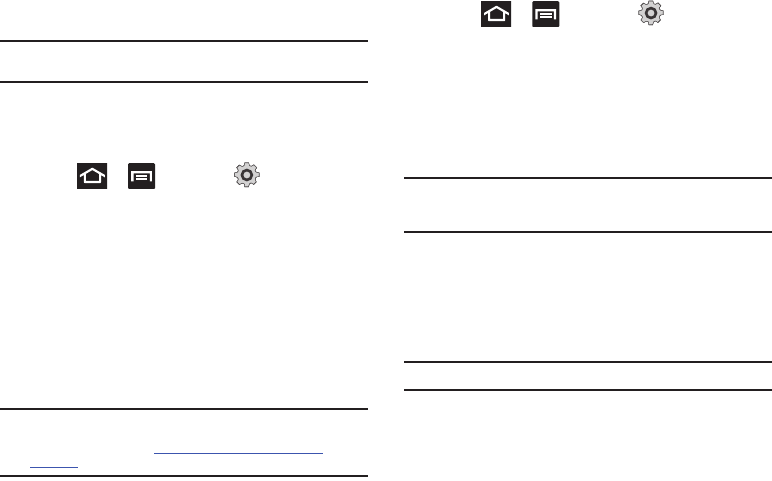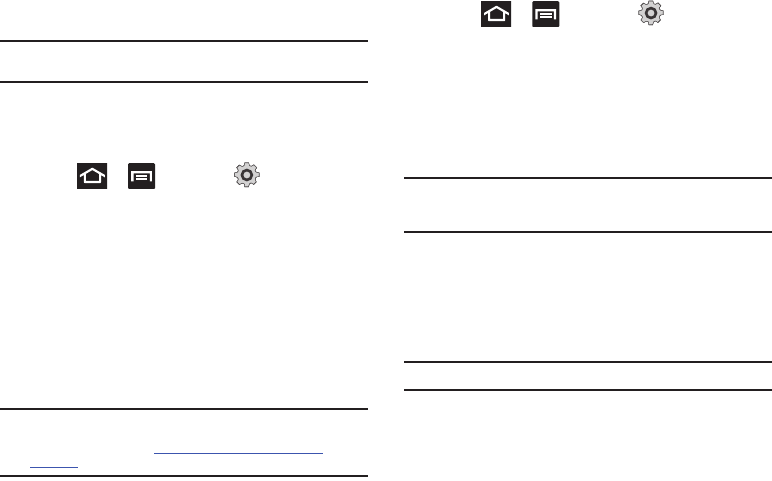
Changing Your Settings 206
2.
Tap a device name to pair with the device.
Important!:
Some Bluetooth devices are secured and require a PIN number to
confirm and pair with them.
3. Enter a PIN to pair with the device, if one is required, and
tap
OK
.
USB Utilities
1. Press ➔ and then tap (
Settings
) ➔
USB
utilities
➔
Connect storage to PC
.
2. If prompted, tap
OK
to turn USB debugging mode off.
3. Plug in a compatible USB cable to begin using the device
for mass storage mode.
Tethering
This option allows you to share your phone’s mobile data
connection via a direct USB connection between your phone and
computer. A wireless version of this same functionality would be
the Mobile AP feature.
Note:
You can not mount your phone’s microSD card to your computer while
using the USB tethering feature. If additional software or USB drivers
are required, navigate to:
http://www.samsung.com/us/support/
downloads.
ᮣ
Press ➔ and then tap (
Settings
) ➔
Wireless and network
➔
Tethering and portable hotspot
.
For more information, refer to “Tethering” on page 195.
Mobile AP
This feature allows you to turn your phone into a Wi-Fi hotspot.
The feature works best when used in conjunction with HSPA+
(4G) data services (although 3G service can also be used).
Important!:
The Mobile AP service can not be active at the same time as
Wi-Fi. Please close your Wi-Fi connection prior to launching the
Mobile AP service.
For more information, refer to “Portable Wi-Fi Hotspot” on
page 196.
VPN settings
The VPN settings menu allows you to set up and manage Virtual
Private Networks (VPNs).
Important!:
Before you can use a VPN you must establish and configure one.