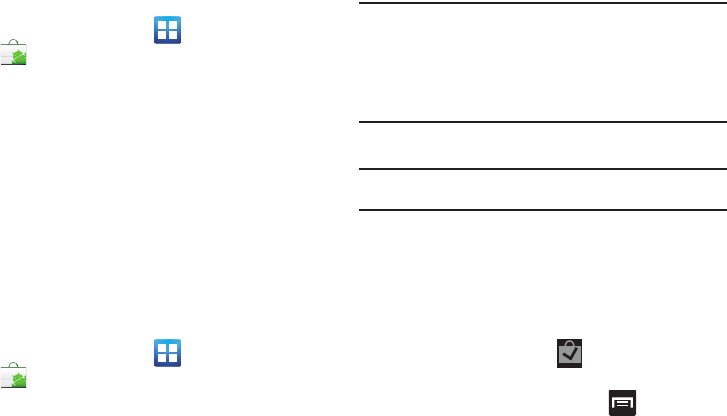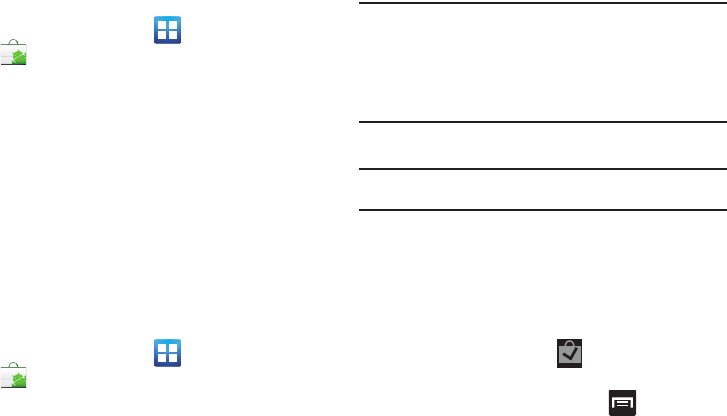
Applications and Development 160
Accessing the Market
1. From the Home screen, tap (
Applications
)
➔
(
Market
).
2. If not already logged in with your Google account, tap
Next
.
3. Tap
Sign in
and enter your Google account information.
4. Tap
Accept
to agree to the Android Market terms of
service.
For more information, refer to “Downloading a New Google
Application” on page 160.
Downloading a New Google Application
To download a new application, you will need to use your Google
account to sign in to Android Market. The Android Market home
page provides several ways to find applications. The home page
features applications and includes a list of item applications by
category, a list of games, a link to search, and a link to My apps.
1. From the Home screen, tap (
Applications
)
➔
(
Market
).
2. Browse through the categories, find an application you're
interested in, and tap the name.
3. Read the application descriptions.
Important!:
If the selected application requires access to data or control of a
function on your phone, Market displays the information the
application will access.
Tap
OK
if you agree to the conditions of the application. Once you
tap
OK
on this screen you are responsible for using this
application on the phone and the amount of data it uses. Use this
feature with caution.
4. Tap
Install
.
Note:
Use caution with applications which request access to any personal
data, functions, or significant amounts of data usage times.
5. If prompted, follow the on-screen instructions to pay for
the application.
6. Check the progress of the current download by opening
the Notifications panel.
7. After the item is downloaded and installed on your phone,
the content download icon appears in the
notification area of the status bar.
8. On the Android Market screen, press and then tap
My apps
, tap the installed application in the list, and then
tap
Open
.