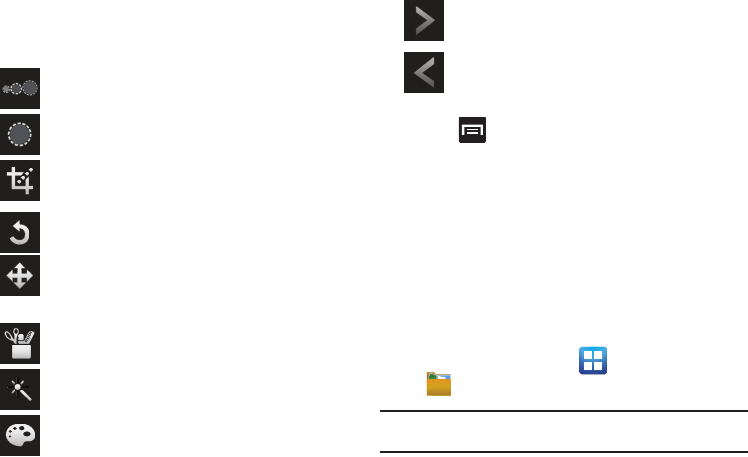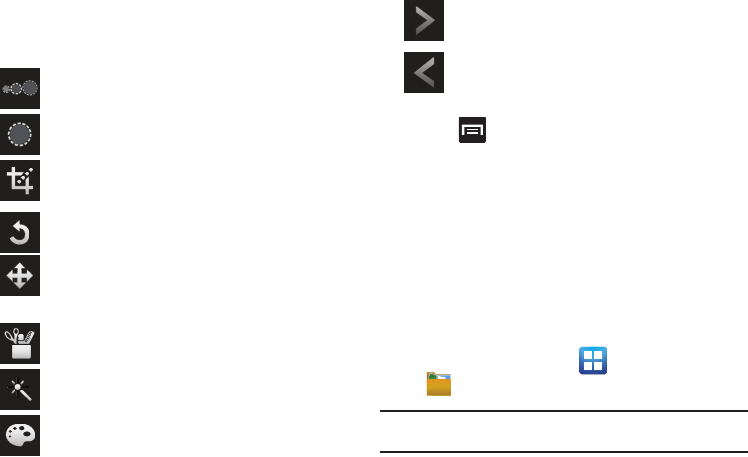
133
3.
Tap the picture and it is loaded into the Photo editor.
4. Use the following Photo editor controls to edit your picture:
5. Press to access the following options:
•New
: starts a new Photo editor project. Be sure and save the photo
you are working on before starting a new project.
•Save
: saves your photo to your gallery.
•Share
: allows you to share your photo via AllShare, Bluetooth,
Email, Gmail, Messaging, Picasa, or Wi-Fi.
Files
Files allows you to manage your sounds, images, videos,
bluetooth files, Android files, and other memory card data in one
convenient location. This application allows you to launch a file if
the associated application is already on your phone (ex: MP4).
ᮣ
From the Home screen, tap (
Applications
)
➔
(
Files
).
Note:
Navigation in this viewer works on a hierarchy structure with folders,
subfolders, etc.
Selection Size
: allows you to set the size of the
selection tool to Small, Medium, or Large.
Selection
: use the selection tool to mark an area for
cropping, rotating, etc.
Crop
: allows you to crop (cut-out) an area of a photo.
Rotate
: allows you to rotate a photo in all 4 directions.
You can also mirror image a photo.
Move
: use the move feature to move a photo around
when you are zoomed in and the entire photo is not
showing on the screen.
Tools
: allows you to Copy and Paste to different
images. You can also use Warping and Fill.
Effects
: allows you to add various effects to your
photo.
Color
: allows you to adjust the Saturation, Contrast,
Brightness of a photo. You can also make it Grey-
scale.
Next
: move to next photo project.
Previous
: move to previous photo project.