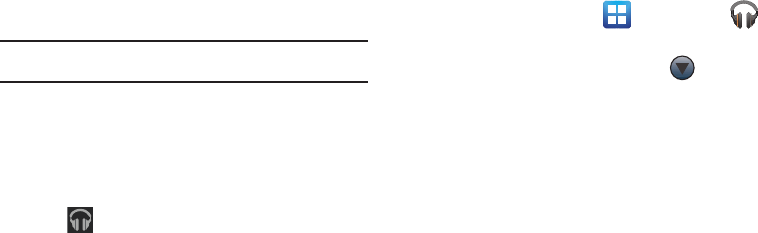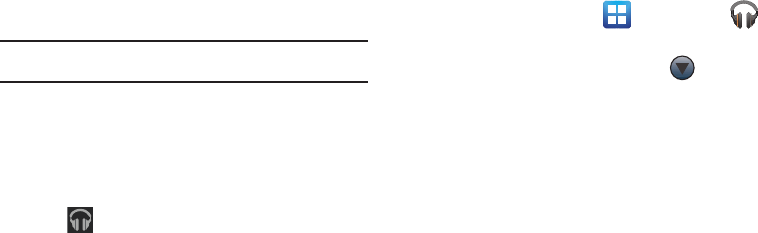
141
end of the list (unless you choose a repeat option).
Otherwise, playback stops only if you stop it, even when
you switch applications.
Note:
If you navigate away from the
Now playing
screen in the Music
application, the Now Playing bar appears at the bottom of the screen.
Displaying the Now Playing Screen
If you navigate away from the
Now playing
screen, to return to
the
Now playing
screen from other Music screens:
ᮣ
Tap the name of the current song in the Now Playing bar.
– or –
Tap (
Music notification icon
) in the System bar, and in
the Status Details opens, tap the song title. You can also
pause and resume playback and skip to the next or
previous song in the panel. For more information, refer to
“Notification Bar” on page 27.
Tab Options
There are various options available from the various tabs:
1. From the Home screen, tap (
Applications
)
➔
(
Music
).
2. Select one of the following tabs and tap to access an
available option.
•Artist:
Play, Add to playlist, Shop for artist, or Search.
• Album:
Play, Add to playlist, Shop for artist, or Search
• Songs:
Play, Add to playlist, Delete, Shop for artist, More by artist,
or Search.
• Playlist:
Play or Edit.
•Genres:
Play, Add to playlist, or Search.