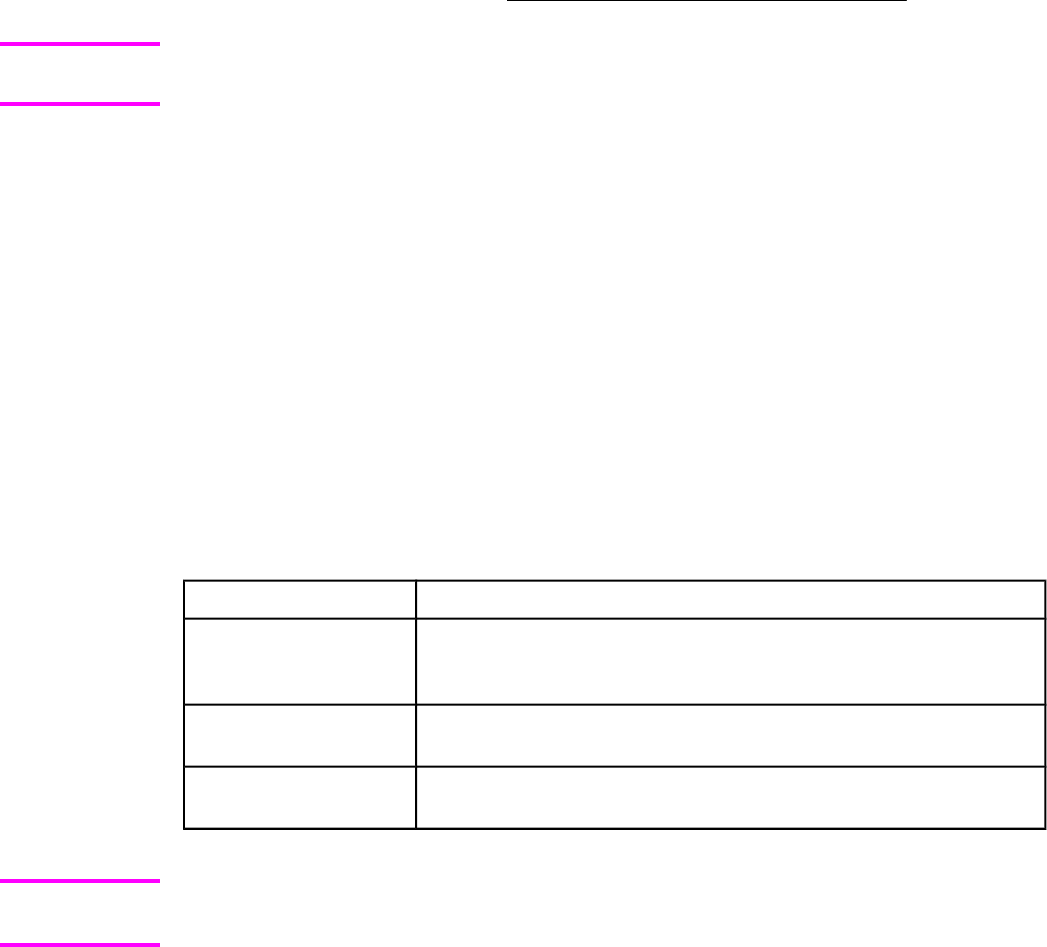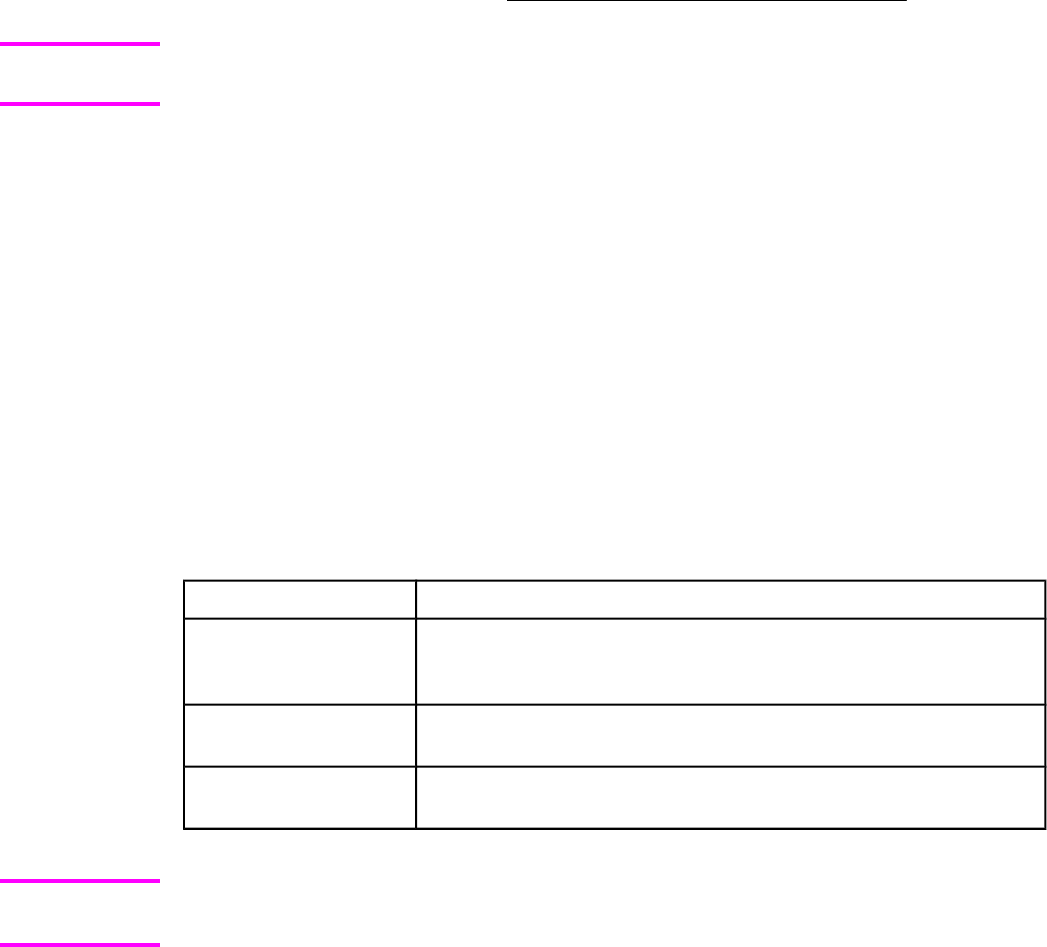
6 If the name of the .RFU file is not listed in the All Available Images dialog box, click
Browse in the Upload New Firmware Image dialog box and navigate to the location of
the .RFU file that you downloaded from the Web at the start of this procedure. If the
filename is listed, select it.
7 Click Upload to move the .RFU file from your hard drive to the HP Web Jetadmin server.
8 Refresh the browser.
9 Select the .RFU file from the Printer Firmware Update drop-down menu.
10 Click Update Firmware. HP Web Jetadmin sends the selected .RFU file to the product. The
messages that are described in
Printer messages during the firmware update appear on the
control panel.
The product automatically turns off and then on again to activate the update. At the end of the
update process, the READY message appears on the control panel.
HP Web Jetadmin version 7.0 and later can also be used to perform multiple or unattended
installations. Complete the following steps for multiple or unattended installations.
1 Start HP Web Jetadmin.
2 Create a device group. A simple way to do this is to follow these steps:
a. Click Device Management, then click All Devices.
b. Shift-click to select products that you want to be included in the group, and then click OK.
c. When prompted, type a name for the new device group, and then click OK.
3 To modify several products in a group, click the group name, and then click Open.
4 The drop-down menu for Device Group Tools appears in the right side of the window.
Scroll if necessary to view it.
5 In the Device Group Tools drop-down box, select an action. Type in the appropriate
information. Click Return to Device Group when finished.
Printer messages during the firmware update
Table 2-4. Update messages
Product message
Explanation
RECEIVING UPGRADE This message appears from the time the product recognizes the
beginning of an .RFU update until the time the product has verified
the validity and integrity of the .RFU update.
PERFORMING
UPGRADE
This message appears while the product is actually reprogramming
the firmware.
INITIALIZING This message appears from the time the product has finished
reprogramming the DIMM until the product reinitializes.
To verify that the firmware update succeeded, print a new Configuration page from the control
panel and verify that the firmware date code on the Configuration page has changed.
Troubleshooting a firmware update
The following table lists the causes and results of possible interruptions to the firmware update.
Note
Note
52 Remote firmware update EN