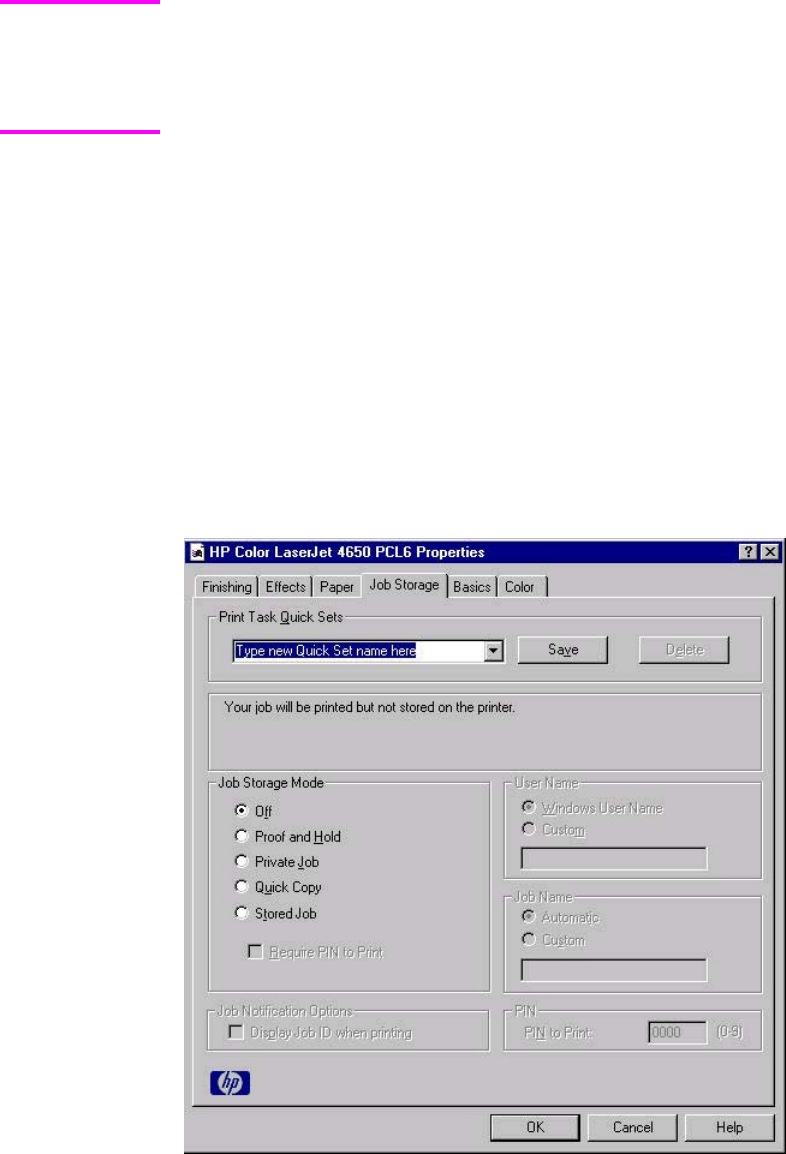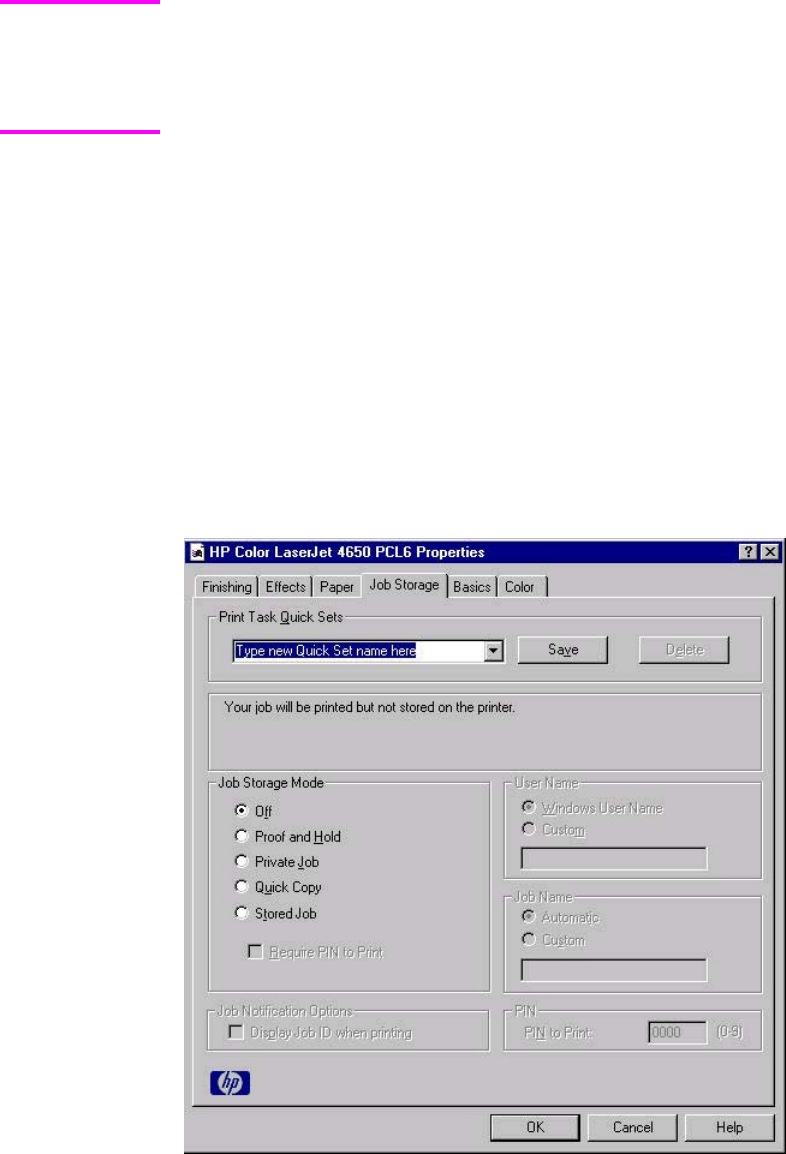
You can disable Job Storage while leaving the product hard-disk enabled. To disable Job
Storage, click Start, select Settings, and then click Printers. Right-click the product name, click
Properties, click the Configure tab, click More..., and then click to clear the Job Storage
Enabled check box in the More Configuration Options box. When Job Storage is disabled,
the Job Storage tab is not visible.
If Job Storage is enabled (without installing a hard disk), two Job Storage Mode settings are
available on the Job Storage tab:
● Proof and Hold
● Private Job
Two additional Job Storage Mode settings become available on the Job Storage tab if a
hard disk is installed:
● Quick Copy
● Stored Job
Job Storage tab
The following illustration shows the Job Storage tab.
Figure 3-18. Job Storage tab
The Job Storage tab contains the following controls:
● Print Task Quick Sets group box
● Status group box (unlabeled)
Note
EN Chapter 3 HP traditional print drivers for Windows 107