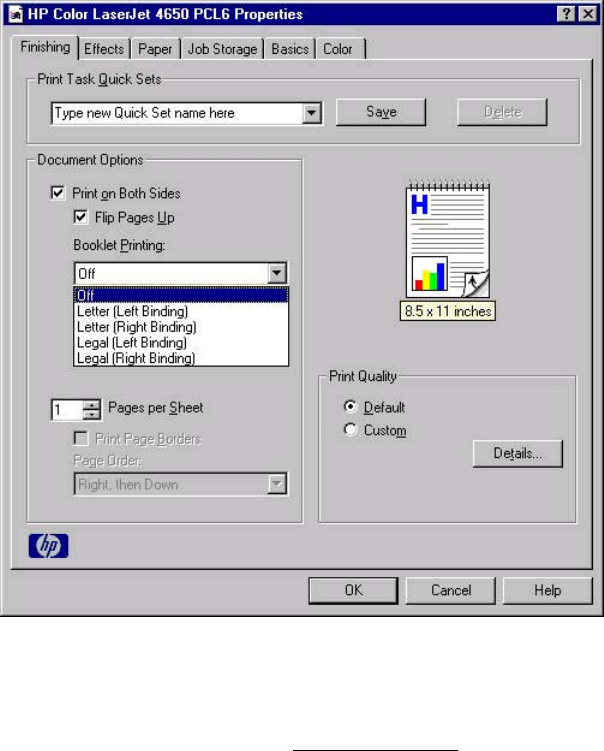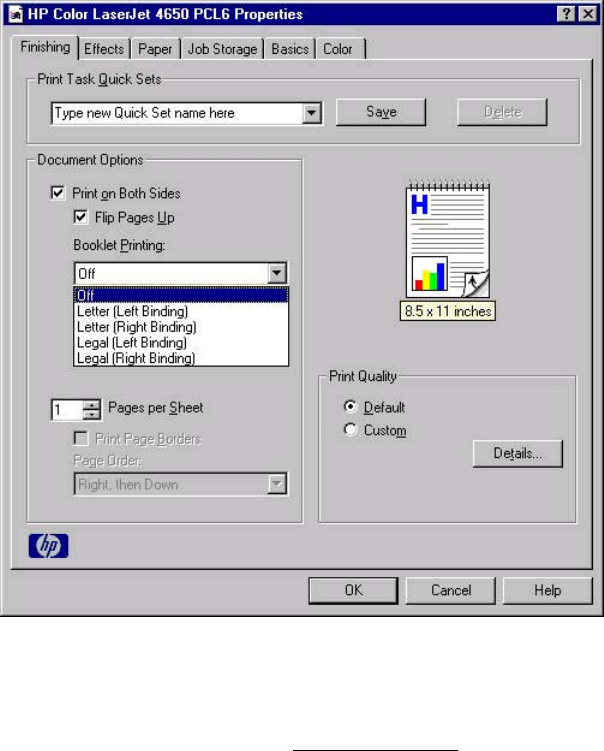
3 Select the Print on Both Sides check box.
4 In the Booklet Printing drop-down menu, select the type of booklet printing that you want.
The booklet printing type consists of the media size and the location of the binding (for
example, Letter [Left binding]).
5 Click OK in the print driver.
6 Click OK in the print dialog box to print.
Figure 3-5. Printing a booklet
Printing a Book
You can print a book in which the first page, other pages, and back cover have different media
types. For more information, see
Paper tab features of this chapter.
Pages per Sheet
Use the Pages per Sheet option to select the number of pages that you want to print on a single
sheet of media. If you choose to print more than one page per sheet, the pages appear smaller
and are arranged on the sheet in the order that they would otherwise be printed. The Pages per
Sheet drop-down menu provides six settings:
● 1 page per sheet (this is the default)
● 2 pages per sheet
● 4 pages per sheet
● 6 pages per sheet
● 9 pages per sheet
● 16 pages per sheet
84 Finishing tab features EN