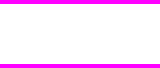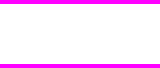
To create a new watermark, click New. The new watermark appears in the Current Watermarks
list and in the Watermark Message edit box as "Untitled" until you name it. The name that you
type in the Watermark Message field appears in the Current Watermarks group box in the
Watermark Details dialog box and in the Watermarks group box on the Effects tab.
To name the new watermark, type the selected watermark text in the Watermark Message
edit box. To delete a watermark, select the watermark in the Current Watermarks list and
click Delete. A warning appears asking whether you are sure you want to delete the
selected item. Click Cancel if you want to keep the watermark. Click OK to delete the
selected watermark.
You can have no more that 30 watermarks in the Current Watermarks list at one time.
When you reach the limit of 30 watermarks, the New button is disabled.
To edit an existing watermark, select the watermark in the Current Watermarks list. If you
change the Watermark Message for that watermark, you are, in effect, creating a new
watermark.
Watermark Message
The Watermark Message is also the name that identifies the watermark in the Current
Watermarks list, except when more than one watermark has the same message. For
example, you might want several different watermarks with the message DRAFT, each with
a different typeface or font size. When this occurs, the string is appended with a space, a
pound sign, and a number (for example, Draft #2). When a number is added, the number
two is used first, but if the resulting name is also in the list, then the number increases until
the name is unique (Draft #3, Draft #4, and so on).
Message Angle
Use the controls in the Message Angle group box to print the watermark in different
orientations on the page. The settings are Diagonal, Horizontal, or Angle (custom). The
default is Diagonal. All three settings automatically center the watermark string within the
page; the selection of a particular setting affects only the angle of the string placement.
Diagonal places the text along a line that spans the lower-left to upper-right corners of the
page. Horizontal places the text along a line that spans the mid-left and mid-right edges of
the page. Angle places the text at the specified angle across the page.
Font Attributes
Use the controls in the Font Attributes group box to change the font and the shading, size,
and style of the font.
The Font Attributes group box contains the following controls.
● Name drop-down menu
● Color drop-down menu
● Shading drop-down menu
● Size spin box
● Style drop-down menu
Name
The Name drop-down menu lists fonts that are currently installed on the system. The default
is language-dependent.
Note
EN Chapter 4 HP PCL 6, HP PCL 5c, and HP PS 3 emulation unidrivers for Windows 181