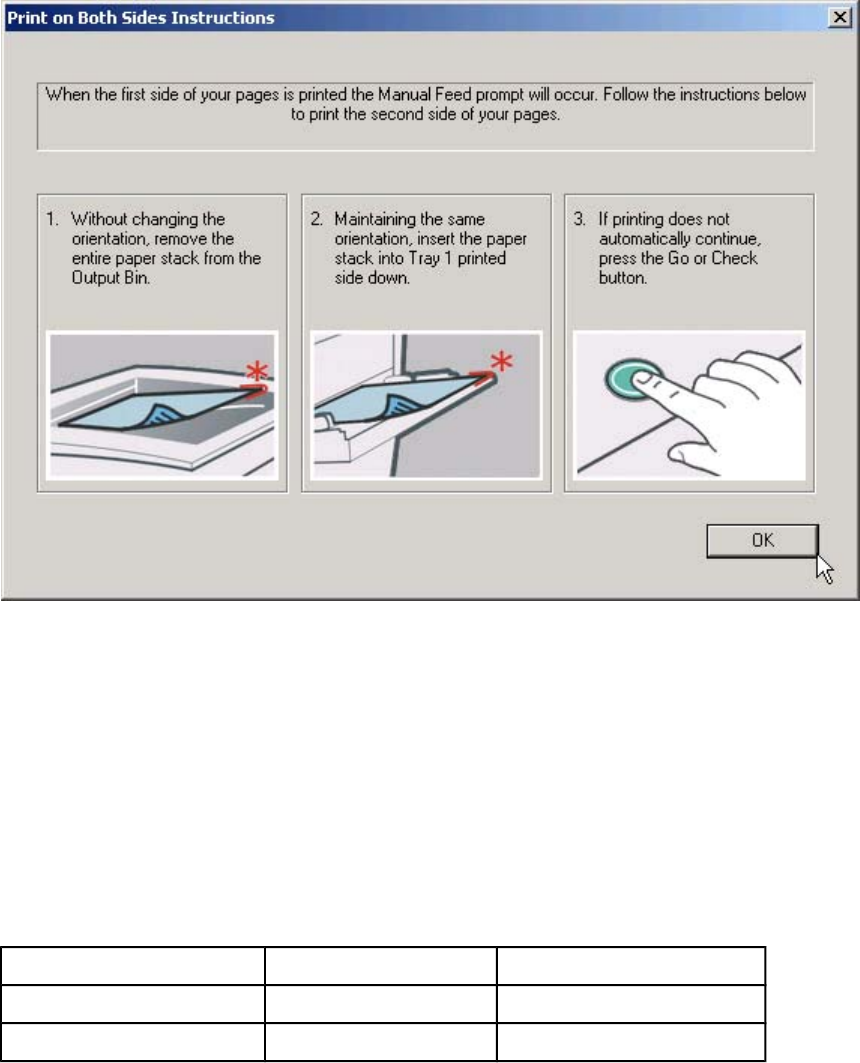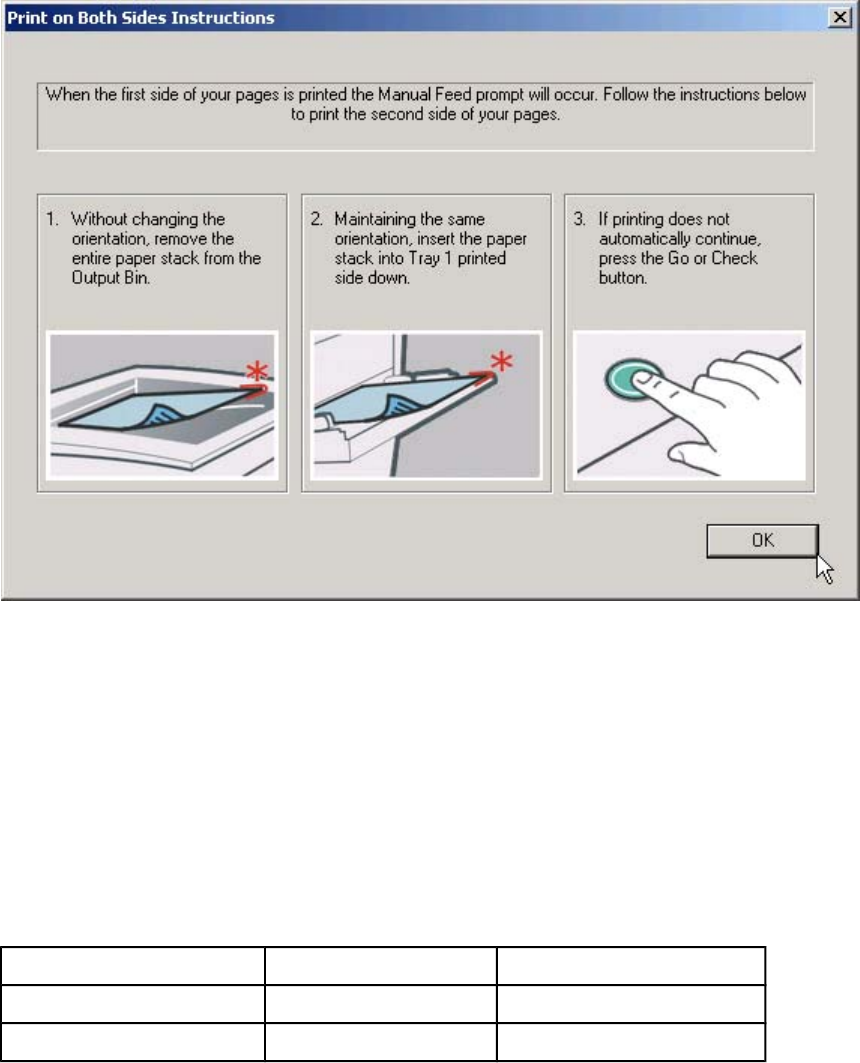
To print a multiple-page document, follow these steps:
1 Select the Print on Both Sides (Manually) check box.
2 Click OK.
3 When the product control panel shows the MANUALLY FEED message, insert the stack of
media (on which the even-number pages have been printed) as indicated in the following
figure.
Figure 4-9. Print on Both Sides Instructions
When you have completed the steps that appear in the dialog box, the second half of the
print job prints on the back side of the stack of paper. The driver does not require the
application to specifically support odd- and even-page printing, because the driver
coordinates this function.
Flip Pages Up
The Flip Pages Up check box, enabled only when Print on Both Sides is selected, is used
to specify the duplex-binding option. By default, the Flip Pages Up check box is not
selected. The following table demonstrates the results of selecting this box, depending on
the media orientation selected on the Finishing tab.
Table 4-2. Page orientation
Orientation (Finishing tab)
Flip Pages Up selected Flip Pages Up not selected
Portrait Short-edge binding Long-edge binding
Landscape Long-edge binding Short-edge binding
EN Chapter 4 HP PCL 6, HP PCL 5c, and HP PS 3 emulation unidrivers for Windows 173