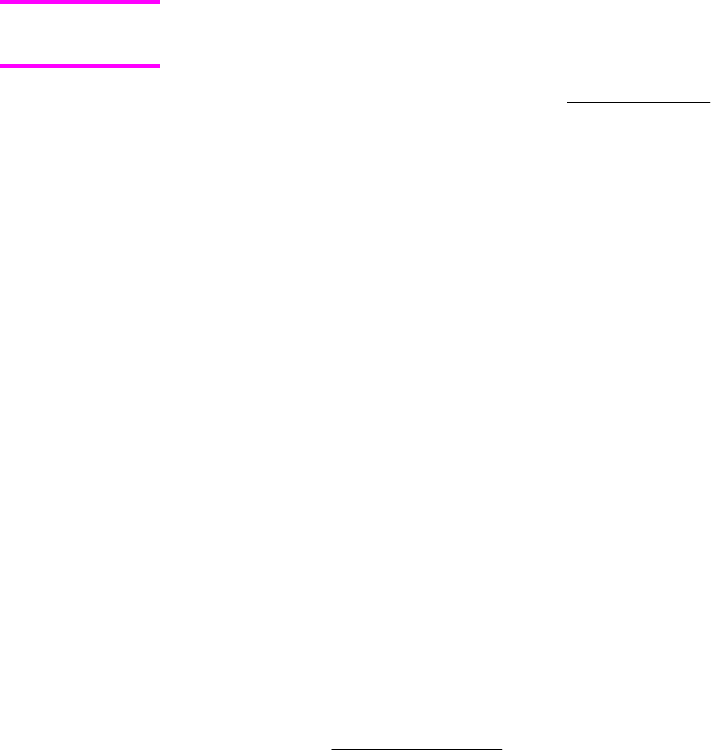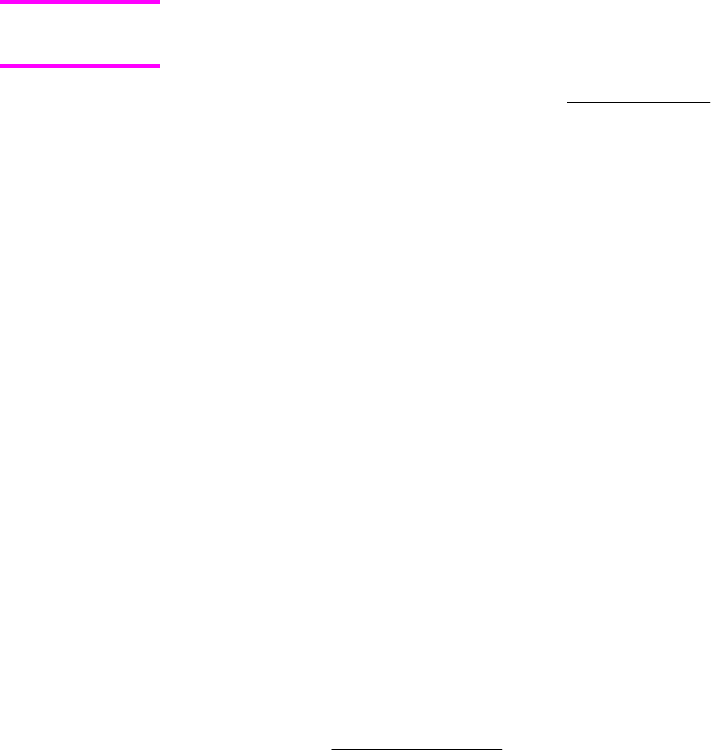
Size is
The Size is: setting is a drop-down menu that lists all of the supported media sizes.
When you move the mouse over the dimensions label, the mouse cursor changes from an arrow
to a gloved hand. Click the dimensions label to toggle between English and metric units.
Because driver settings are overridden by media-size settings in most software applications,
it is generally best to use the driver to set media size only when you are printing from
software applications that lack a media-size setting, such as NotePad, or when you are
producing a book or a booklet that does not require different media sizes.
Certain software programs can override the size command and specify different media sizes
within a single document.
For information about media sizes, see the Media attributes section of this guide.
Custom paper sizes
1 Click Start, select Settings, and then click Printers (Windows 2000) or Printers and
Faxes (Windows XP Professional and Windows Server 2003) or Printers and Other
Hardware Devices (Windows XP Home) to gain access to the same set of driver tabs
that the software program controls.
2 Right-click in the blank space in the window.
3 Click Server Properties. The Print Server Properties dialog box appears.
4 Select the Create a new form check box.
5 Type a name for the new paper size in the Form name: field.
6 Select the Units: setting, either Metric or English.
7 In the Paper size: fields, assign the width and height values of your custom paper size.
8 In the Printer area margins: fields, assign left, right, top, and bottom print-area margins.
9 Click OK to save the form and exit the Print Server Properties dialog box. If you want
to create other custom paper sizes, click Save Form, create the custom paper size, and
click Close to exit the dialog box.
The custom paper name appears in the Size is: drop-down menu in the Paper/Quality
driver tab.
Use different paper
When the Use different paper check box is selected and different options are configured,
the Size is:, Source is:, and Type is: menus change, offering a variety of options. For more
information, see
Use different paper.
Source Is
The Source is: setting specifies the source tray to use for printing a document. The list of
source trays depends on the printer accessories. Any optional source trays that are installed
through the Device Settings tab also appear here.
The Source is: drop-down menu can contain the following options:
● Automatically select
● Printer Auto Select
● Manual Feed in Tray 1
Note
EN Chapter 4 HP PCL 6, HP PCL 5c, and HP PS 3 emulation unidrivers for Windows 165