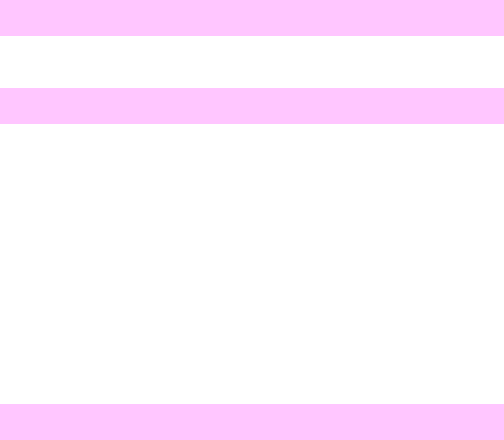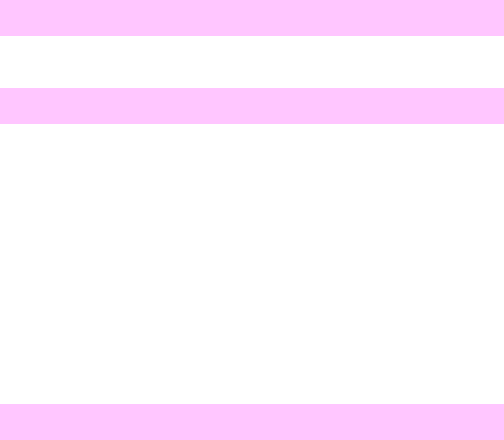
38 Chapter 1 Troubleshooting control panel messages EN
control arm of the imaging drum drawer to J1010 of the DC
controller PCB. Verify that the cable is firmly seated into the J1010
of the DC controller PCB.
3 If the error persists, replace the density sensor assembly.
54.4 PRINTER ERROR
Optional equipment is not recognized.
l Turn the printer off and on to reset the printer.
54.5 PRINTER ERROR
Indicates a waste toner sensor malfunction.
1 Turn the printer off and on to reset the printer.
2 Remove the drum cartridge and clean the waste toner detection
window with a dry cloth.
3 Clean the waste toner sensor unit at the printer side with a dry
cloth.
4 Check the light guide and clean it if necessary. Replace the light
guide if the ends are scarred.
5 Reconnect the waste toner sensor unit connector and the DC
controller PCB connector (J1009) correctly.
6 Replace the waste toner sensor (PS13).
54.6 PRINTER ERROR
The OHT sensor has reported an error condition. This can be caused
by contamination in the connectors, a blocked sensor, or a defective
sensor.
1 Remove the ITB and verify that the OHT sensor prism is in place.
2 Lift the registration flap and verify that the OHT sensor is not
blocked.
3 Remove the ITB drawer and inspect the drawer connectors for
contamination such as a piece of paper.
(Continued on next page.)
www.GovTechMedia.com