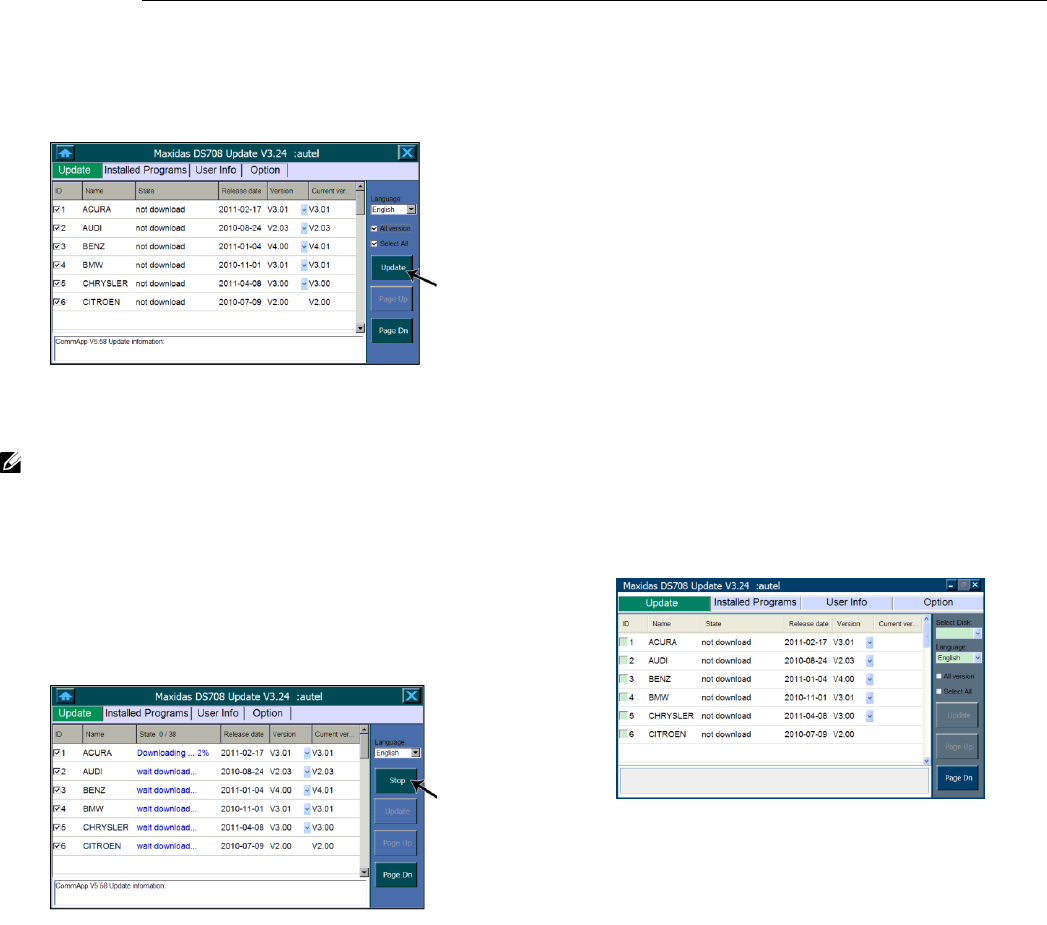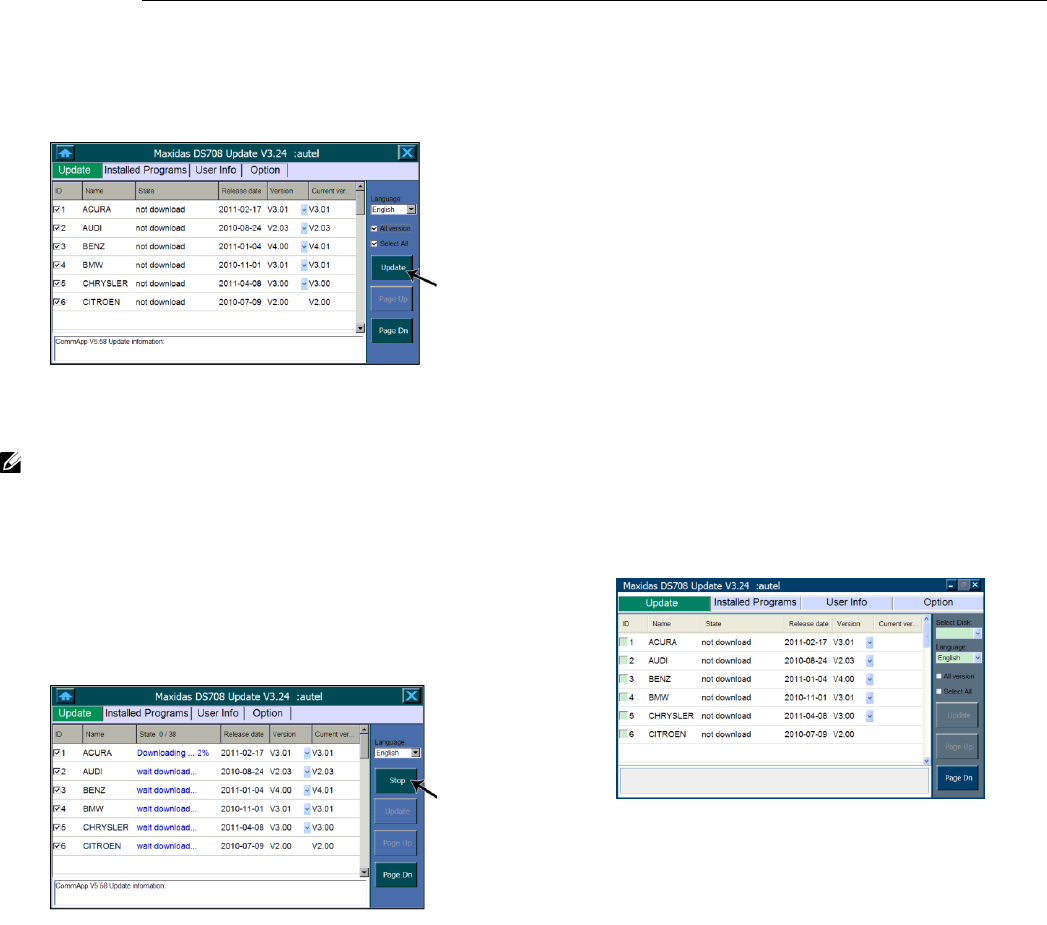
6. Software Update
40
6. Click on the Update button to start the
updating process.
Figure 6.2: Update Function Key
NOTE: When two or more programs are
selected, the scan tool will download and
install them in turn instead of simultaneously.
7. Click on the Stop button to suspend the
updating process. When you renew the update,
downloading will resume from the break
point.
Figure 6.3: Stop Function Key
8. When the downloading is completed, the
downloaded program will be installed
automatically. The new version will replace
the original version if there is any.
6.2. Update the Scan Tool
Software via a Computer
1. Ensure that the update application software
has been properly installed to your PC. If not,
please refer to Section 2.3 Install the PC
Software on page 9.
2. Make sure that your computer is connected to
the Internet.
3. Load the SD card of the scan tool to your PC.
4. Run the update client software. Wait for the
Log In window to pop up.
5. Put in the user name and password and wait
for the “MaxiDAS
®
DS708 Update V3.24:
(user name)” window to display.
Figure 6.4: Update via Computer – Main Screen
6. Use the pull-down menu under “Select Disk”
to select an SD card if two or more SD cards
of the scan tool have been connected to the
PC.
7. Select the program(s) that you would update.
Click on the All Version check box to show
all programs.
Cancel the All Version check box to show
only programs that are not yet installed or
require updating.
Click on the Select All check box to update
all programs in the list, or select the programs
to update by clicking on the check boxes in
front of the program names.
Use the pull-down menus under the Version
column to find earlier versions.