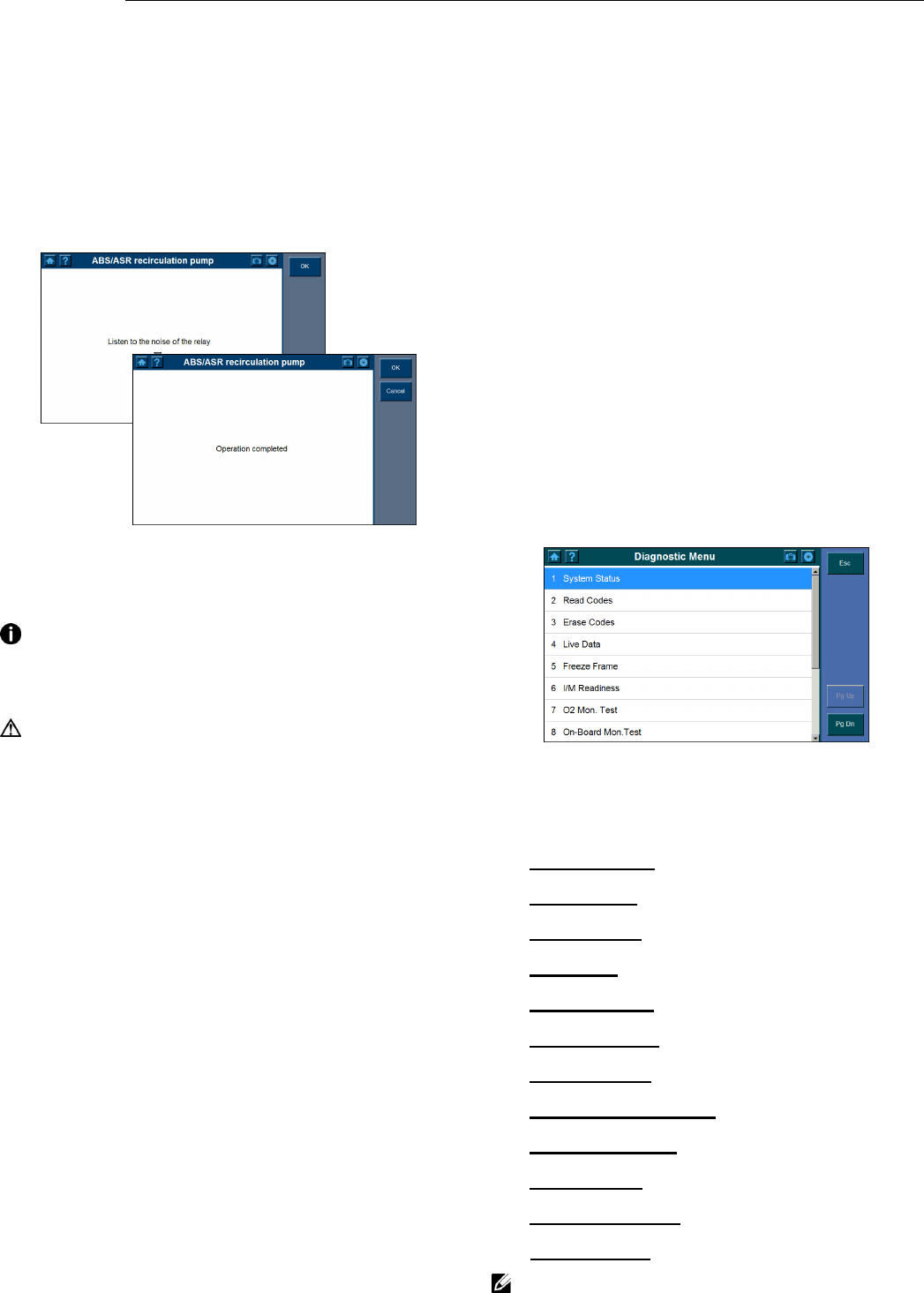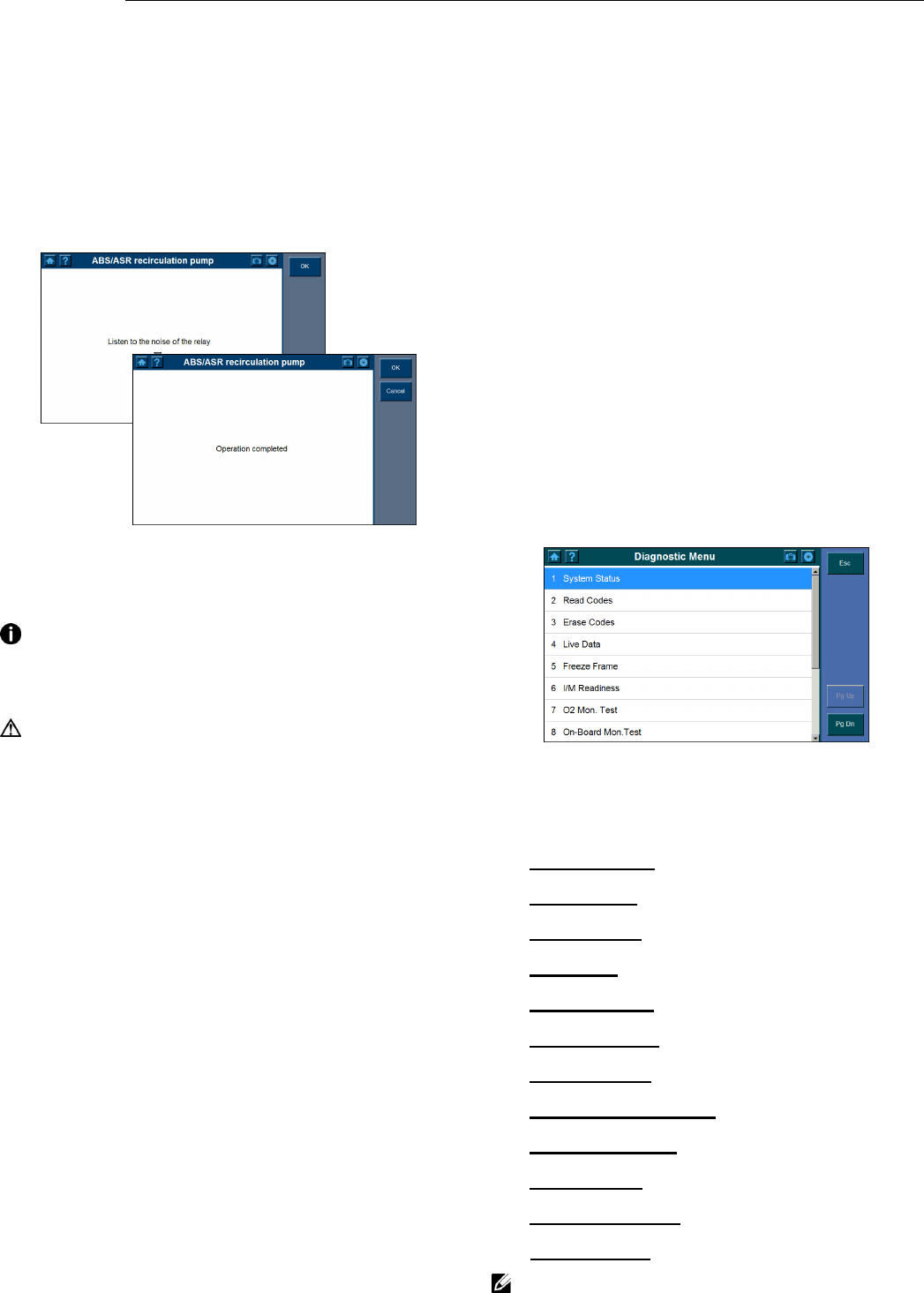
3. Diagnostics Applications
25
3. Select a test, and the scan tool will display an
information screen of “Are you sure you want
to start?” Click on Start to continue or Esc to
exit.
4. The scan tool may display information during
and after the test. The information varies by
vehicle.
Figure 3.45: Active Test Information Screens
IMPORTANT: Make sure that the
components to be tested are not physically
damaged and are well assembled.
WARNING: Please stop repairing the
components to be tested before the test starts
and keep a certain distance during the test.
3.6 Generic OBD II Functions
The OBD II Diagnostics function is a fast-access
option that allows you to carry out a quick test on
the engine system of OBD II vehicles.
3.6.1. General Procedures
To access the ODBII diagnostics functions, please
follow these steps:
1. Power up the screen to display the home
screen (Figure 1.8 on page 4).
2. Click on the OBD II icon. The scan tool
displays a System Status screen that describes
the basic status of the vehicle.
3. Click on OK, and wait for the Diagnostic
Menu to appear.
Figure 3.46: OBD II-Diagnostic Menu Screen
4. Select a function by clicking on it once.
System Status
Read Codes
Erase Codes
Live Data
Freeze Frame
I/M Readiness
O2 Mon. Test
On-Board Mon. Test
Component Test
Vehicle Info.
Modules Present
DTC Lookup
NOTE: Some functions are supported only
on certain vehicle makes.