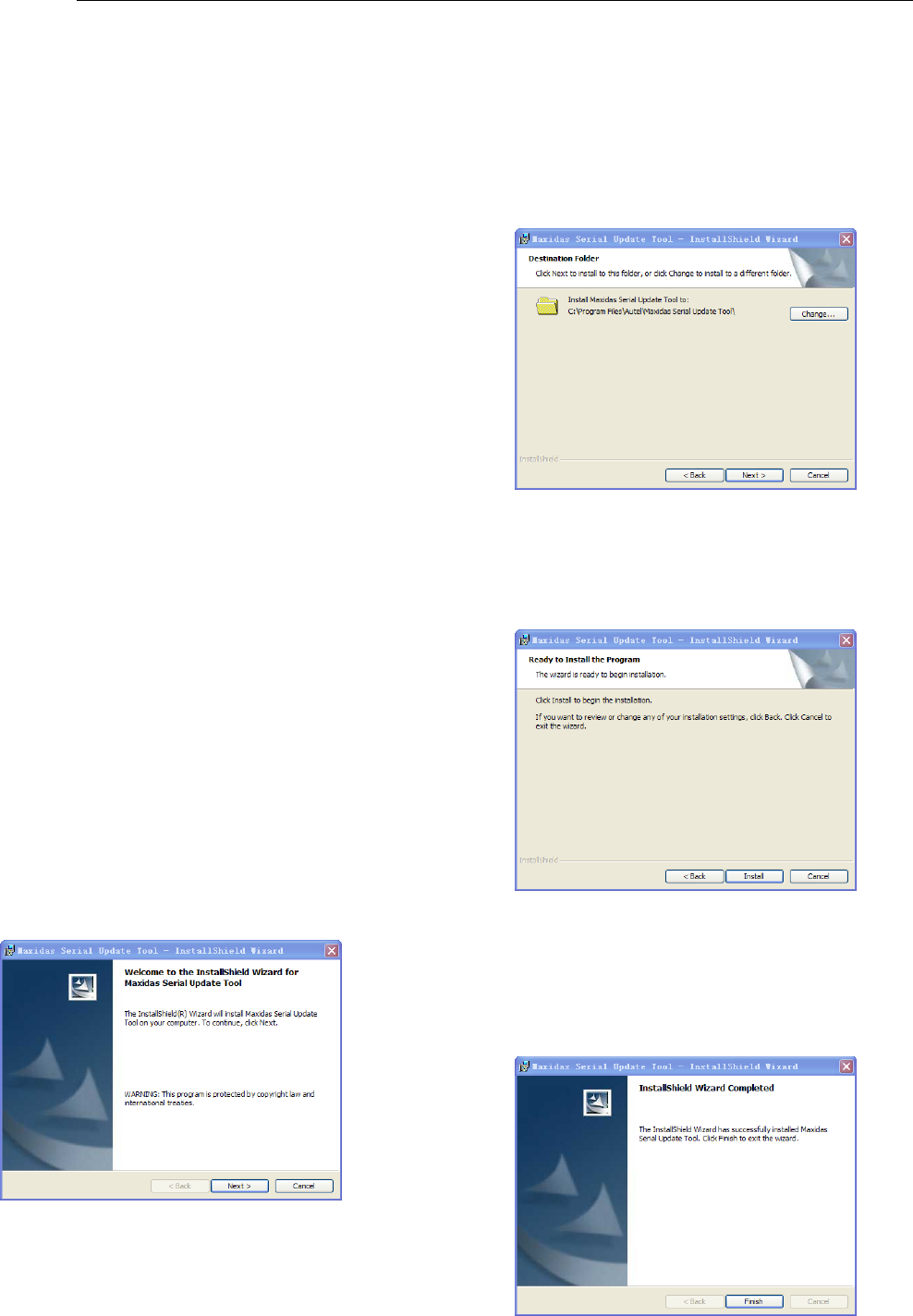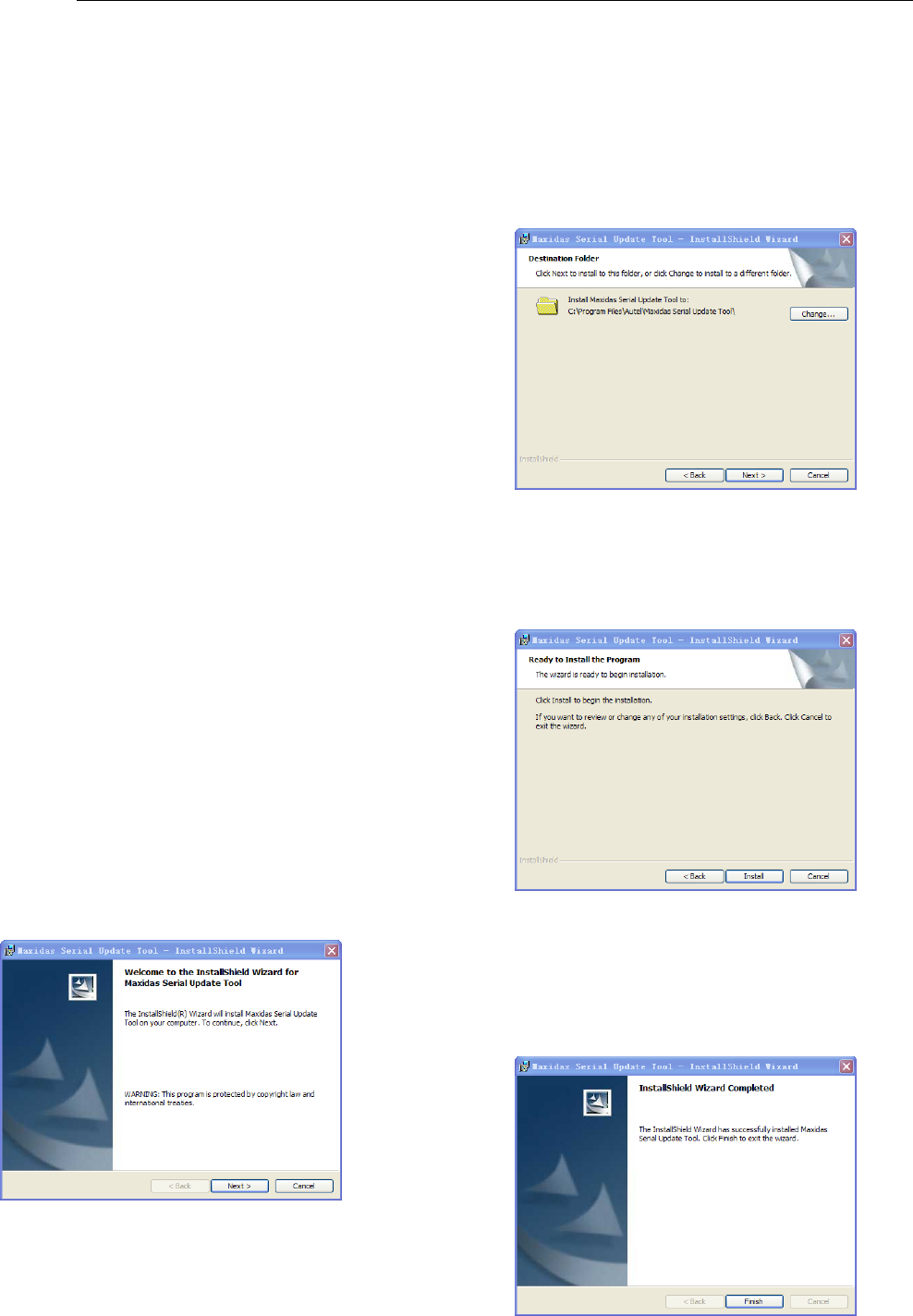
2. Testing Started
9
2.3. Install the PC Software
MaxiDAS
®
allows you to realize some of its
functions on a PC for convenience and better
experience. To realize these functions on a PC,
users are required to install certain software into
the computer.
The Setup.exe software package is contained in
the Compact Disc (CD) provided. The package
includes the following software:
1. Remote Control software – to support view
and/or control the scan tool from a PC.
2. Update Client – to update the scan tool
software through computer.
3. PC Link – a printing service software.
Certain software and hardware environment is
required for proper installation of Setup.exe:
1. Windows 7, or any higher versions
2. CD-ROM and mouse
3. At least 4G of space in the disk where the
software is to be installed as a large space
will be used temporarily during updating
Follow these steps to install the software:
1. Insert the CD into the CD-ROM of your
computer.
2. An Install Shield Wizard window will pop up.
Click on Next to continue.
Figure 2.3: Install Shield Wizard Window
3. The next screen indicates the destination
folder to install the software. Click on the
Change button, select a folder, and click on
Next to continue. Or, directly click on Next to
continue.
Figure 2.4: Change Destination Folder Window
4. Click on Install to begin the installation.
Figure 2.5: To Start Installation
5. Click on Finish to complete the installation
process.
Figure 2.6: Installation Completes