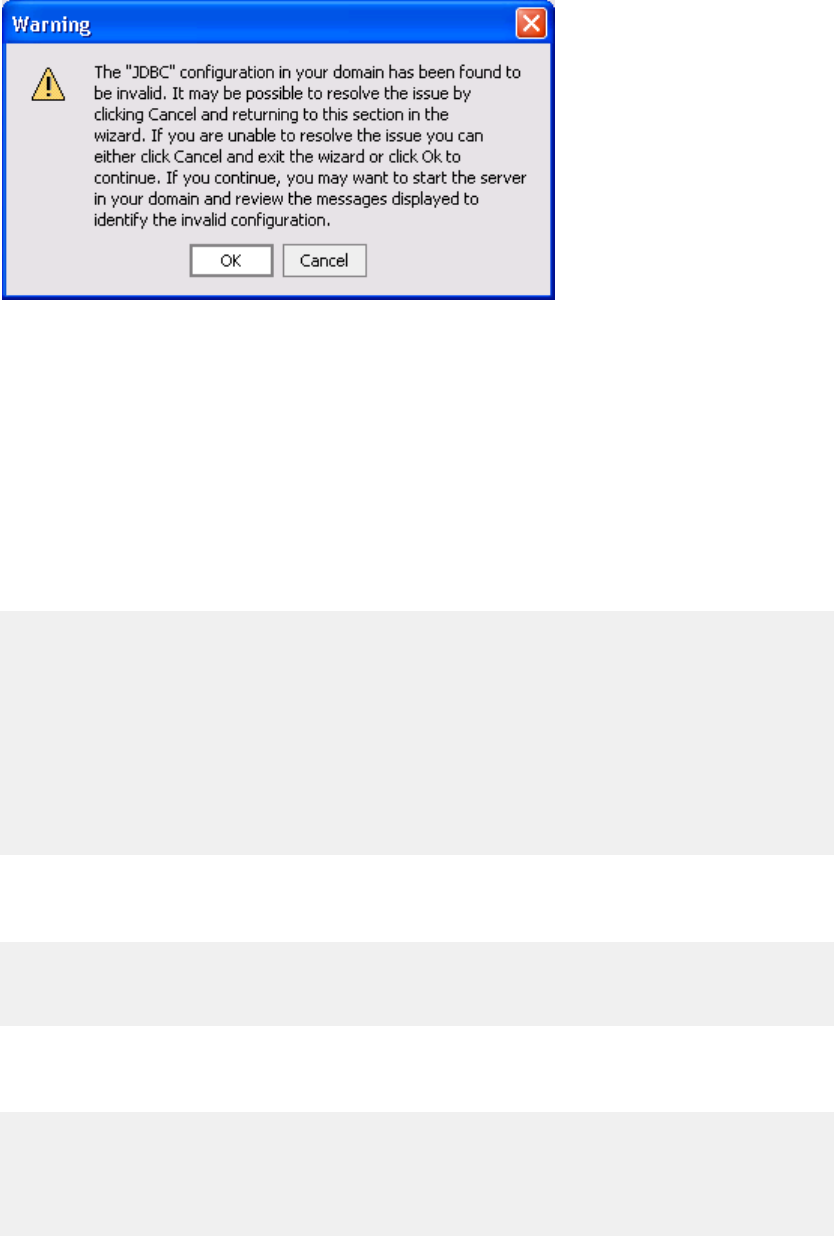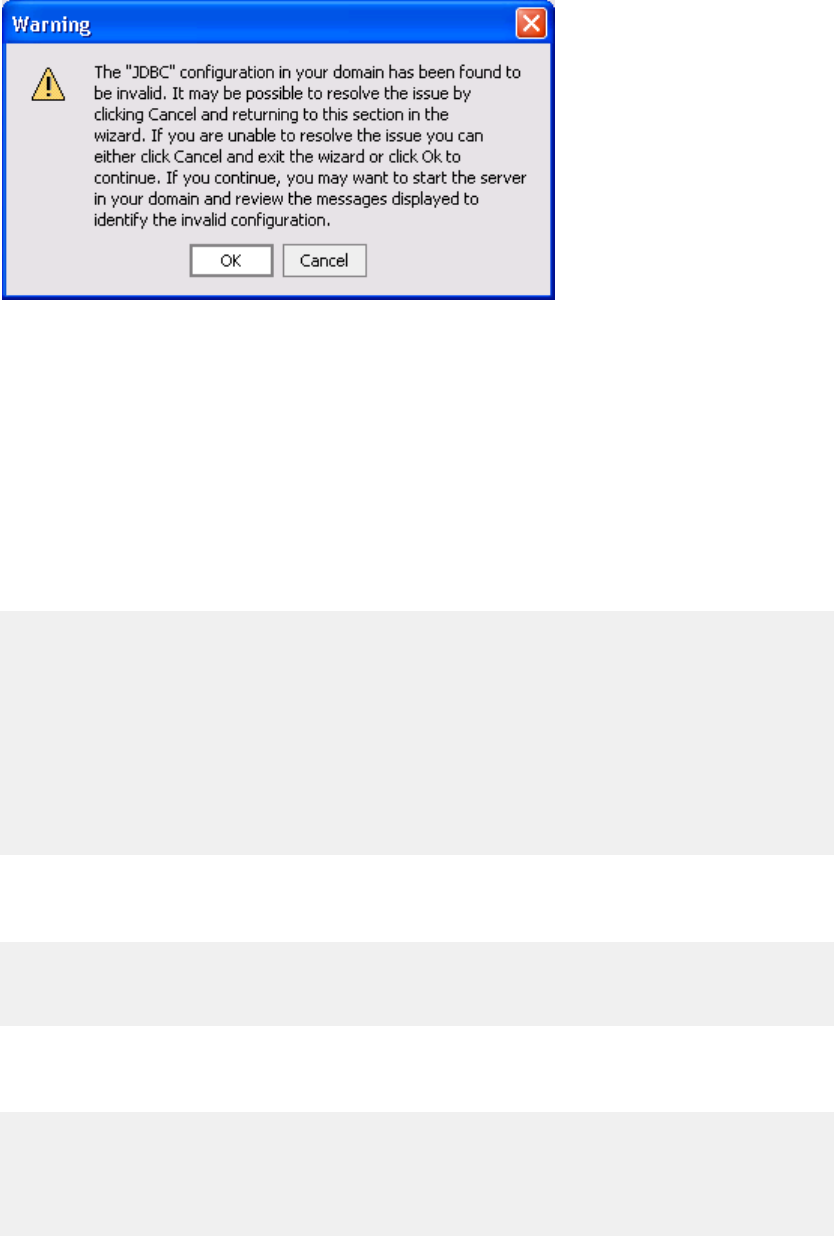
Setting up AquaLogic Commerce Services
14 BEA AquaLogic Commerce Services Deployment Guide
This warning appears, because the demo database has no password.
9. Click Done.
Since extending a domain to add Portal does not update the setDomainEnv.cmd and
startWebLogic.cmd files, you will need to make the following changes to those files all Portal
functionality to work correctly.
1. Make the following modifications to setDomainEnv.cmd in the bin directory of your
AquaLogic Commerce Services domain.
a) Replace "set POINTBASE_FLAG=" with the following lines:
set debugFlag=true
set testConsoleFlag=true
set iterativeDevFlag=true
set logErrorsToConsoleFlag=true
set POINTBASE_FLAG=true
set POINTBASE_PORT=9093
set POINTBASE_DBNAME=weblogic_eval
b) Replace "set EXTRA_JAVA_PROPERTIES=" with the following line (on one line):
set EXTRA_JAVA_PROPERTIES=
-Dweblogic.wsee.bind.suppressDeployErrorMessage=true
-Dweblogic.http.descriptor.merge=true
c) Add the following lines after “set SERVER_CLASS=weblogic.Server”:
set WLP_HOME=%WL_HOME%\portal
set P13N_HOME=%WL_HOME%\p13n
set
WLP_POST_CLASSPATH=%WL_HOME%\server\lib\xquery.jar;%WL_HOME%\server\
lib\binxml.jar