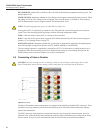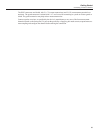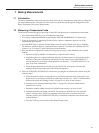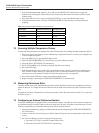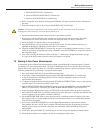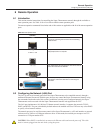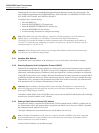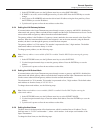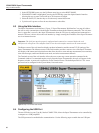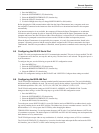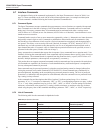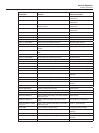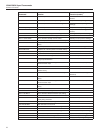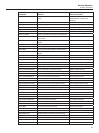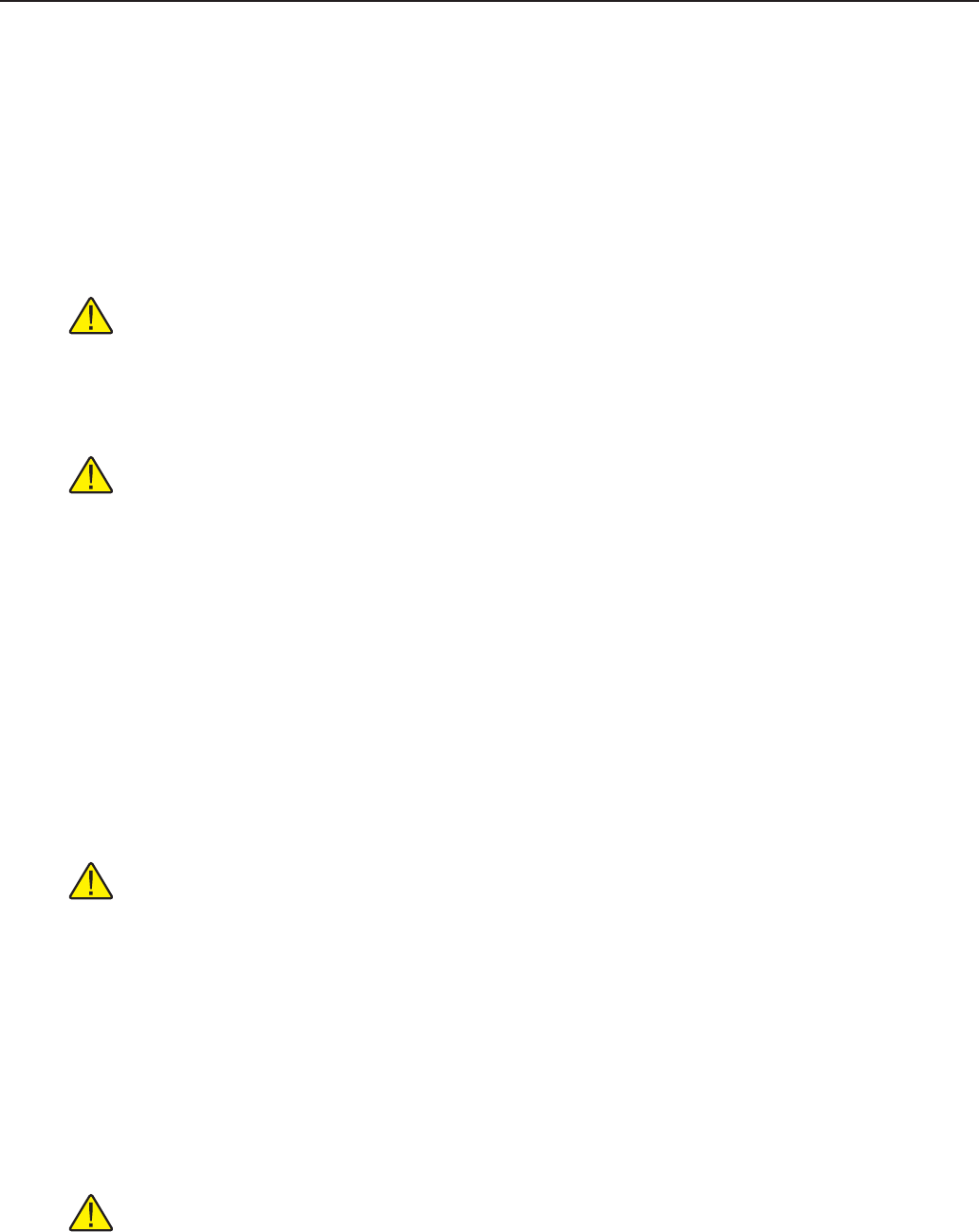
1594A/1595A Super-Thermometer
Conguring the Network (LAN) Port
66
Conguring the LAN port is accomplished through the Remote Interface section of the System menu. The
LAN conguration parameters are HARDWARE MAC, DHCP ENABLE, IP ADDRESS, GATEWAY, SUB-
NET MASK, HOST NAME, and CONTROL ENABLE.
To congure the LAN port settings:
1. Press the MENU key.
2. Select the SYSTEM MENU (F5) function key
3. Select the REMOTE INTERFACE (F2) function key
4. Select the NETWORK (F3) function key
5. Use the following instructions to configure each setting.
Note: When addressing some LAN addresses, computers will often interpret 0’s in the IP address as
OCTAL values. As an example, if an IP address is entered into the Super-Thermometer as
129.196.017.023 and then an attempt to establish communication to the instrument, the IP address of
129.196.17.23 should be used. Attempting to establish a connection to 120.196.017.023 may result in a
connection request to 129.196.15.19.
Important: When changing LAN settings, leave the Super-Thermometer connected to the network and
cycle the power to activate any changes made.
8.2.1 Hardware Mac Address
HARDWARE MAC is the address of the network port. It is set at the factory and cannot be changed.
8.2.2 Selecting Dynamic Host Conguration Protocol (DHCP)
Dynamic Host Conguration Protocol (DHCP) is a client-server protocol that eliminates having to manually
set permanent/static IP addresses. The DHCP server provides conguration parameters (dynamic IP address,
subnet mask, and default gateway IP addresses) which are required for a client to participate in an IP network,
Using DHCP is the easiest way to congure the Super-Thermometer for remote operation in a network. DHCP
is enabled by default from the factory. When connected to a network, and the LAN port is enabled, the Super-
Thermometer will try and retrieve the parameters from a DHCP server that are necessary for communication.
If the parameters can’t be obtained, communication will not work.
Important: Before enabling or disabling DHCP, ensure the Super-Thermometer is connected to the
network by plugging the network cable into the LAN port on the Super-Thermometer. Always cycle the
power after making changes to DHCP.
To disable or enable DHCP, in the NETWORK screen, arrow down to DHCP ENABLE and use the Left/Right
arrow keys to select ON (enable) or OFF (disable).
8.2.3 Setting a Static Internet Protocol (IP) Address
An internet (IP) address is required for all internet and TCP/IP communications. If DHCP is enabled, the Su-
per-Thermometer will use the dynamic address supplied by the DHCP server. However, if DHCP is disabled,
the congured static IP address will be used.
The Super-Thermometer comes from the factory with IP address set to 0.0.0.0.
Note: If the Super-Thermometer will be used on a corporate network and DHCP is not used, contact the
network administrator for a static IP address to be used exclusively by the Super-Thermometer. DHCP
must be disabled to use a static IP address.
To enter a static IP address, use the following steps: