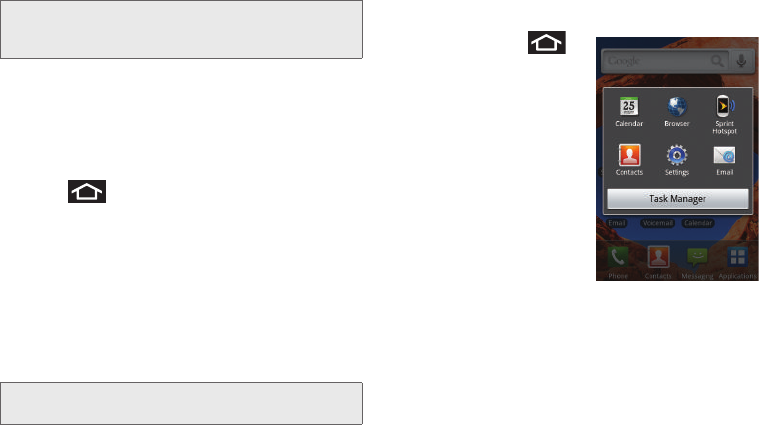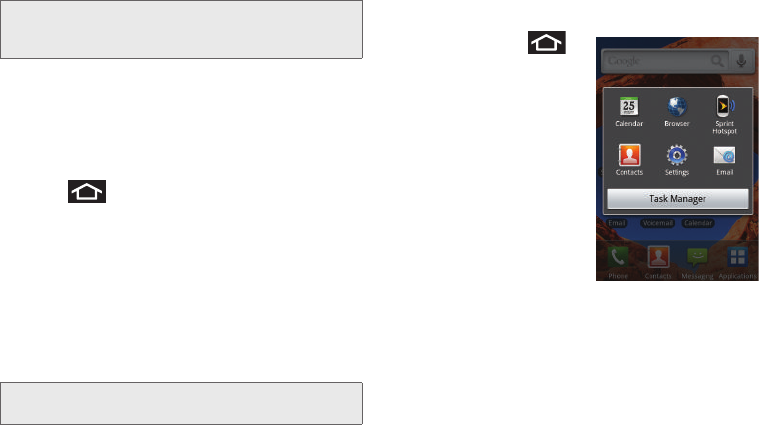
36 2A. Device Basics
3.
Follow the steps to add a Widget to the current
screen (page 35).
Creating and Managing Folders
Folders are located on any of the three available
screens and can contain both files (such as data and
images) and Contact information or entries.
To create a folder onscreen:
1. Press to activate the Home screen.
2. Touch and hold on an empty area of the screen.
3. From the Add to Home screen window tap Folders.
4. Tap an available folder type to place it on your
current screen.
Ⅲ Choices include New folder, All contacts, Contacts
with phone numbers, Facebook Phonebook,
Received list from Bluetooth, Recent documents, or
Starred contacts.
Accessing Recently-Used Applications
Your device keeps a running list of your six most
recently used applications.
1. Press and hold
to open the recently-used
applications window.
2. Tap an icon to open an
application.
Changing the Screen
Orientation
The Epic 4G™ is capable of
automatically changing the
orientation of some onscreen
content. The device’s built-in
6-axis accelerometer senses
movement and changes its angle/orientation.
This allows the device to change the onscreen content
(images, video, Web pages) to properly display based
on the current angle (some screens may not
automatically change and can require sliding open or
closing the screen).
Note: To move a Widget from one screen to another, it must
first be deleted from its current screen. Activate the new
screen, and then add the Widget.
Note: Starred contacts are those Contact entries tagged as
very important.
SPH-D700.book Page 36 Tuesday, August 17, 2010 11:14 AM