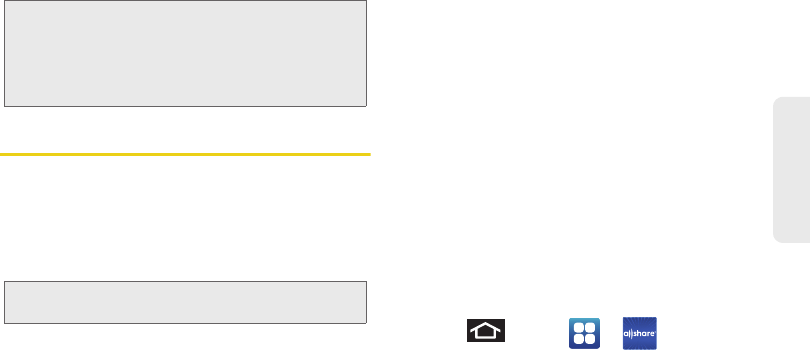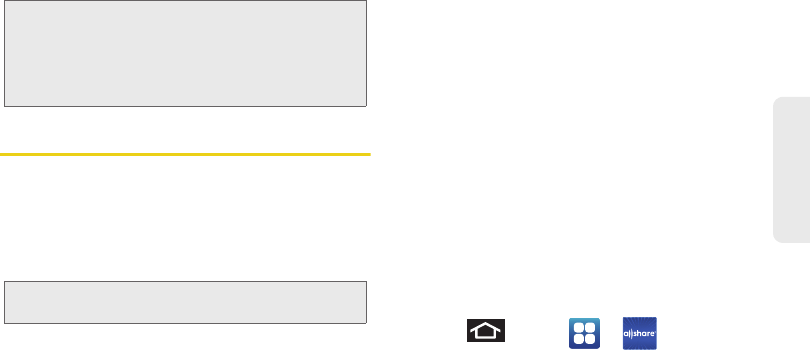
3C. Entertainment: TV and Music 209
TV and Music
AllShare
Allows users to share their in-device media content
with other external devices using DLNA certified™
(Digital Living Network Alliance) Devices. These
external devices must also be DLNA-compliant.
Wi-Fi capability can be provided to TVs via a device
like the
WMG-160 HD Digital Multimedia Streamer.
The application contains three separate streaming
media options:
Ⅲ Play file from my phone on another player allows
you to play local device content on a Wi-Fi
capable TV or playback device. The Epic 4G can
then be used as a remote to control playback.
Ⅲ Play file from server on my phone allows you to
receive and playback media stored externally
(server, laptop, etc.) directly on your device.
Ⅲ Play file from server on another player via my phone
allows you to “piggy-back” content playback on
an external Wi-Fi TV/receiver. Your Epic 4G
retrieves content from an external wireless source
(eg., server) and pushes it through to an external
wireless destination (eg., TV). The Epic 4G acts to
both route the media and control its playback (as
a remote).
Configure the AllShare Settings
The AllShare™ application must first be configured
prior to its initial use. You must setup parameters such
as connected Wi-FI, Items to share, source server
address, and external device acceptance rights.
1. Press and tap > (AllShare).
2. Tap Settings and configure the following settings
as desired:
Ⅲ Media server name allows you to enter the name
of the server transmitting the media files. Eg.,
MyServer. Once you enter the name tap
Save.
Note: It is not necessary to sign in to the YouTube site to view
content. However, if you wish to sign in to access
additional options, access the page via the Web
browser and tap
Sign in at the top right corner, enter
your YouTube or Google username and password, and
tap
Sign in.
Note: Wi-Fi will need to be enabled and active on your Epic
4G to use this feature.
SPH-D700.book Page 209 Tuesday, August 17, 2010 11:14 AM