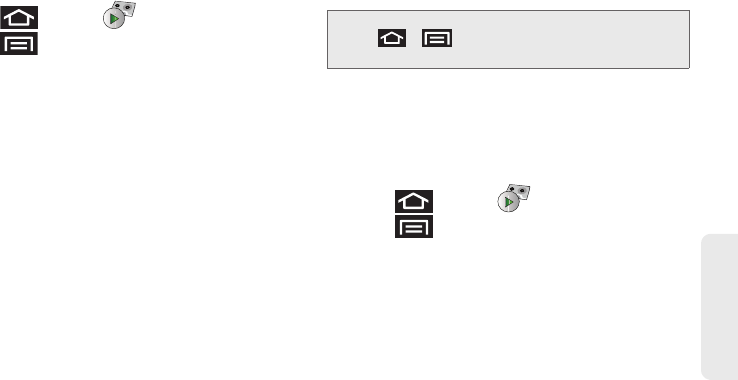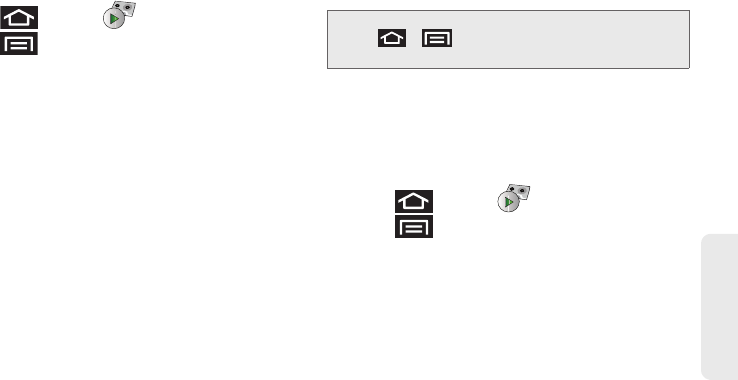
3A. Sprint Service: The Basics 153
Sprint Service
Ⅲ Add to contacts to add the sender’s phone
number to your Contacts list.
Configuring Voicemail Settings
1. Press and tap .
2. Press and tap Settings. From this menu, you
can:
Ⅲ Tap Notifications to determine how you are
notified of new voicemails. Choose from:
Notifications, Select ringtone, and Vibrate.
Ⅲ Tap Pictures to replace the default Visual
Voicemail message icon with a specific Contacts
entry’s image. This image is pulled from the
entry’s Contacts details page (page 98).
Ⅲ Tap Speakerphone to automatically activate the
speakerphone when you review your Visual
Voicemail (page 153).
Ⅲ Tap Change greeting to adjust your voicemail
greeting (page 154).
Ⅲ Tap From name to enter a name or number that is
attached to your outgoing voicemails as part of
an identification string (page 154).
Ⅲ Tap Check for upgrade to search for an upgrade
to your Visual message software.
Ⅲ Tap About Voicemail to view build information
about the current visual voicemail application.
Automatically Enabling the Speakerphone
Every time you access a selected message from your
Visual Voicemail list, you can configure the device to
automatically launch the built-in speakerphone so that
you can clearly hear the message.
1. Press and tap .
2. Press and tap Settings to make your
alterations.
Ⅲ Tap Speakerphone to activate the feature. You will
see a green checkmark on the right.
Ⅲ Tap Speakerphone again to deactivate the
speakerphone. The checkmark will be grayed out.
Note: Voicemail settings can also be accessed by pressing
> and tapping Settings > Call settings >
Voicemail settings
.
SPH-D700.book Page 153 Tuesday, August 17, 2010 11:14 AM