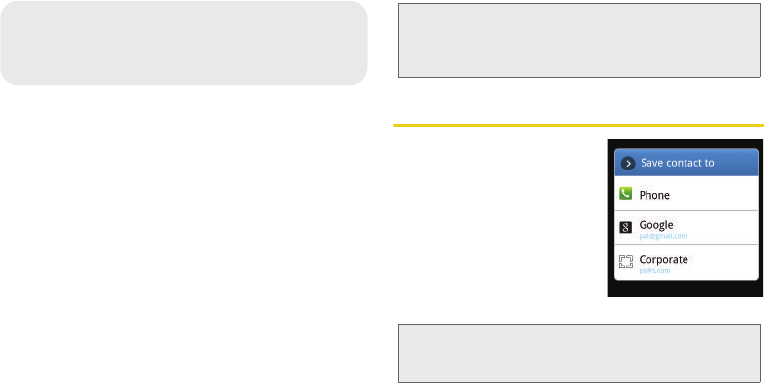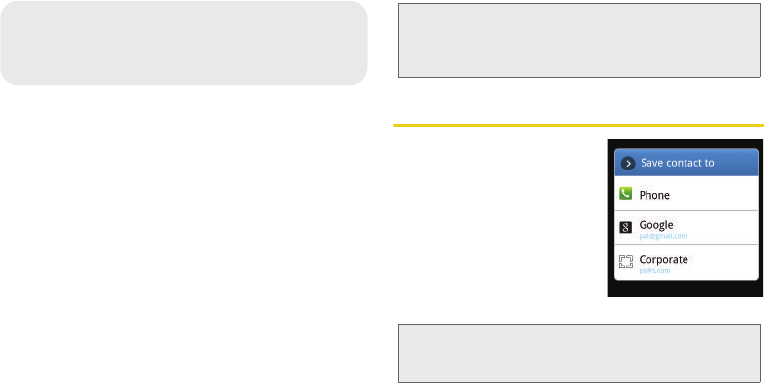
92 2E. Contacts
ࡗ Creating a New Contacts Entry (page 92)
ࡗ Saving a Phone Number (page 94)
ࡗ Confirming Contact Synchronization (page 94)
ࡗ Groups (page 96)
ࡗ Contacts Menu Options (page 97)
ࡗ Contacts Entry Options (page 98)
ࡗ Editing a Contacts Entry (page 99)
ࡗ Adding a Number to a Contacts Entry (page 100)
ࡗ Editing a Contacts Entry’s Number (page 100)
ࡗ Sending Contacts (page 101)
ࡗ Assigning a Picture to an Entry (page 101)
ࡗ Deleting Entries (page 102)
ࡗ Adding Entries to Your Favorites (page 102)
ࡗ Adding Facebook Content to your Contacts (page 102)
Creating a New Contacts Entry
If existing Google and
Corporate email accounts
have been synchronized to
your device, these will be
made available to your device
during the creation of new
entries. These new Contacts
entries can be assigned or
saved to synced accounts
such as Phone, Google, or Corporate.
Your device automatically sorts the Contacts entries
alphabetically. You can create either a
Phone, Google or
Corporate contact.
Important: To verify your Contacts appear on your device,
you must sync your email accounts after setup
(
Settings > Accounts & sync). (See “Confirming
Contact Synchronization” on page 94.)
Note: The option to select a destination is only available once
you have established a Google or Corporate account
on the device.
SPH-D700.book Page 92 Tuesday, August 17, 2010 11:14 AM