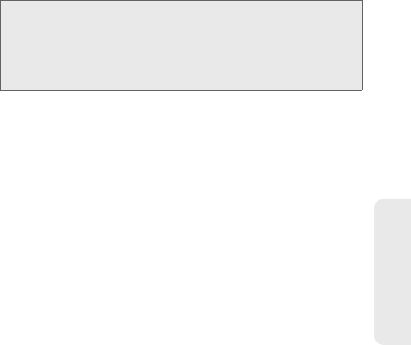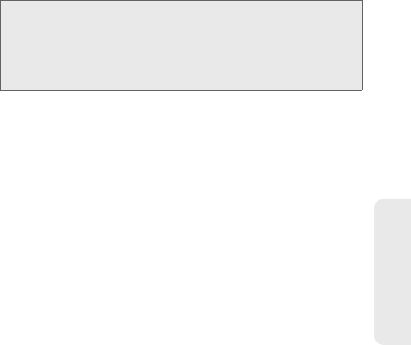
2F. Calendar & Tools 109
Calendar / Tools
7. Assign the new calendar event to a current
account by tapping the
Calendar field and then
selecting an account. For this example we are
choosing a Google account.
Ⅲ My calendar are calendar entries that are stored
locally on the device and not part of an email
account.
Ⅲ Google/Gmail are calendar entries that are
synchronized between your device and your
online Google account.
Ⅲ Corporate are calendar entries that are
synchronized between your device and either an
Exchange Server or available from within
Microsoft
®
Outlook
®
.
Ⅲ Important are calendar entries that are
synchronized between your device and assigned
to an important category.
Ⅲ default calendar are calendar entries that are
synchronized between your device and your
default email account.
Ⅲ Tap OK when finished.
8. Enter a location for the event in the Location field.
9. Assign participants by either entering an email
address directly into the participants field or
selecting from one of the four available sources:
Ⅲ Contact allows you to choose participants from
your current pool of available contacts (local and
managed accounts). Tap entries and tap
Add.
Ⅲ Group allows you to choose participants by
selecting the main group categories. Participants
assigned to those groups are then automatically
added and notified of your new event. Tap entries
and tap
Add.
Ⅲ Search allows you to search for recipients from
within your available email contacts of the
currently assigned email account
(step 7). Tap entries and tap
Add.
Note: Some of the previous options appear when compatible
email accounts (such as Outlook) have been created
and synced. If also supported, additional categories
appear:
Business, Red Category+, Important, and
Personal.
SPH-D700.book Page 109 Tuesday, August 17, 2010 11:14 AM